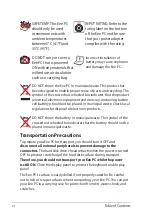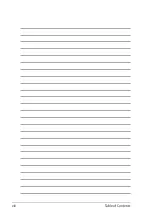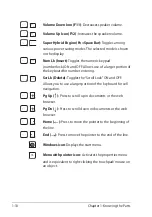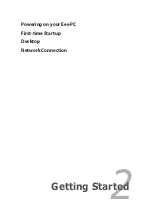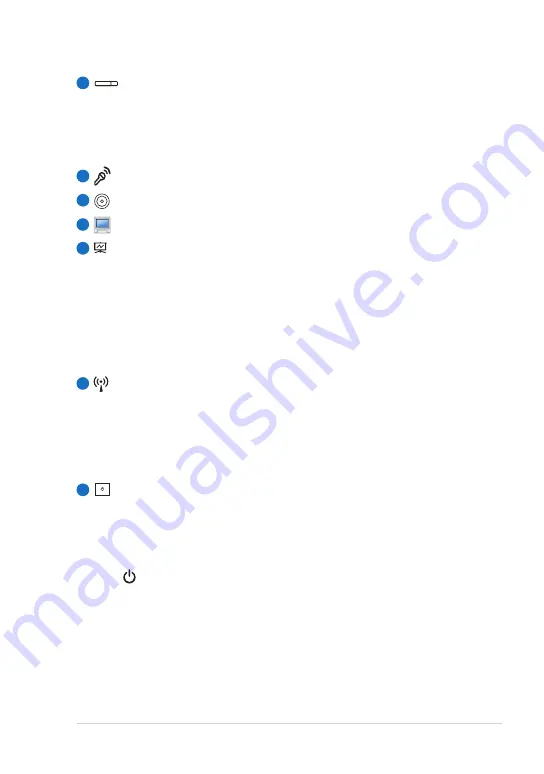
ASUS Eee PC
1-3
Camera Cover Switch
The camera cover switch allows you to open and close the
protective camera cover. Slide the switch to the left to close the
camera cover. Slide the switch to the right to open the camera
cover.
Microphone (Built-in)
Built-in Camera
Display Panel
Presentation Mode Button
This button offers quick access to the presentation mode. In the
presentation mode, the screensaver is turned off automatically
and your Eee PC is switched to LCD + CRT Mode directly if it is
linked to an external monitor or a projector. Moreover, if you’ve
opened your PowerPoint file firstly before pressing this button,
this button functions as
<Shift> + <F5>
to enter the slideshow
mode beginning with the slide you are viewing.
Wireless/Bluetooth Button
The wireless/bluetooth button toggles the internal wireless
LAN or Bluetooth ON or OFF. When enabled, the corresponding
wireless/bluetooth indicator lights up.
You can also press
<Fn> + <F2>
to toggle the internal wireless
LAN or Bluetooth ON or OFF.
Power Switch (Windows)
The power switch allows powering ON and OFF the Eee PC and
recovering from STR. Press the switch once to turn ON and hold
it to turn OFF the Eee PC. The power switch only works when the
display panel is opened.
Power Indicator
The power indicator lights when the Eee PC is turned ON and
blinks slowly when the Eee PC is in the Save-to-RAM (Sleep)
mode. This indicator is OFF when the Eee PC is turned OFF.
1
2
3
4
5
6
7
Summary of Contents for Eee PC 1016 Series
Page 1: ...Eee PC User Manual Windows 7 Edition Eee PC 1016 Series E5772 ...
Page 8: ...viii Table of Contents ...
Page 40: ...Chapter 3 Using the Eee PC 3 10 ...
Page 41: ...System Recovery Boot Booster 4 Chapter 4 System Recovery ...
Page 46: ...Chapter 4 System Recovery 4 6 ...
Page 61: ...ASUS Eee PC A 15 ...