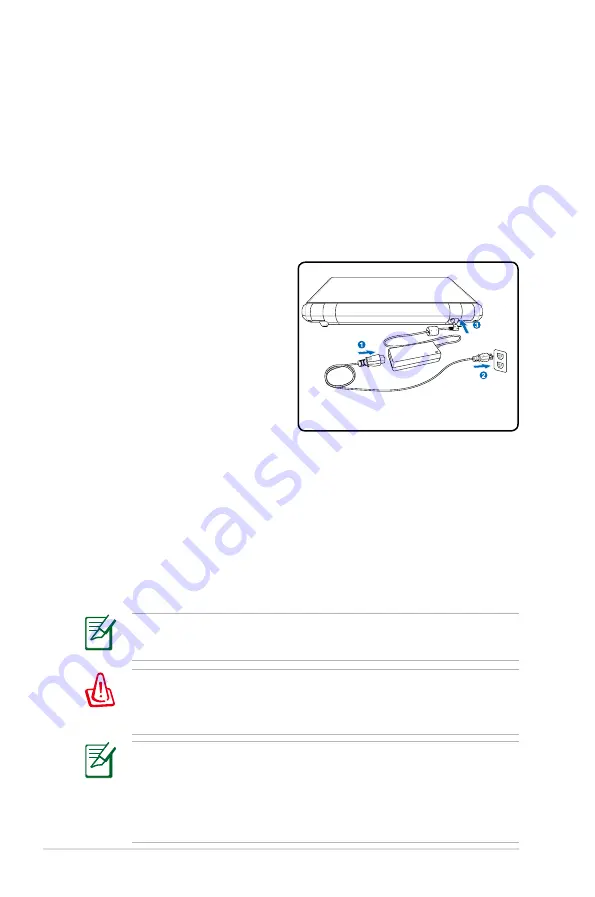
3-2
Chapter 3: Getting Started
This Eee PC may come with either a two or three-prong plug
depending on territory to fit your wall outlet. If a three-prong
plug is provided, you must use a grounded AC outlet or use a
properly grounded adapter to ensure safe operation of the Eee
PC.
THE POWER ADAPTER MAY BECOME WARM TO HOT WHEN IN
USE. BE SURE NOT TO COVER THE ADAPTER AND KEEP IT AWAY
FROM YOUR BODY.
Power System
Using AC Power
The Eee PC power comprises two parts, the power adapter and
the battery power system. The power adapter converts AC power
from a wall outlet to the DC power required by the Eee PC. Your Eee
PC comes with a universal AC-DC adapter for connection to any
100V-120V as well as 220V-240V outlets without setting switches or
using power converters. Different countries may require an adapter
to connect the provided US-
standard AC power cord to a
different standard. Most hotels
will provide universal outlets to
support different power cords as
well as voltages. It is always best
to ask an experienced traveler
about AC outlet voltages before
travelling.
With the AC power cord connected to the AC-DC converter, connect
the AC power cord to an AC outlet (preferably with surge-protection)
and then connect the DC plug to the Notebook PC. Connecting the
AC-DC adapter to the AC outlet first allows you to test the AC outlet’
s power and the AC-DC converter itself for compatibility problems
before connecting the DC power to the Notebook PC. The power
indicator on the adapter (if available) will light if the power is within
accepted ranges.
Ensure that the DC plug is firmly plugged into the Eee PC power
input jack.
Summary of Contents for Eee PC 900HD Series
Page 1: ...Eee PCUser s Manual Eee PC 900HD Series August 2008 ...
Page 13: ...Top Side Bottom Side Right Side Left Side Rear Side 2 Knowing the Parts ...
Page 22: ...2 10 Chapter 2 Knowing the Parts ...
Page 36: ...3 14 Chapter 3 Getting Started ...
Page 37: ...Internet Work Learn Play Settings Favorites 4 Using the Eee PC ...
Page 87: ...System Recovery 5 System Recovery ...
Page 94: ...5 8 Chapter 5 System Recovery ...
Page 100: ...6 6 Chapter 6 Installing Windows XP ...
Page 132: ...A 32 Appendix ...
















































