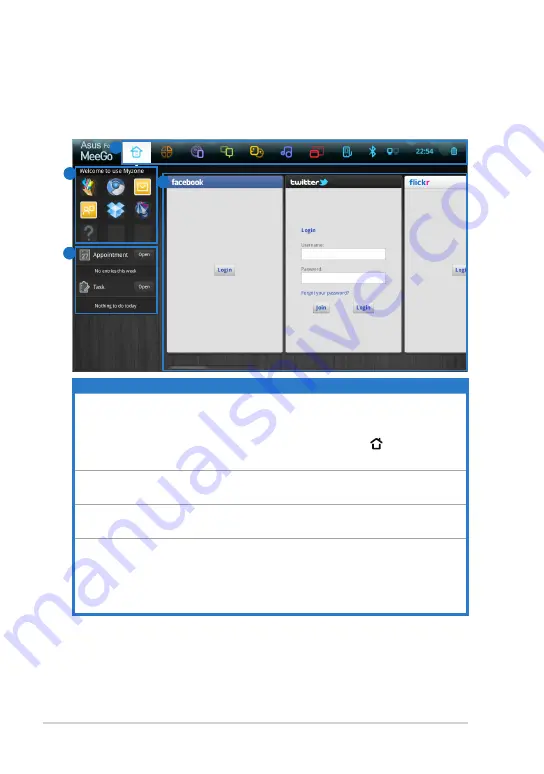
Chapter 2: Getting Started
2-4
Using the MeeGo MyZone page
The MeeGo MyZone page is the first page you see after system startup.
The MyZone page is divided into four areas. Refer to the table below for
details.
3
2
1
4
Item
Description
1
Launch MeeGo functions from the
Toolbar
at the top of the screen.
The Toolbar automatically hides to save screen space and appears
when you move the cursor to the top of the screen. You may also
manually hide or show the Toolbar by pressing the key on the
keyboard.
2
The
Application Shortcuts
allows you to quick launch your favorite
applications. You may customize the shortcuts at will.
3
Your upcoming calendar events, tasks and new emails will be listed
here.
4
Your most recent activities on your Eee PC, such as files you’ve
opened, pictures you’ve viewed, or websites you’ve visited, will be
shown in the
Recent Computer Activity
area. Use the scroll bar at
the bottom of the screen to show more activities. To open or revisit any
of these items, just click it.
















































