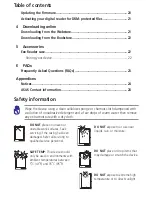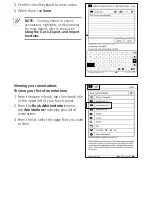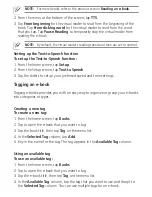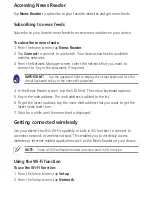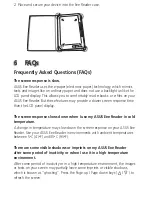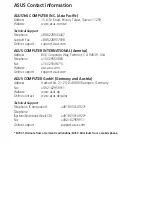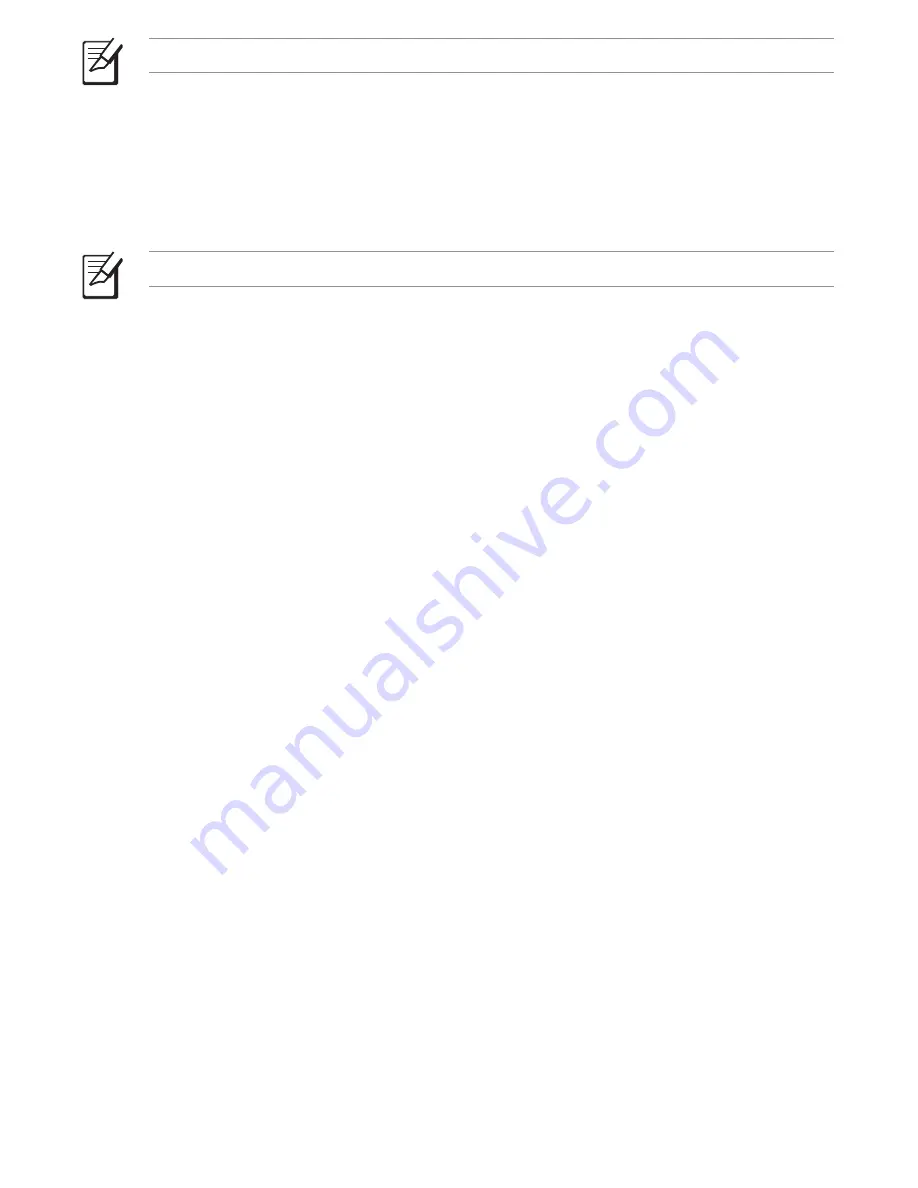
NOTE:
For more details, refer to the previous section
Reading an e-book
.
2. From the menu at the bottom of the screen, tap
TTS
.
3. Tap
From beginning
for the virtual reader to read from the beginning of the
book. Tap
From clicking word
for the virtual reader to read from the word
that you tap. Tap
Pause Reading
to temporarily stop the virtual reader from
reading the e-book.
NOTE:
By default, the virtual reader’s reading speed and tone are set to normal.
Setting up the Text-to-Speech function
To set up the Text-to-Speech function:
1. From the home screen, tap
Setup
.
2. From the Setup screen, tap
Text to Speech
.
3. Tap the sliders to set up your preferred speed and tone settings.
Tagging an e-book
Tagging e-books provides you with an easy way to organize or group your e-books
into categories or types.
Creating a new tag
To create a new tag:
1. From the home screen, tap
Books
.
2. Tap to open the e-book that you want to tag.
3. Tap the book title, then tap
Tag
on the menu list.
4. In the
Selected Tag
column, tap
Add
.
5. Key in the name for the tag. The tag appears in the
Available Tag
column.
Using an available tag
To use an available tag:
1. From the home screen, tap
Books
.
2. Tap to open the e-book that you want to tag.
3. Tap the e-book title, then tap
Tag
on the menu list.
4. In the
Available Tag
column, tap the tag that you want to use and drag it to
the
Selected Tag
column. You can use multiple tags for an e-book.