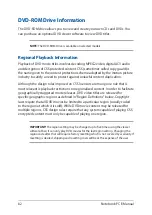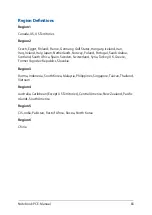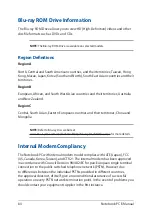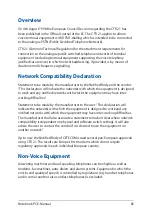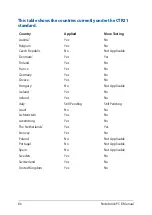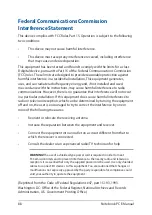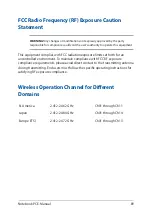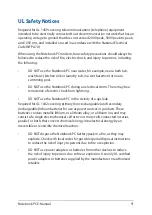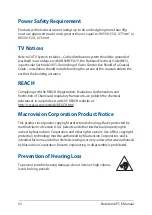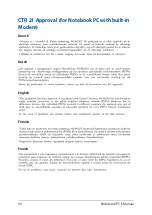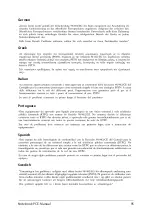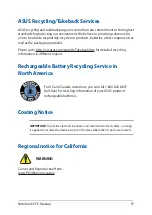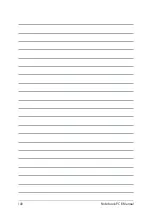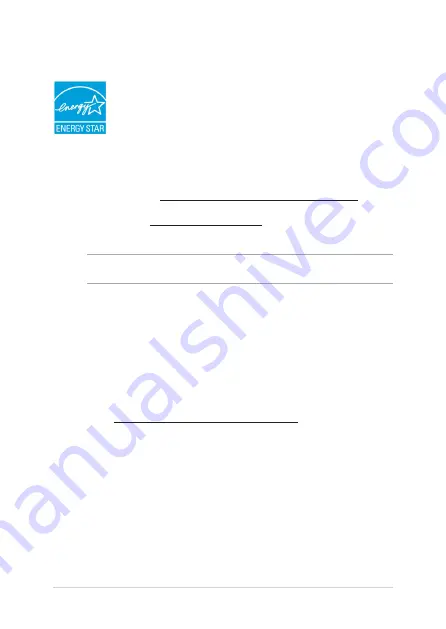
96
Notebook PC E-Manual
ENERGY STAR complied product
ENERGY STAR is a joint program of the U.S. Environmental
Protection Agency and the U.S. Department of Energy helping
us all save money and protect the environment through energy
efficient products and practices.
All ASUS products with the ENERGY STAR logo comply with the ENERGY STAR
standard, and the power management feature is enabled by default. The
monitor and computer are automatically set to sleep after 10 and 30 minutes
of user inactivity. To wake your computer, click the mouse or press any key on
the keyboard. Please visit http://www.energystar.gov/powermanagement for
detail information on power management and its benefits to the environment.
In addition, please visit http://www.energystar.gov for detail information on the
ENERGY STAR joint program.
NOTE:
Energy Star is NOT supported on FreeDOS and Linux-based operating systems.
Global Environmental Regulation Compliance
and Declaration
ASUS follows the green design concept to design and manufacture our products,
and makes sure that each stage of the product life cycle of ASUS product is in line
with global environmental regulations. In addition, ASUS disclose the relevant
information based on regulation requirements.
Please refer to http://csr.asus.com/english/Compliance.htm for information
disclosure based on regulation requirements ASUS is complied with:
Japan JIS-C-0950 Material Declarations
EU REACH SVHC
Korea RoHS
Summary of Contents for EJ025
Page 12: ...12 Notebook PC E Manual ...
Page 13: ...Notebook PC E Manual 13 Chapter 1 Hardware Setup ...
Page 15: ...Notebook PC E Manual 15 15 model ...
Page 26: ...26 Notebook PC E Manual ...
Page 27: ...Notebook PC E Manual 27 Chapter 2 Using your Notebook PC ...
Page 30: ...30 Notebook PC E Manual Lift to open the display panel Press the power button ...
Page 41: ...Notebook PC E Manual 41 Chapter 3 Working with Windows 10 ...
Page 60: ...60 Notebook PC E Manual ...
Page 61: ...Notebook PC E Manual 61 Chapter 4 Power On Self Test POST ...
Page 73: ...Notebook PC E Manual 73 Tips and FAQs ...
Page 80: ...80 Notebook PC E Manual ...
Page 81: ...Notebook PC E Manual 81 Appendices ...
Page 95: ...Notebook PC E Manual 95 German Greek Italian Portuguese Spanish Swedish ...
Page 100: ...100 Notebook PC E Manual ...