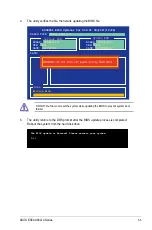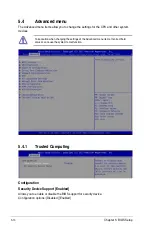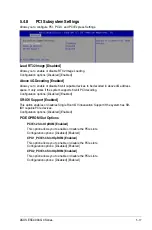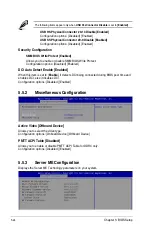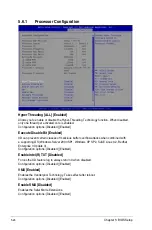5-13
ASUS ESC4000 G4 Series
Console Redirection Settings
These items become configurable only when you enable the
Console Redirection
item. The settings specify how the host computer and the remote computer (which the
user is using) will exchange data. Both computers should have the same or compatible
settings.
Terminal Type [VT-UTF8]
Allows you to set the terminal type.
[VT100]
ASCII char set.
[VT100+]
Extends VT100 to support color, function keys, etc.
[VT-UTF8]
Uses UTF8 encoding to map Unicode chars onto 1 or more bytes.
[ANSI]
Extended ASCII char set.
Bits per second [57600]
Selects serial port transmission speed. The speed must be matched on the other side.
Long or noisy lines may require lower speeds.
Configuration options: [9600] [19200] [38400] [57600] [115200]
Data Bits [8]
Configuration options: [7] [8]
Parity [None]
A parity bit can be sent with the data bits to detect some transmission errors. [Mark]
and [Space] parity do not allow for error detection.
[None]
None
[Even]
parity bit is 0 if the num of 1’s in the data bits is even
[Odd]
parity bit is 0 if num of 1’s in the data bits is odd
[Mark]
parity bit is always 1
[Space]
parity bit is always 0
Stop Bits [1]
Stop bits indicate the end of a serial data packet. (A start bit indicates the beginning.)
The standard setting is 1 stop bit. Communication with slow devices may require more
than 1 stop bit.
Configuration options: [1] [2]
Flow Control [Hardware RTS/CTS]
Flow control can prevent data loss from buffer overflow. When sending data, if the
receiving buffers are full, a “stop” signal can be sent to stop the data flow. Once the
buffers are empty, a “start” signal can be sent to re-start the flow. Hardware flow control
uses two wires to send start/stop signals.
Configuration options: [None] [Hardware RTS/CTS]
VT -UTF8 Combo Key Support [Enabled]
This allows you to enable the VT -UTF8 Combination Key Support for ANSI/VT100
terminals.
Configuration options: [Disabled] [Enabled]
The following item appears only when you set
Console Redirection
to
[Enabled]
.
Summary of Contents for ESC4000 G4
Page 1: ...2U Rackmount Server ESC4000 G4 Series User Guide ...
Page 12: ...xii ...
Page 68: ...Chapter 2 Hardware Setup 2 40 ...
Page 74: ...4 2 Chapter 4 Motherboard Information 4 1 Z11PG D16 Motherboard layout ...
Page 154: ...6 18 Chapter 6 RAID Configuration ...
Page 172: ...7 18 Chapter 7 Driver Installation ...
Page 174: ...A 2 Appendix Z11PG D16 block diagram ...
Page 178: ...A 6 Appendix ...