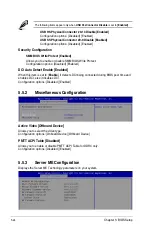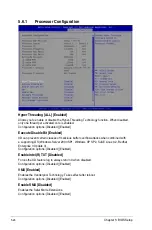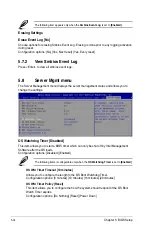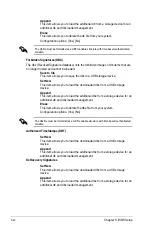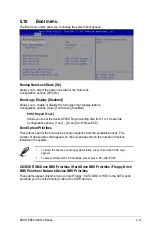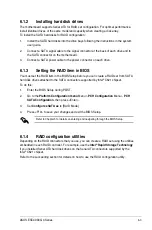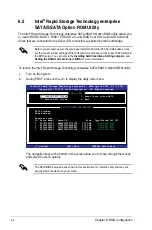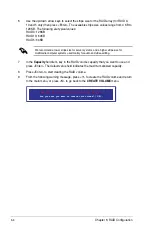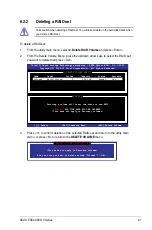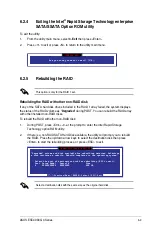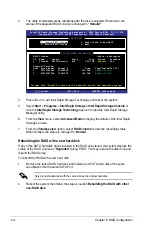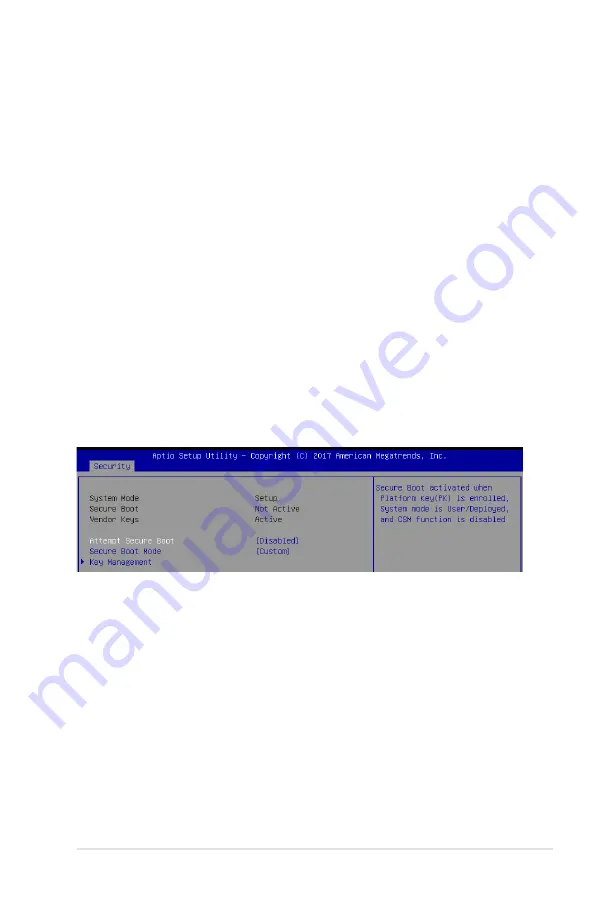
5-37
ASUS ESC4000 G4 Series
User Password
To set a user password:
1.
Select the User Password item and press <Enter>.
2.
From the Create New Password box, key in a password, then press <Enter>.
3.
Confirm the password when prompted.
To change a user password:
1.
Select the User Password item and press <Enter>.
2.
From the Enter Current Password box, key in the current password, then press
<Enter>.
3.
From the Create New Password box, key in a new password, then press <Enter>.
4.
Confirm the password when prompted.
To clear a user password:
1.
Select the Clear User Password item and press <Enter>.
2. Select
Yes
from the Warning message window then press <Enter>.
Secure Boot
This item allows you to customize the Secure Boot settings.
Attempt Secure Boot [Disabled]
Secure Boot can be enabled if the system is running in User mode with enrolled
platform Key (EPK) or if the CSM function is disabled.
Configuration options: [Disabled] [Enabled]
Secure Boot Mode [Custom]
Allows you to set the Secure Boot selector.
Configuration options: [Custom] [Standard]
Summary of Contents for ESC4000 G4
Page 1: ...2U Rackmount Server ESC4000 G4 Series User Guide ...
Page 12: ...xii ...
Page 68: ...Chapter 2 Hardware Setup 2 40 ...
Page 74: ...4 2 Chapter 4 Motherboard Information 4 1 Z11PG D16 Motherboard layout ...
Page 154: ...6 18 Chapter 6 RAID Configuration ...
Page 172: ...7 18 Chapter 7 Driver Installation ...
Page 174: ...A 2 Appendix Z11PG D16 block diagram ...
Page 178: ...A 6 Appendix ...