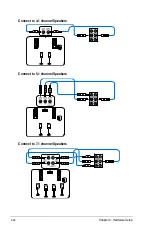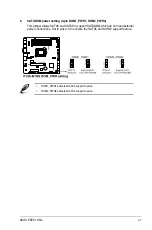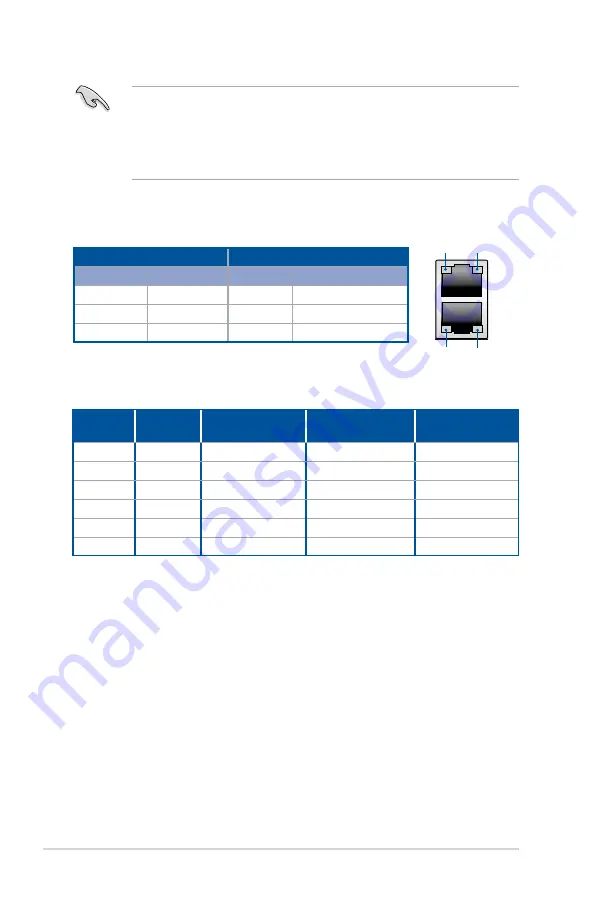
Chapter 2: Hardware Setup
2-20
•
The plugged USB 3.0 device may run on xHCI mode or EHCI mode, depending on the
operating system’s setting.
•
USB 3.0 devices can only be used as data storage only.
•
We strongly recommend that you connect USB 3.0 devices to USB 3.0 ports for faster
and better performance for your USB 3.0 devices.
* LAN ports LED indications
Activity/Link LED
Speed LED
Status
Description
Status
Description
OFF
No link
OFF
10 Mbps connection
GREEN
Linked
ORANGE
100 Mbps connection
BLINKING
Data activity
GREEN
1 Gbps connection
SPEED
LED
SPEED
LED
ACT/LINK
LED
ACT/LINK
LED
** Audio 2, 4, 6, or 8-channel configuration
Port
Headset
2-channel
4-channel
6-channel
8-channel
Light Blue
Line In
Line In
Line In
Line In
Lime
Line Out
Front Speaker Out
Front Speaker Out
Front Speaker Out
Pink
Mic In
Mic In
Mic In
Mic In
Orange
–
–
Center/Subwoofer
Center/Subwoofer
Black
–
Rear Speaker Out
Rear Speaker Out
Rear Speaker Out
Gray
–
–
Side Speaker Out*
Side Speaker Out
Summary of Contents for ESC510 G4 SFF
Page 25: ...2 7 ASUS ESC510 G4 SFF To remove a DIMM 2 4 1 DIMM installation ...
Page 42: ...Chapter 2 Hardware Setup 2 24 ...
Page 108: ...4 46 Chapter 4 BIOS Setup ...
Page 126: ...5 18 Chapter 5 RAID Configuration ...
Page 127: ...A Appendix Appendix ...