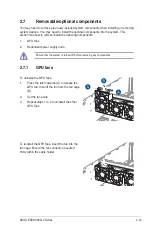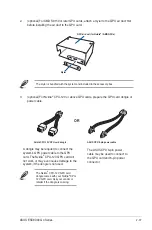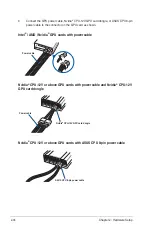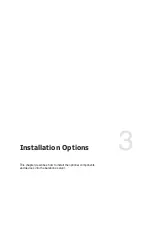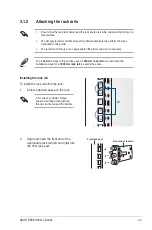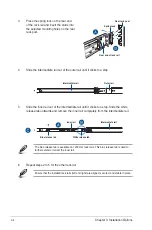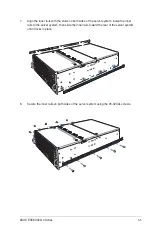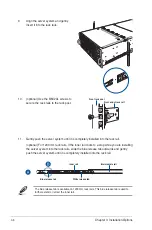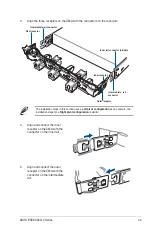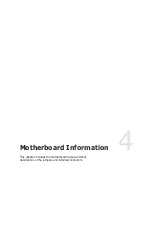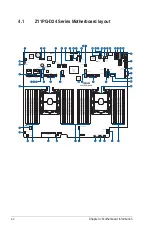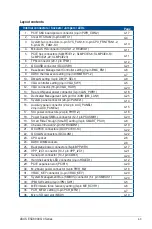Summary of Contents for ESC8000 G4 Series
Page 1: ...4U Rackmount Server ESC8000 G4 Series User Guide ...
Page 22: ...Chapter 1 Product Introduction 1 12 ...
Page 69: ...3 7 ASUS ESC8000 G4 Series 1 2 3 4 5 6 7 8 1 2 3 ESC8000 G4 Series Front View ...
Page 74: ...4 2 Chapter 4 Motherboard Information 4 1 Z11PG D24 Series Motherboard layout ...
Page 98: ...4 26 Chapter 4 Motherboard Information ...
Page 164: ...6 18 Chapter 6 RAID Configuration ...
Page 180: ...2 Appendix ESC8000 G4 block diagram Single Root ESC8000 G4 block diagram Dual Root ...