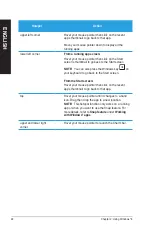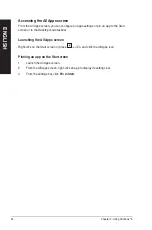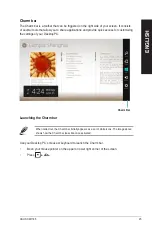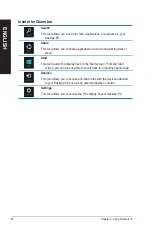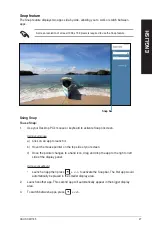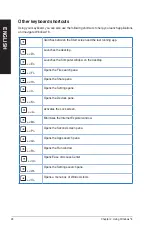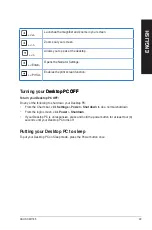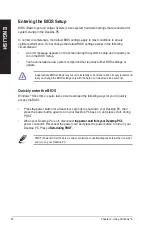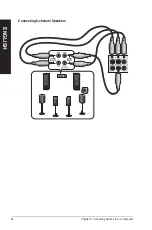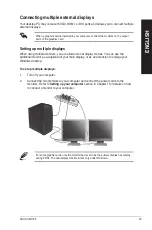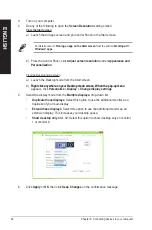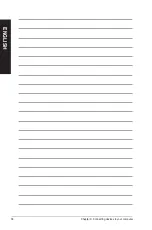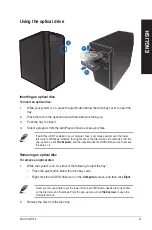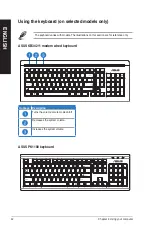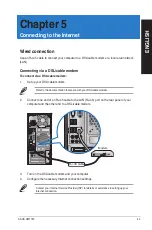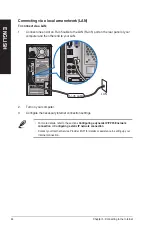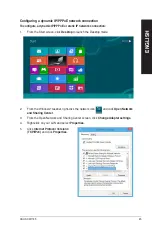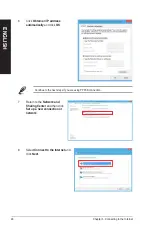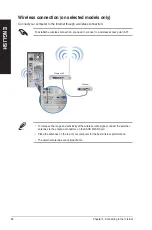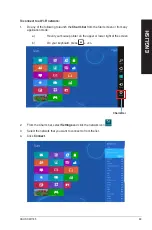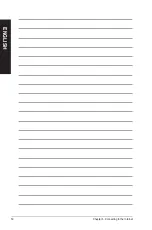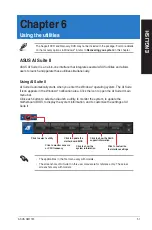6
Chapter : Connecting devices to your computer
EN
G
LIS
H
EN
G
LI
SH
EN
G
LIS
H
EN
G
LI
SH
.
Turn on your computer.
4.
Do any of the following to open the
Screen Resolution
setting screen:
From the Start screen
a) Launch the All Apps screen and pin Control Panel on the Start screen.
For details, refer to
Pinning an app on the Start screen
from the section
Working wit
h
Windows
®
apps
.
b) From the Control Panel, click
Adjust screen resolution
under
Appearance and
Personalization
.
From the Desktop mode screen
a) Launch the Desktop mode from the Start screen.
b) Right click anywhere on your Desktop mode screen. When the pop-up menu
Right click anywhere on your Desktop mode screen. When the pop-up menu
appears, click
Personalize
>
Display
>
Change display settings
.
5.
Select the display mode from the
Multiple displays:
drop-down list.
•
Duplicate these displays
: Select this option to use the additional monitor as a
duplicate of your main display.
•
Extend these displays
: Select this option to use the additional monitor as an
extension display. This increases your desktop space.
•
Show desktop only on 1 / 2
: Select this option to show desktop only on monitor
1 or monitor .
6.
Click
Apply
or
OK
, then click
Keep Changes
on the confirmation message.
Summary of Contents for Essentio CM1745
Page 1: ...ASUS Essentio Desktop PC CM1745 User Manual ...
Page 33: ...ENGLISH ASUS CM1745 33 ENGLISH Connecting 4 channel Speakers Connecting 6 channel Speakers ...
Page 38: ...38 Chapter 3 Connecting devices to your computer ENGLISH ...
Page 50: ...50 Chapter 5 Connecting to the Internet ENGLISH ...