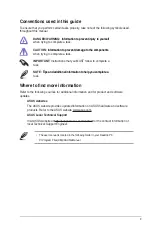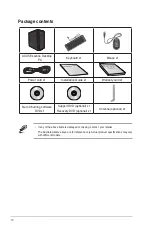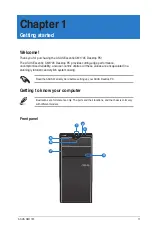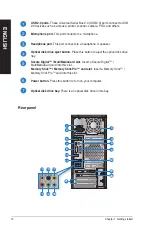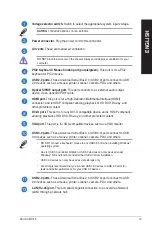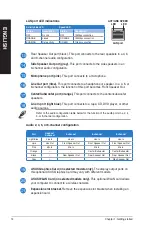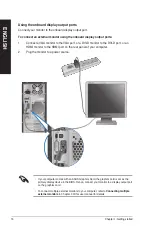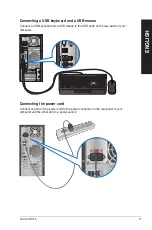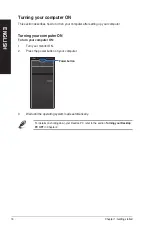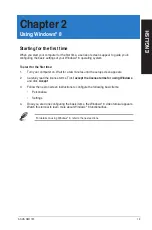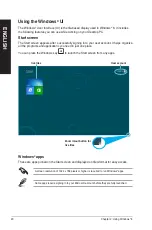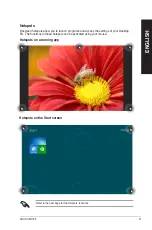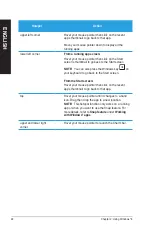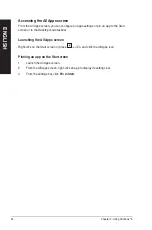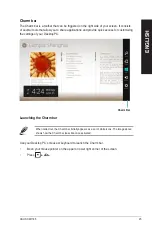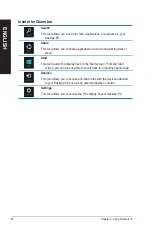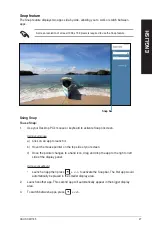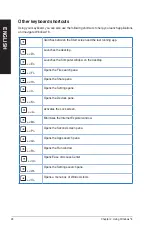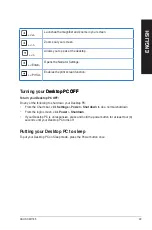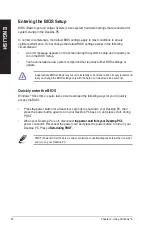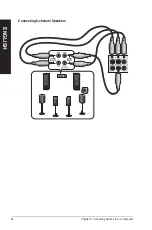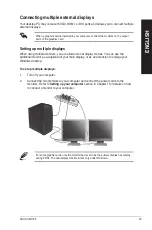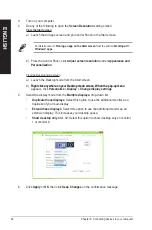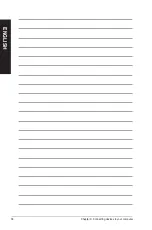EN
G
LIS
H
EN
G
LI
SH
ASUS CM1745
EN
G
LIS
H
EN
G
LI
SH
Working with Windows
®
apps
Use your Desktop PC’s keyboard or mouse to launch and customize your apps.
Launching apps
•
Position your mouse pointer on an app then left-click once to launch it.
•
Press <Tab> twice then use the arrow keys to browse through the apps. Press <Enter>
to launch your selected app.
Customizing apps
You can move, resize, or unpin apps from the Start screen using the following steps.
•
To move an app, drag and drop the app to a new location.
Resizing apps
Right-click the app to activate its settings bar then click
Smaller
.
Unpinning apps
To unpin an app from the Start screen, right-click on the app to activate its settings bar then
click
Unpin from Start
.
Closing apps
• Move your mouse pointer on the top side of the launched app then wait for the pointer to
Move your mouse pointer on the top side of the launched app then wait for the pointer to
change to a hand icon.
• Drag then drop the app to the bottom of the screen to close it.
Drag then drop the app to the bottom of the screen to close it.
• From the running app’s screen, press �Alt�� �� �F4��.
From the running app’s screen, press �Alt�� �� �F4��.
Summary of Contents for Essentio CM1745
Page 1: ...ASUS Essentio Desktop PC CM1745 User Manual ...
Page 33: ...ENGLISH ASUS CM1745 33 ENGLISH Connecting 4 channel Speakers Connecting 6 channel Speakers ...
Page 38: ...38 Chapter 3 Connecting devices to your computer ENGLISH ...
Page 50: ...50 Chapter 5 Connecting to the Internet ENGLISH ...