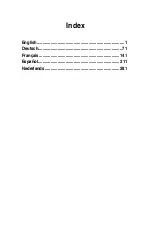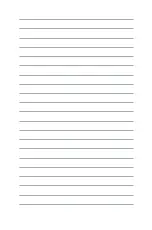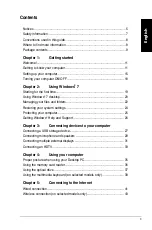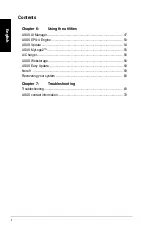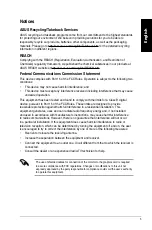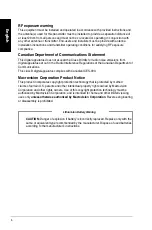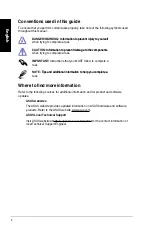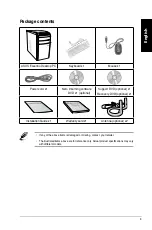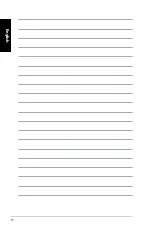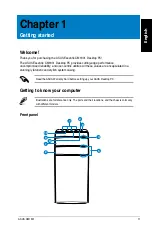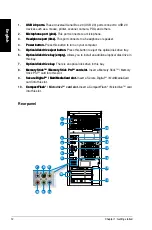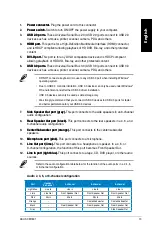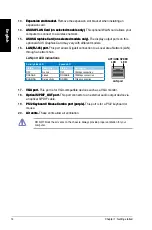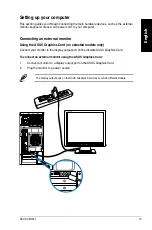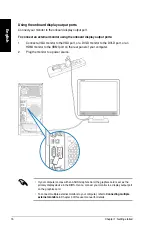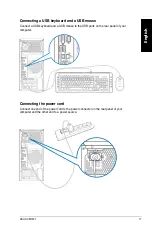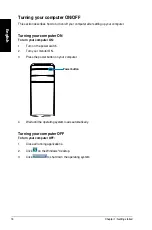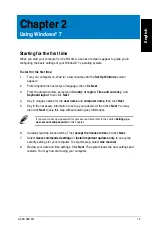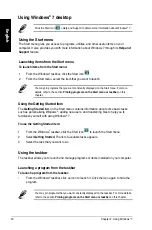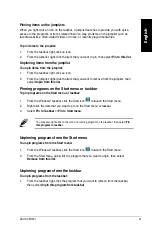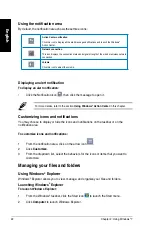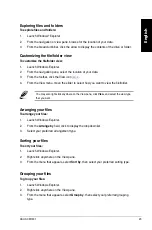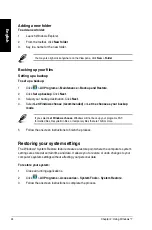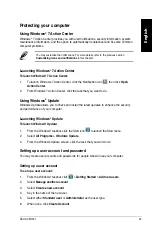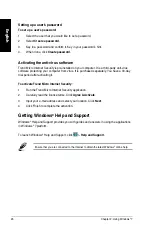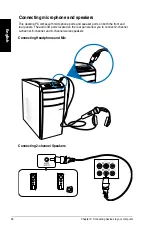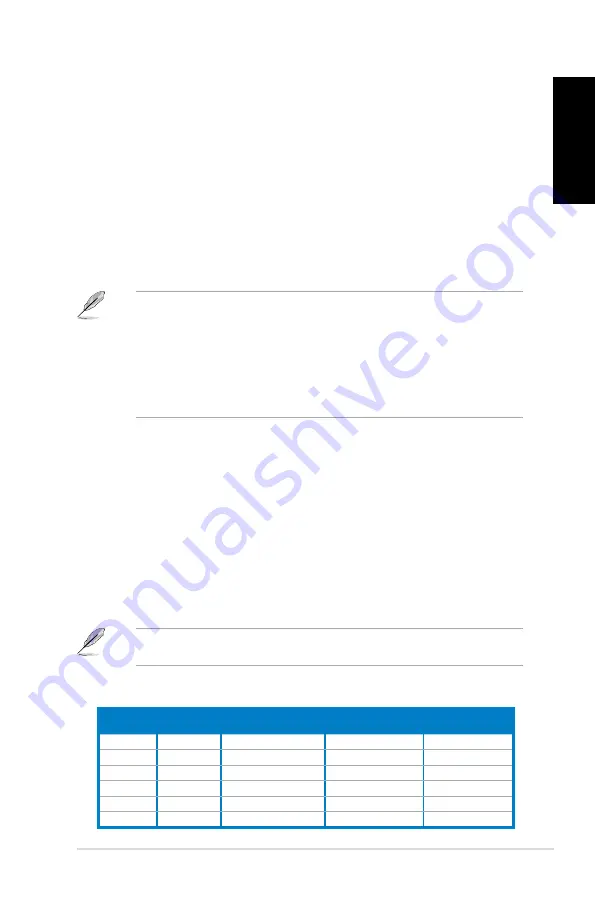
English
English
ASUS CM181
1
English
English
1..
Power connector.
Power.connector..
Plug the power cord to this connector.
2..
Power switch.
Power.switch..
Switch to turn ON/OFF the power supply to your computer.
3..
USB 2.0 ports.
USB.2.0.ports.
These Universal Serial Bus .0 (USB .0) ports connect to USB .0
devices such as a mouse, printer, scanner, camera, PDA, and others.
4..
HDMI port.
HDMI.port.
This port is for a High-Definition Multimedia Interface (HDMI) connector,
and is HDCP compliant allowing playback of HD DVD, Blu-ray, and other protected
content.
5..
D�I-D port.
D�I-D.port.
This port is for any DVI-D compatible device and is HDCP compliant
allowing playback of HD DVD, Blu-ray, and other protected content.
6..
USB 3.0 ports.
USB.3.0.ports.
These Universal Serial Bus .0 (USB .0) ports connect to USB .0
devices such as a mouse, printer, scanner, camera, PDA, and others.
• DO NOT connect a keyboard / mouse to any USB .0 port when installing Windows
®
operating system.
• Due to USB .0 controller limitation, USB .0 devices can only be used under Windows
®
OS environment and after the USB .0 driver installation.
• USB .0 devices can only be used as data storage only.
• We strongly recommend that you connect USB .0 devices to USB .0 ports for faster
and better performance for your USB .0 devices.
7..
Side Speaker Out port �gray�.
Side.Speaker.Out.port.�gray�.
This port connects to the side speakers in an 8-channel
audio configuration.
8..
Rear Speaker Out port �black�.
Rear.Speaker.Out.port.�black�.
This port connects to the rear speakers in a 4, 6, and
8-channel audio configuration.
9..
Center/Subwoofer port �orange�.
Center/Subwoofer.port.�orange�.
This port connects to the center/subwoofer
speakers.
10.. Microphone port �pink�.
Microphone.port.�pink�.
This port connects to a microphone.
11.. Line Out port �lime�.
Line.Out.port.�lime�.
This port connects to a headphone or speaker. In a 4, 6, or
8-channel configuration, the function of this port becomes Front Speaker Out.
12.. Line In port �light blue�.
Line.In.port.�light.blue�.
This port connects to a tape, CD, DVD player, or other audio
sources.
Audio 2, 4, 6, or 8-channel configuration
Port
Headset.
2-channel
4-channel
6-channel
8-channel
Light Blue
Line In
Line In
Line In
Line In
Lime
Line Out
Front Speaker Out
Front Speaker Out
Front Speaker Out
Pink
Mic In
Mic In
Mic In
Mic In
Orange
–
–
Center/Subwoofer
Center/Subwoofer
Black
–
Rear Speaker Out
Rear Speaker Out
Rear Speaker Out
Gray
–
–
–
Side Speaker Out
Refer to the audio configuration table below for the function of the audio ports in a 2, 4, 6,
or 8-channel configuration.
Summary of Contents for Essentio CM1831
Page 1: ...English 1 Deutsch 71 Français 141 Español 211 Nederlands 281 Index ...
Page 2: ......
Page 3: ...ASUS Essentio Desktop PC CM1831 User Manual ...
Page 12: ...10 English ...
Page 31: ...English ASUS CM1831 29 English Connecting 4 channel Speakers Connecting 6 channel Speakers ...
Page 36: ...34 Chapter 3 Connecting devices to your computer English ...
Page 42: ...40 Chapter 4 Using your computer English ...
Page 48: ...46 Chapter 5 Connecting to the Internet English ...
Page 64: ...62 Chapter 26 Using the utilities English ...
Page 73: ...ASUS Essentio Desktop PC CM1831 Benutzerhandbuch ...
Page 82: ...80 Deutsch ...
Page 106: ...104 Kapitel 3 Anschließen von Geräten an Ihren Computer Deutsch ...
Page 112: ...110 Kapitel 4 Computer verwenden Deutsch ...
Page 118: ...116 Kapitel 5 Einrichten der Internetverbindung Deutsch ...
Page 134: ...132 Kapitel 6 Verwenden der Hilfsprogramme Deutsch ...
Page 143: ...Ordinateur de bureau ASUS Essentio CM1831 Manuel de l utilisateur ...
Page 152: ...150 Français ...
Page 176: ...174 Chapitre 3 Connecter des périphériques Français ...
Page 182: ...180 Chapitre 4 Utiliser votre ordinateur Français ...
Page 188: ...186 Chapitre 5 Se connecter à Internet Français ...
Page 204: ...202 Chapter 6 Using the utilities Français ...
Page 213: ...Equipo de sobremesa ASUS Essentio CM1831 Manual del usuario ...
Page 222: ...220 Español ...
Page 246: ...244 Capítulo 3 Conexión de dispositivos al equipo Español ...
Page 252: ...250 Capítulo 4 Uso del equipo Español ...
Page 258: ...256 Capítulo 5 Conexión a Internet Español ...
Page 274: ...272 Capítulo 7 Resolución de problemas Español ...
Page 283: ...ASUS Essentio Desktop PC CM1831 Gebruikershandleiding ...
Page 292: ...290 Nederlands ...
Page 316: ...314 Hoofdstuk 3 Apparaten op uw computer aansluiten Nederlands ...
Page 322: ...320 Hoofdstuk 4 Uw computer gebruiken Nederlands ...
Page 328: ...326 Hoofdstuk 5 Verbinden met het Internet Nederlands ...
Page 344: ...342 Hoofdstuk 6 De hulpprogramma s gebruiken Nederlands ...