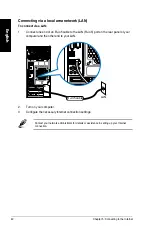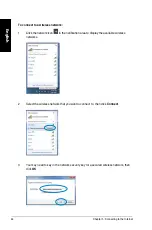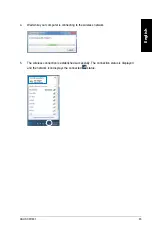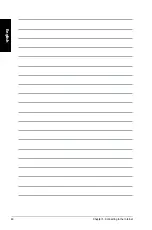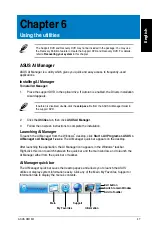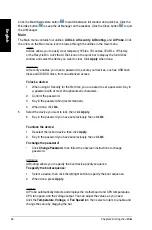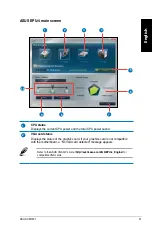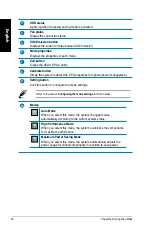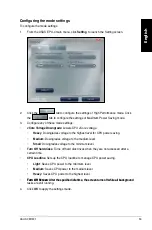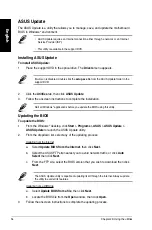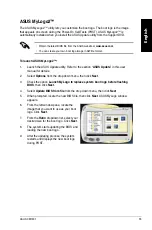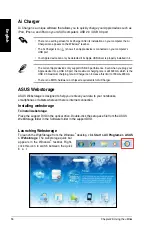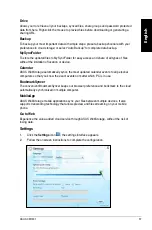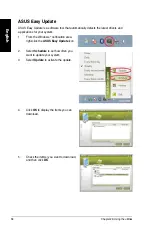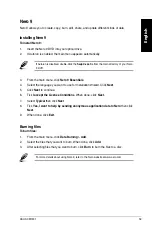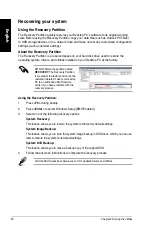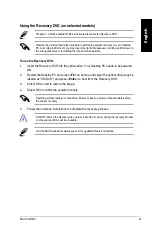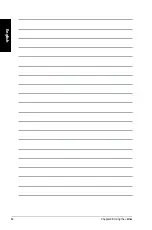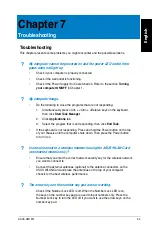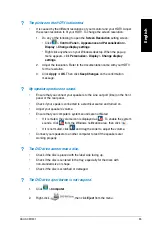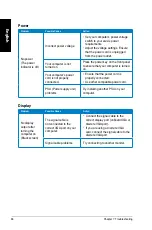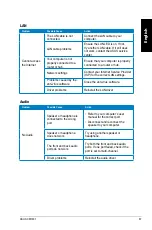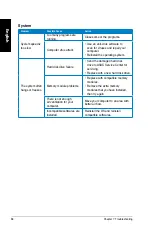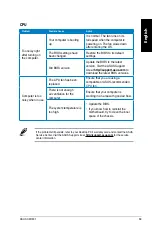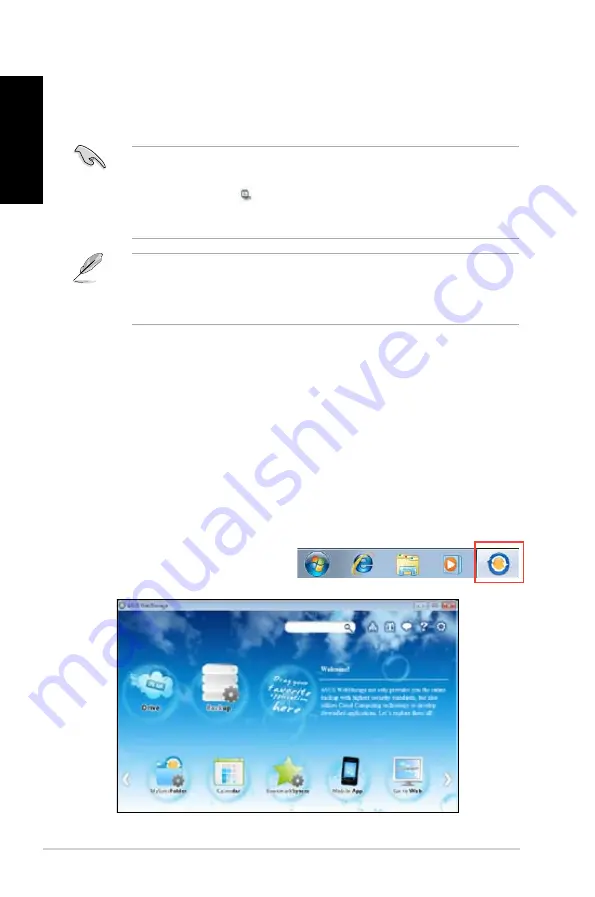
56
Chapter 6: Using the utilities
English
English
English
English
ASUS.Webstorage
ASUS Webstorage is designed to help you retrieve your data to your notebooks,
smartphones or tablets wherever there is internet connection.
Installing.webstorage
To.install.webstorage:
Place the support DVD in the optical drive. Double-click the setup.exe file from the ASUS
WebStorage folder in the Software folder in the support DVD.
Launching.Webstorage
To launch the WebStorage from the Windows
®
desktop, click
Start.>.All.Programs.>.ASUS.
>.Webstorage
. The webstorage quick bar
appears in the Windows
®
taskbar. Right-
click this icon to switch between the quick
b a r
Ai.Charger
Ai Charger is a unique software that allows you to quickly charge your Apple devices such as
iPod, iPhone, and iPad on your ASUS computer’s USB .0 / USB .0 port.
• The current Apple devices only support USB .0 performance. Even when you plug your
Apple device into a USB .0 port, the maximum charging rate is still 500mA, which is the
USB .0 maximum charging rate. Ai Charger can increase this limit to 700mA~900mA.
• There is no BIOS, hardware, or chipset requirements for Ai Charger.
• There is no setting screen for Ai Charger. After its installation on your computer, the Ai
Charger icon appears on the Windows
®
taskbar.
• The Ai Charger icon (
) shows if an Apple device is connected on your computer’s
USB port.
• Your Apple device can only be detected if its Apple USB driver is properly installed in it.
Summary of Contents for Essentio CM1831
Page 1: ...English 1 Deutsch 71 Français 141 Español 211 Nederlands 281 Index ...
Page 2: ......
Page 3: ...ASUS Essentio Desktop PC CM1831 User Manual ...
Page 12: ...10 English ...
Page 31: ...English ASUS CM1831 29 English Connecting 4 channel Speakers Connecting 6 channel Speakers ...
Page 36: ...34 Chapter 3 Connecting devices to your computer English ...
Page 42: ...40 Chapter 4 Using your computer English ...
Page 48: ...46 Chapter 5 Connecting to the Internet English ...
Page 64: ...62 Chapter 26 Using the utilities English ...
Page 73: ...ASUS Essentio Desktop PC CM1831 Benutzerhandbuch ...
Page 82: ...80 Deutsch ...
Page 106: ...104 Kapitel 3 Anschließen von Geräten an Ihren Computer Deutsch ...
Page 112: ...110 Kapitel 4 Computer verwenden Deutsch ...
Page 118: ...116 Kapitel 5 Einrichten der Internetverbindung Deutsch ...
Page 134: ...132 Kapitel 6 Verwenden der Hilfsprogramme Deutsch ...
Page 143: ...Ordinateur de bureau ASUS Essentio CM1831 Manuel de l utilisateur ...
Page 152: ...150 Français ...
Page 176: ...174 Chapitre 3 Connecter des périphériques Français ...
Page 182: ...180 Chapitre 4 Utiliser votre ordinateur Français ...
Page 188: ...186 Chapitre 5 Se connecter à Internet Français ...
Page 204: ...202 Chapter 6 Using the utilities Français ...
Page 213: ...Equipo de sobremesa ASUS Essentio CM1831 Manual del usuario ...
Page 222: ...220 Español ...
Page 246: ...244 Capítulo 3 Conexión de dispositivos al equipo Español ...
Page 252: ...250 Capítulo 4 Uso del equipo Español ...
Page 258: ...256 Capítulo 5 Conexión a Internet Español ...
Page 274: ...272 Capítulo 7 Resolución de problemas Español ...
Page 283: ...ASUS Essentio Desktop PC CM1831 Gebruikershandleiding ...
Page 292: ...290 Nederlands ...
Page 316: ...314 Hoofdstuk 3 Apparaten op uw computer aansluiten Nederlands ...
Page 322: ...320 Hoofdstuk 4 Uw computer gebruiken Nederlands ...
Page 328: ...326 Hoofdstuk 5 Verbinden met het Internet Nederlands ...
Page 344: ...342 Hoofdstuk 6 De hulpprogramma s gebruiken Nederlands ...