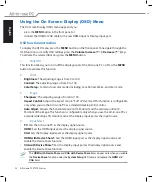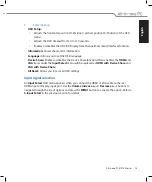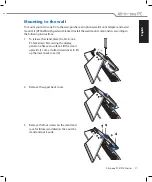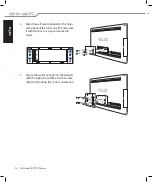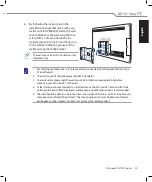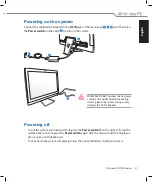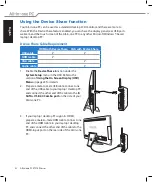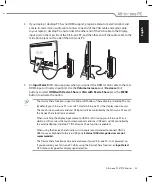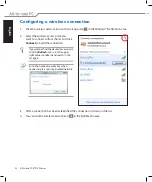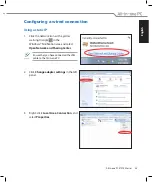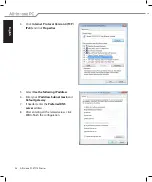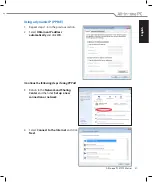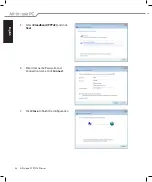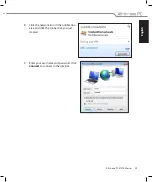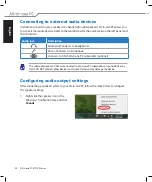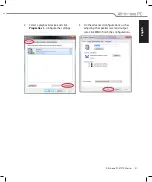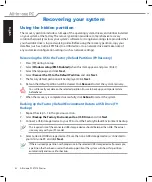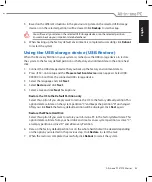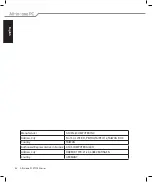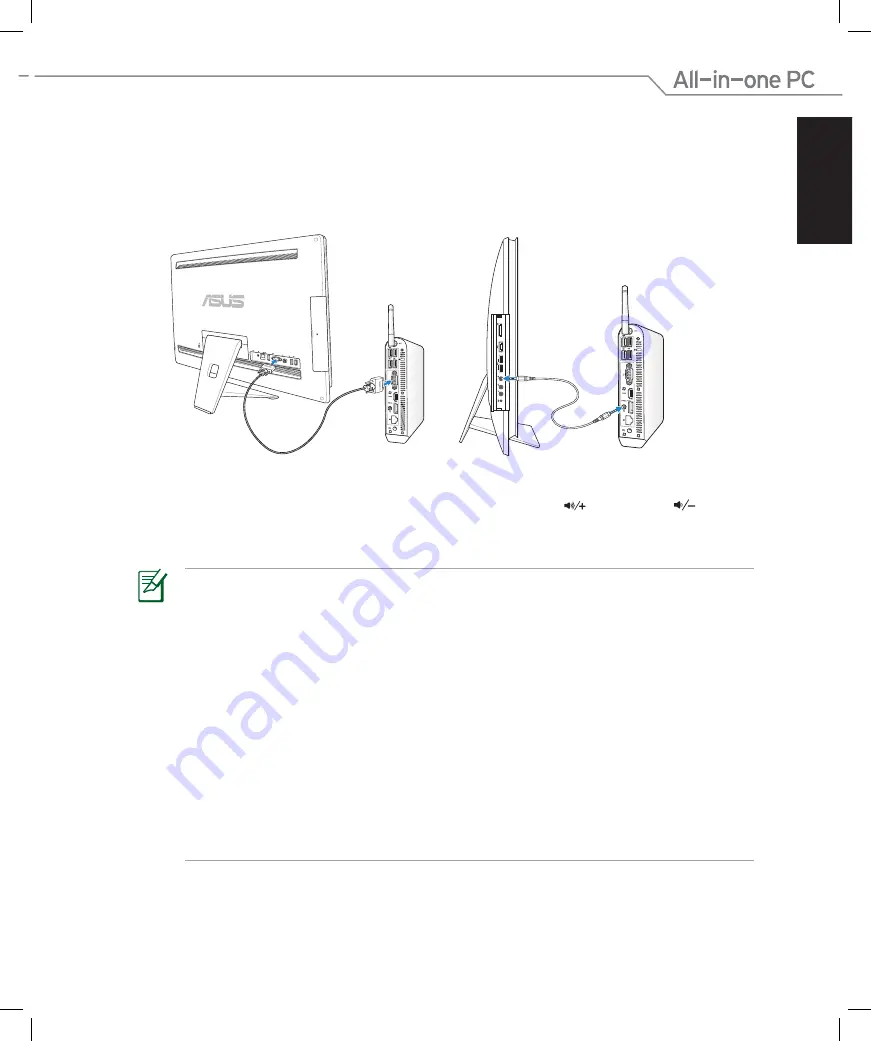
English
33
All-in-one PC ET2700 Series
• The Device Share function supports a Microsoft Windows®-based laptop / desktop PC only.
• By default, your All-in-one PC is set to PC mode (All-in-one PC is the display input source).
The touch screen, webcam and rear USB ports will be controlled by the All-in-one PC even if
the Device Share function is enabled.
• When switching the display input source to HDMI or VGA (using your All-in-one PC as a
desktop LCD monitor), the touch screen, webcam and rear USB ports will be controlled by
the external laptop / desktop PC if the Device Share function is enabled.
• When using the Device Share function, it is strongly recommended to connect ONLY a
USB mouse or keyboard to the rear USB ports.
External USB storage devices are not
recommended.
• The Device Share function can be activated even if your All-in-one PC is not powered-on.
If you power on your All-in-one PC while using the Device Share function, an
Input Select
OSD menu will appear for display signal selection.
4. If your laptop / desktop PC has no HDMI support, prepare a male-to-male VGA cable and
a male-to-male stereo audio cable. Connect one end of the VGA cable and audio cable
to your laptop / desktop PC, and connect the other end of the VGA cable to the Display-
input port on the rear side of the All-in-one PC, and the other end of the audio cable to the
microphone jack on the side of the All-in-one PC.
E-SATA
5. An
Input Select
OSD menu appears when you connect the HDMI or VGA cable to the rear
HDMI-input or Display-input port. Use the
Volume Increase
(
)
/
Decrease
(
)
buttons to select
HDMI with Device Share
or
VGA with Device Share
press the
MENU
button to activate the option.