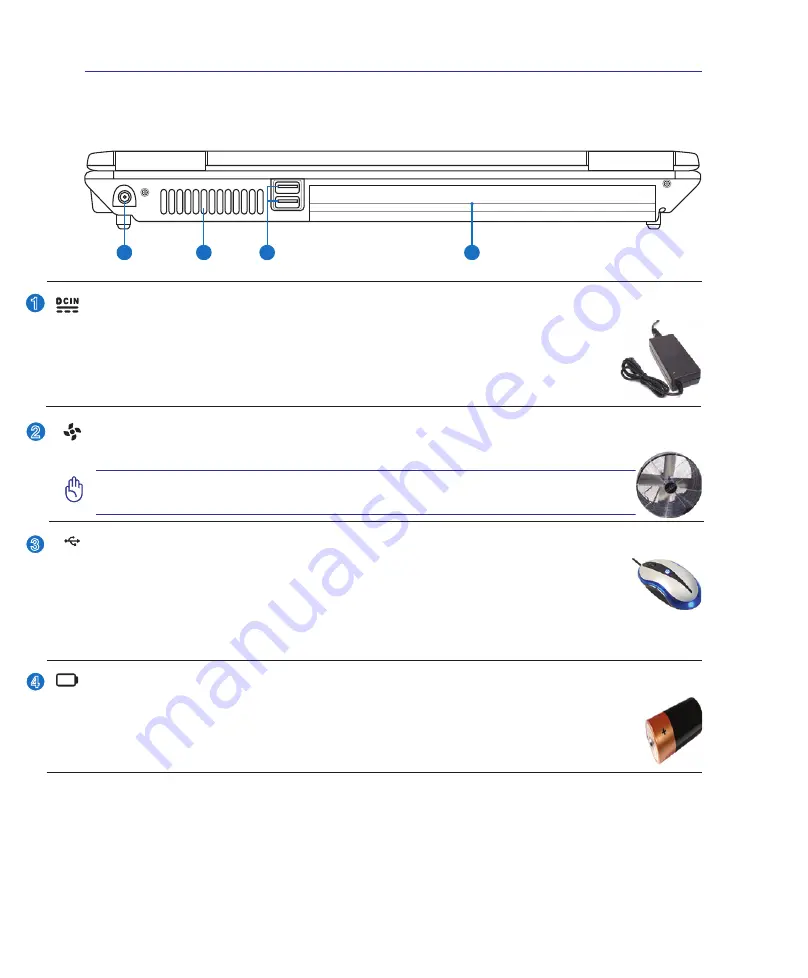
20
2
Knowing the Parts
Rear Side
Refer to the diagram below to identify the components on this side of the Notebook PC.
1
2
3
4
1
2
Power (DC) Input
The supplied power adapter converts AC power to DC power for use with this jack. Power sup-
plied through this jack supplies power to the Notebook PC and charges the internal battery pack.
To prevent damage to the Notebook PC and battery pack, always use the supplied power
adapter.
CAUTION: MAY BECOME WARM TO HOT WHEN IN USE. BE SURE
NOT TO COVER THE ADAPTER AND KEEP IT AWAY FROM YOUR BODY.
3
4
Battery Pack
The battery pack is automatically charged when the Notebook PC is connected to an AC power source
and maintains power to the Notebook PC when AC power is not connected. This allows use when moving
temporarily between locations. Battery time varies by usage and by the specifications for this Notebook
PC. The battery pack cannot be disassembled and must be purchased as a single unit.
<000>
Cooling Fan
The cooling fan removes excess heat depending on temperature threshold settings.
IMPORTANT! Make sure that paper, books, clothing, cables, or other objects
do not block any of the air vents or else overheating may occur.
2.0
USB Port (2.0/1.1) (on selected models)
The USB (Universal Serial Bus) port is compatible with USB 2.0 or USB 1.1 devices such as
keyboards, pointing devices, cameras, hard disk drives, printers, and scanners connected in a
series up to 12Mbits/sec (USB 1.1) and 480Mbits/sec (USB 2.0). USB allows many devices to
run simultaneously on a single computer, with some peripherals acting as additional plug-in sites or
hubs. USB supports hot-swapping of devices so that most peripherals can be connected or disconnected
without restarting the computer.
Summary of Contents for F3K
Page 1: ...Notebook PC Hardware User s Manual E3108 Mar 2007 ...
Page 4: ... Contents ...
Page 10: ...10 1 Introducing the Notebook PC ...
Page 36: ...36 4 Using the Notebook PC ...
Page 58: ...58 4 Using the Notebook PC ...
Page 89: ...Appendix A ...
















































