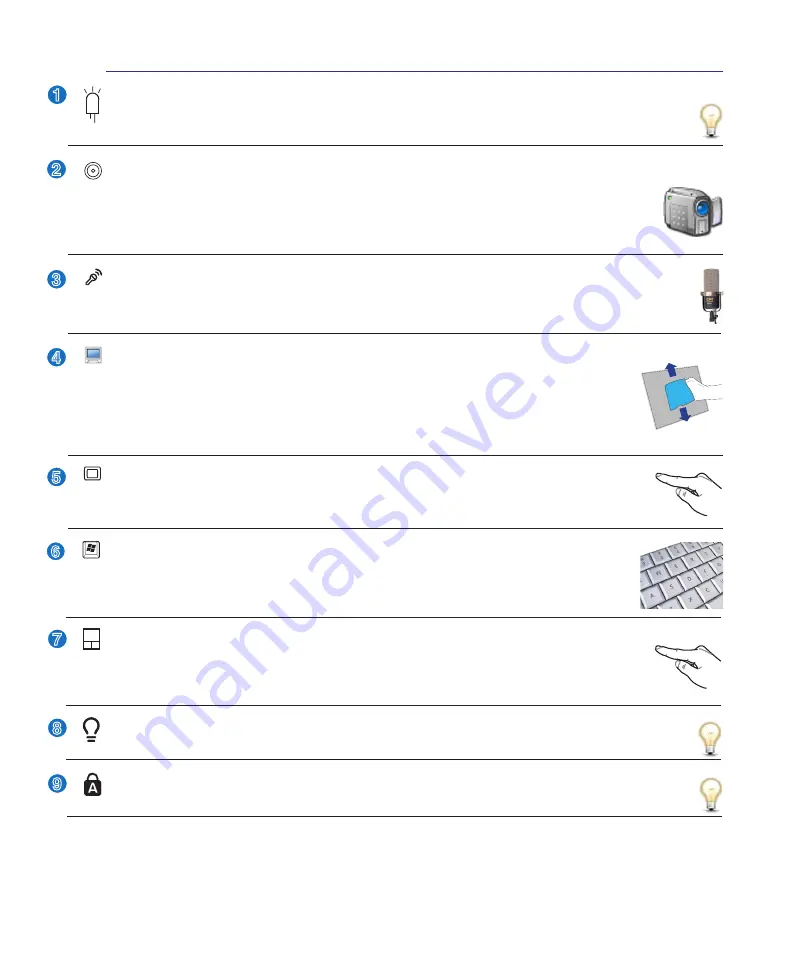
13
Knowing the Parts
2
2
3
4
5
1
9
Instant Keys
Instant keys allow you to launch frequently used applications with one push of a button.
Details
are described in section 3.
Touchpad and Buttons
The touchpad with its buttons is a pointing device that provides the same functions as a
desktop mouse. A software-controlled scrolling function is available after setting up the
included touchpad utility to allow easy Windows or web navigation.
Display Panel
The display panel functions the same as a desktop monitor. The Notebook PC uses an
active matrix TFT LCD, which provides excellent viewing like that of desktop monitors.
Unlike desktop monitors, the LCD panel does not produce any radiation or flickering,
so it is easier on the eyes. Use a soft cloth without chemical liquids (use plain water if
necessary) to clean the display panel.
Status Indicators (front)
Status indicators represent various hardware/software conditions. See indicator details in section 3.
Status Indicators (top)
Status indicators represent various hardware/software conditions. See indicator details in section 3.
Camera Indicator
The camera indicator shows when the built-in camera is in use. The camera may be auto-activated
by supported software.
Keyboard
The keyboard provides full-sized keys with comfortable travel (depth at which the keys
can be depressed) and palm rest for both hands. Two Windows function keys are provided
to help ease navigation in the Windows operating system.
Microphone (Built-in)
The built-in mono microphone can be used for video conferencing, voice narrations, or simple
audio recordings.
6
Multi-Position Camera (on selected models)
The built-in camera allows picture taking or video recording. Can be used with video confer-
encing and other interactive applications.
CAUTION: The camera can be adjusted facing
forward or facing backward but can only flip through the bottom. Do not rotate the
camera upward past 35 degrees.
Summary of Contents for F5R
Page 4: ... Contents ...
Page 10: ...10 1 Introducing the Notebook PC ...
Page 34: ...34 4 Using the Notebook PC ...
Page 52: ...52 4 Using the Notebook PC ...














































