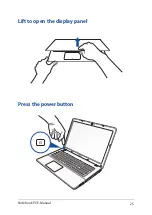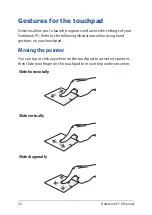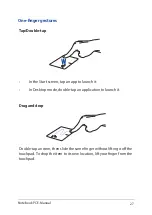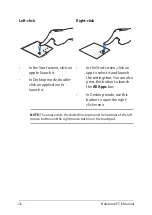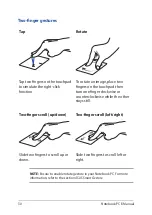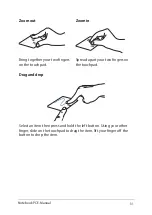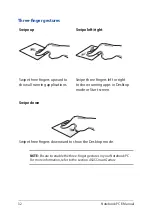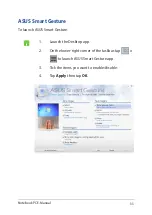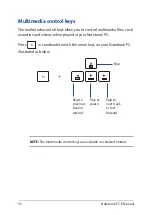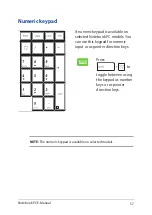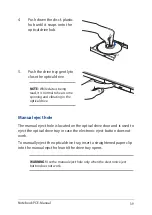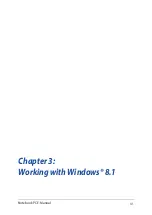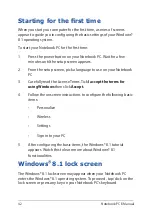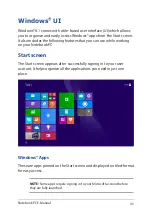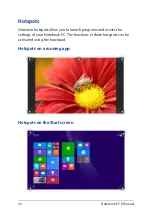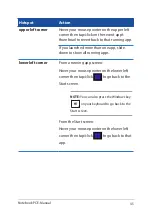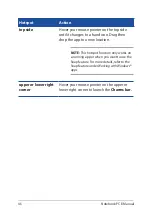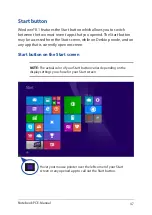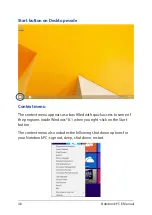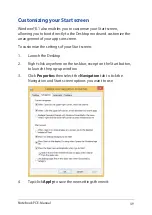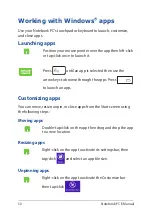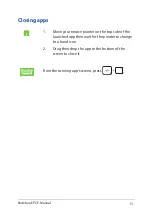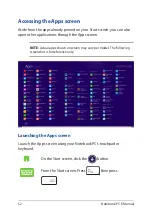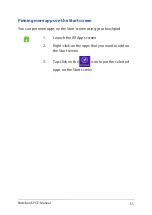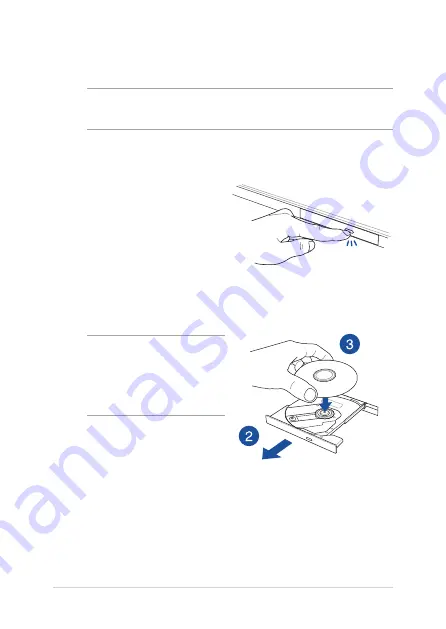
38
Notebook PC E-Manual
Using the optical drive
NOTE:
The actual location of the electronic eject button may vary
depending on your Notebook PC model.
Inserting an optical disc
1.
While the Notebook PC is
on, press the electronic eject
button to partially eject the
optical drive tray.
2.
Gently pull out the drive tray.
IMPORTANT!
Be careful not
to touch the optical drive lens.
Ensure that there are no objects
that may get jammed under the
drive tray.
3.
Hold the disc by the edge,
with its printed side up, then
gently place it inside the hub.
Summary of Contents for F751L
Page 1: ...Notebook PC E Manual Revised Edition V5 May 2015 E10453 ...
Page 11: ...Notebook PC E Manual 11 Chapter 1 Hardware Setup ...
Page 21: ...Notebook PC E Manual 21 Chapter 2 Using your Notebook PC ...
Page 25: ...Notebook PC E Manual 25 Lift to open the display panel Press the power button ...
Page 40: ...40 Notebook PC E Manual ...
Page 41: ...Notebook PC E Manual 41 Chapter 3 Working with Windows 8 1 ...
Page 68: ...68 Notebook PC E Manual ...
Page 69: ...Notebook PC E Manual 69 Chapter 4 Power on Self Test POST ...
Page 85: ...Notebook PC E Manual 85 Tips and FAQs ...
Page 92: ...92 Notebook PC E Manual ...
Page 93: ...Notebook PC E Manual 93 Appendices ...
Page 111: ...Notebook PC E Manual 111 German Greek Italian Portuguese Spanish Swedish ...