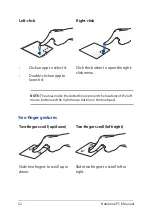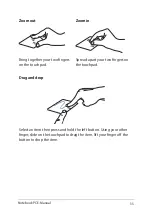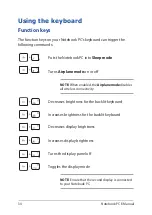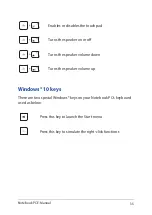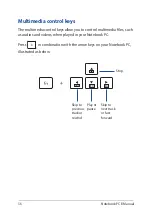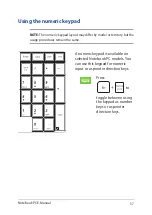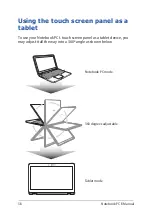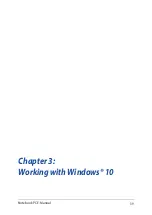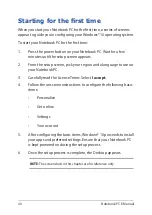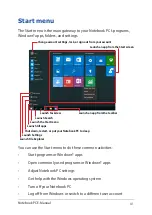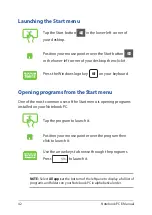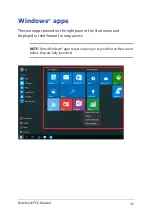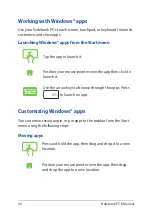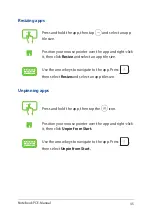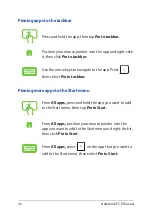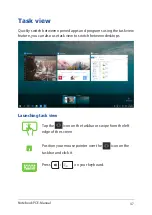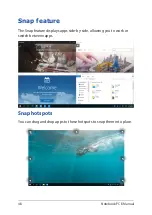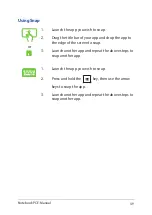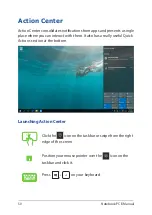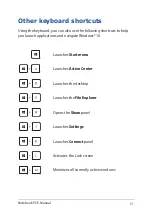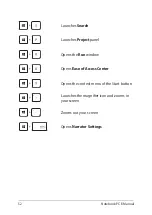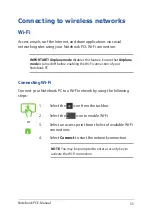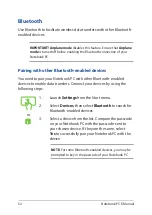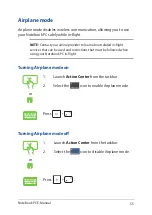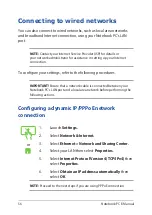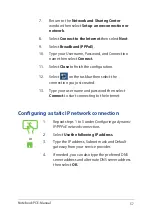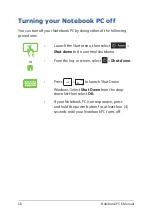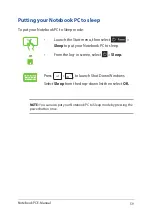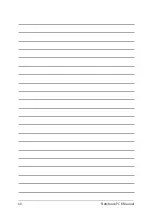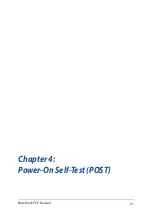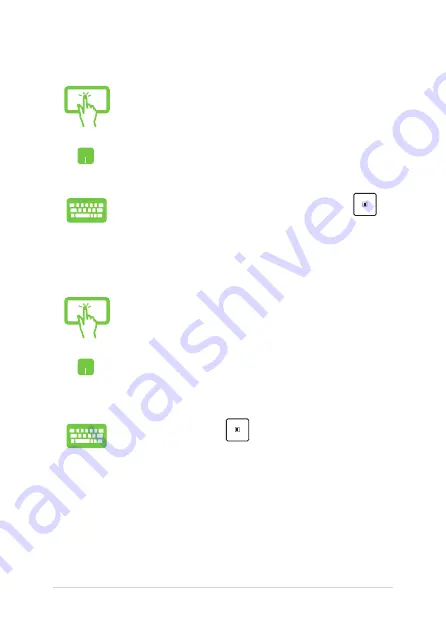
46
Notebook PC E-Manual
Pinning more apps to the Start menu
From
All apps,
press and hold the app you want to add
to the Start menu, then tap
Pin to Start.
From
All apps,
position your mouse pointer over the
app you want to add to the Start menu and right-click it,
then click
Pin to Start.
From
All apps,
press
on the app that you want to
add to the Start menu, then select
Pin to Start.
Pinning apps to the taskbar
Press and hold the app, then tap
Pin to taskbar.
Position your mouse pointer over the app and right-click
it, then click
Pin to taskbar.
Use the arrow keys to navigate to the app. Press
,
then select
Pin to taskbar.
Summary of Contents for F751M
Page 1: ...Notebook PC E Manual First Edition June 2015 E10410 ...
Page 12: ...12 Notebook PC E Manual ...
Page 13: ...Notebook PC E Manual 13 Chapter 1 Hardware Setup ...
Page 23: ...Notebook PC E Manual 23 Chapter 2 Using your Notebook PC ...
Page 26: ...26 Notebook PC E Manual Lift to open the display panel Press the power button ...
Page 39: ...Notebook PC E Manual 39 Chapter 3 Working with Windows 10 ...
Page 60: ...60 Notebook PC E Manual ...
Page 61: ...Notebook PC E Manual 61 Chapter 4 Power On Self Test POST ...
Page 76: ...76 Notebook PC E Manual ...
Page 77: ...Notebook PC E Manual 77 Tips and FAQs ...
Page 84: ...84 Notebook PC E Manual ...
Page 85: ...Notebook PC E Manual 85 Appendices ...
Page 105: ...Notebook PC E Manual 105 German Greek Italian Portuguese Spanish Swedish ...