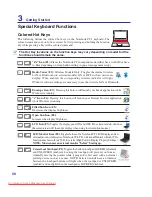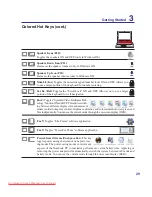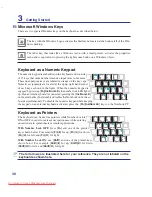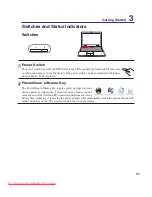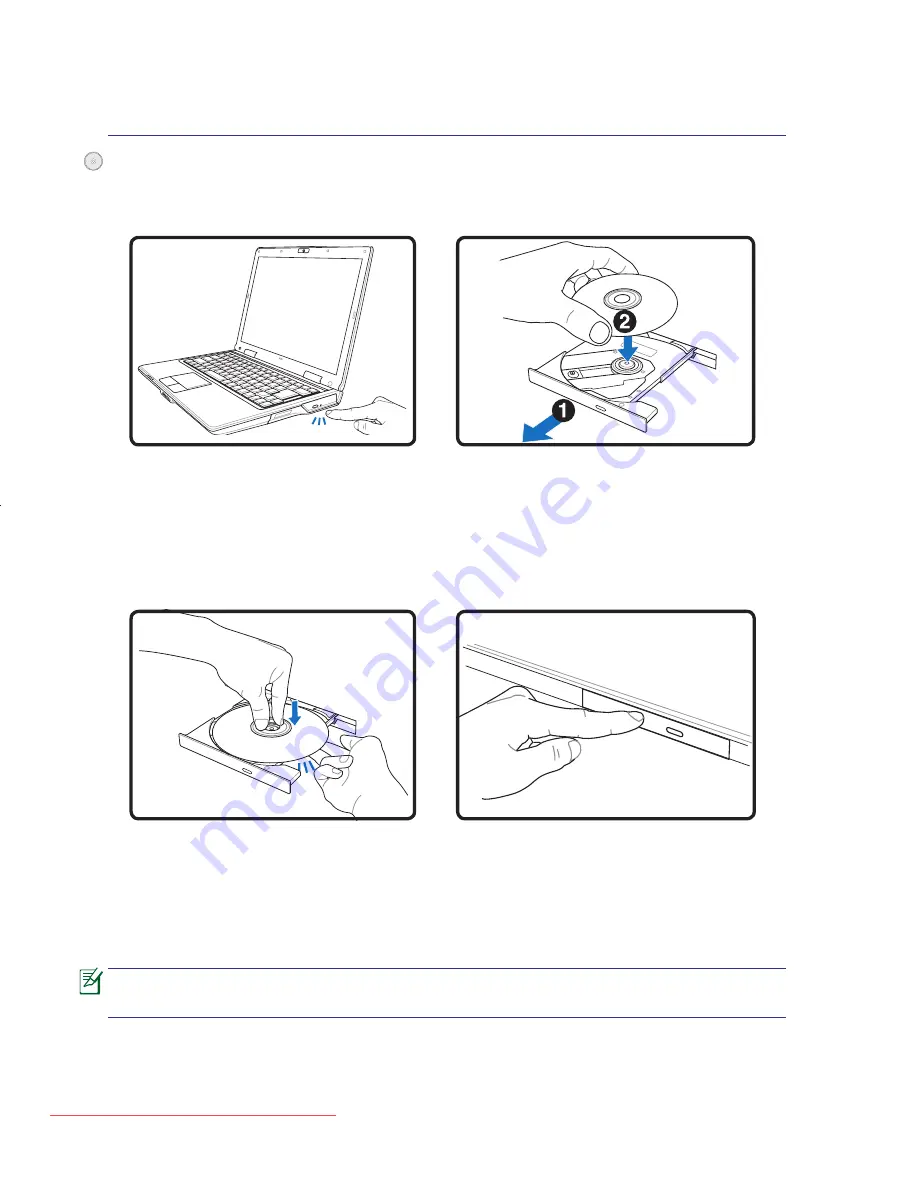
40
Using the Notebook PC
<000>
Power For Phone Indicator
The Power For Phone indicator shows the status Internet phone calls through the provided
Power For Phone software.
Wireless Indicator
This is only applicable on models with built-in wireless LAN and/or built-in Bluetooth.
When the built-in wireless LAN and/or built-in Bluetooth is enabled, this indicator will
light. (Windows software settings are necessary.)
Optical Drive
Inserting an optical disc
1. While the Notebook PC’s power is ON, press
the drive’s eject button and the tray will eject
out partially.
2. Gently pull on the drive’s front panel and slide
the tray completely out. Be careful not to touch
the CD drive lens and other mechanisms. Make
sure there are no obstructions that may get
jammed under the drive’s tray.
3. Hold the disc by the edge and face the disc’s
printed side up. Push down on both sides of
the disc’s center until the disc snaps onto the
hub.
The hub should be higher than the
disc when correctly mounted.
4. Slowly push the drive’s tray back in. The drive
will begin reading the table of contents (TOC)
on the disc. When the drive stops, the disc is
ready to be used.
It is normal to hear as well as feel the CD spinning with great intensity in the CD drive
while data is read.
OFF
ON
Downloaded from LpManual.com Manuals
Summary of Contents for F80C
Page 4: ... Contents Downloaded from LpManual com Manuals ...
Page 10: ...10 1 Introducing the Notebook PC Downloaded from LpManual com Manuals ...
Page 34: ...34 3 Getting Started Downloaded from LpManual com Manuals ...
Page 52: ...52 4 Using the Notebook PC Downloaded from LpManual com Manuals ...
Page 83: ...Appendix A A 31 Downloaded from LpManual com Manuals ...