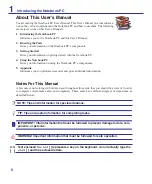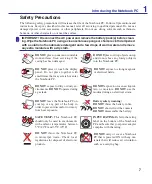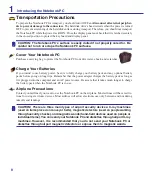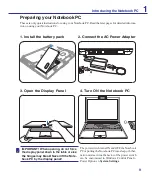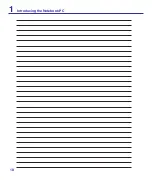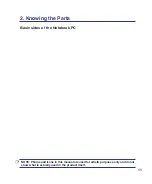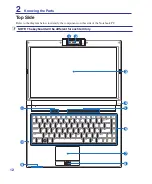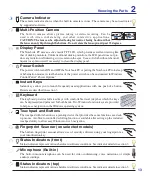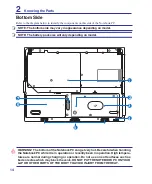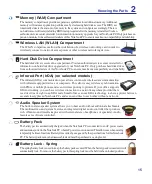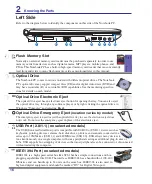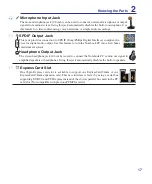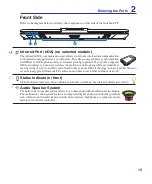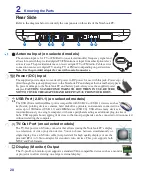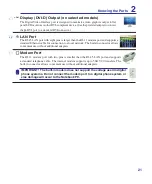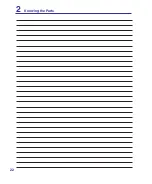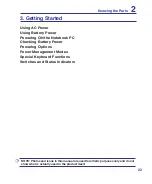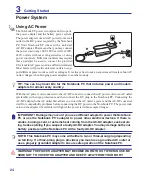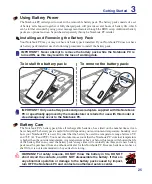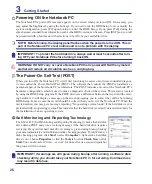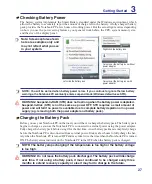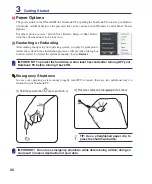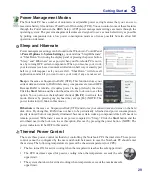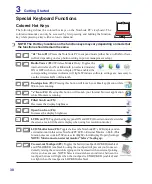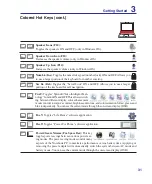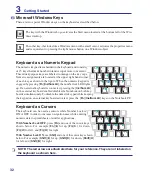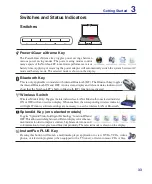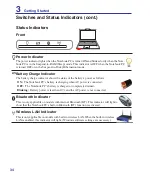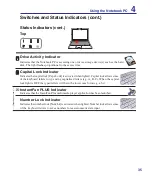20
2
Knowing the Parts
3
4
5
1
2
Rear Side
Refer to the diagram below to identify the components on this side of the Notebook PC.
1
2
4
5
6
3
7 8
Power (DC) Input
The supplied power adapter converts AC power to DC power for use with this jack. Power sup
-
plied through this jack supplies power to the Notebook PC and charges the internal battery pack.
To prevent damage to the Notebook PC and battery pack, always use the supplied power
adapter.
CAUTION: MAY BECOME WARM TO HOT WHEN IN USE. BE SURE
NOT TO COVER THE ADAPTER AND KEEP IT AWAY FROM YOUR BODY.
2.0
USB Port (2.0/1.1) (on selected models)
The USB (Universal Serial Bus) port is compatible with USB 2.0 or USB 1.1 devices such as
keyboards, pointing devices, cameras, hard disk drives, printers, and scanners connected in a
series up to 12Mbits/sec (USB 1.1) and 480Mbits/sec (USB 2.0). USB allows many devices to
run simultaneously on a single computer, with some peripherals acting as additional plug-in sites or
hubs. USB supports hot-swapping of devices so that most peripherals can be connected or disconnected
without restarting the computer.
TV-Out Port (on selected models)
The TV-Out port is an S-Video connector that allows routing the Notebook PC’s display
to a television or video projection device. You can choose between simultaneously or
single display. Use an S-Video cable (not provided) for high quality displays or use the
provided RCA to S-Video adapter for standard video devices. This port supports both
NTSC and PAL formats.
Display (Monitor) Output
The 15-pin D-sub monitor port supports a standard VGA-compatible device such as a monitor
or projector to allow viewing on a larger external display.
Antenna Input (on selected models)
The antenna input is for TV or FM Radio (on selected models) frequency signal and
allows for use with the provided digital TV/FM antenna or input from subscription televi-
sion services. The provided antenna can receive digital TV or FM radio. Cable service
connection can receive digital TV, analog TV, or FM radio depending on paid services.
Note: Use the provided adapter for use with coaxial connectors.
Summary of Contents for F8P
Page 1: ...Notebook PC Hardware User s Manual E3283 Jun 2007 ...
Page 4: ... Contents ...
Page 10: ...10 1 Introducing the Notebook PC ...
Page 22: ...22 2 Knowing the Parts ...
Page 36: ...36 4 Using the Notebook PC ...
Page 56: ...56 4 Using the Notebook PC ...
Page 87: ...Appendix A ...