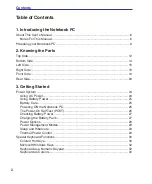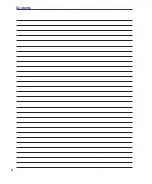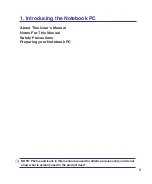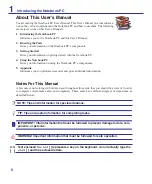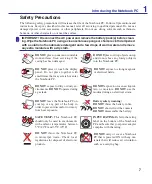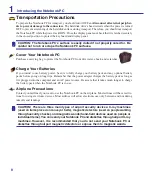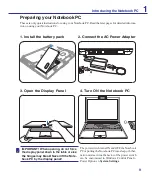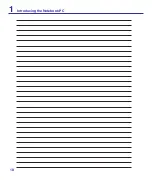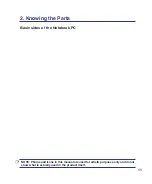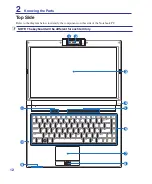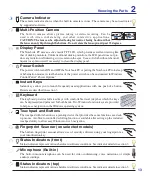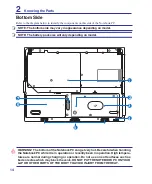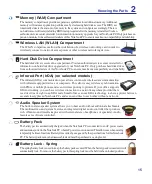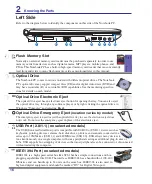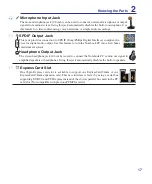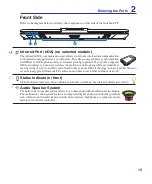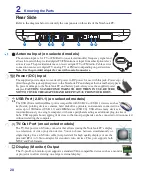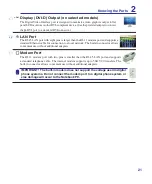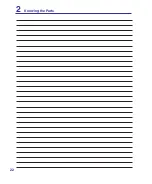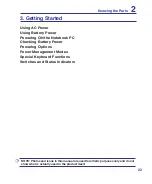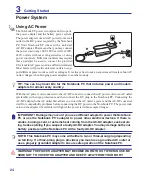Introducing the Notebook PC
1
Preparing your Notebook PC
These are only quick instructions for using your Notebook PC. Read the later pages for detailed informa-
tion on using your Notebook PC.
1. Install the battery pack
2. Connect the AC Power Adapter
IMPORTANT! When opening, do not force
the display panel down to the table or else
the hinges may break! Never lift the Note-
book PC by the display panel!
1
1.3
MEGA
PIXELS
POWER
3. Open the Display Panel
4. Turn ON the Notebook PC
The power switch turns ON and OFF the Notebook
PC or putting the Notebook PC into sleep or hiber-
nation modes. Actual behavior of the power switch
can be customized in Windows Control Panel >
Power Options >
System Settings
.
Summary of Contents for F8P
Page 1: ...Notebook PC Hardware User s Manual E3283 Jun 2007 ...
Page 4: ... Contents ...
Page 10: ...10 1 Introducing the Notebook PC ...
Page 22: ...22 2 Knowing the Parts ...
Page 36: ...36 4 Using the Notebook PC ...
Page 56: ...56 4 Using the Notebook PC ...
Page 87: ...Appendix A ...