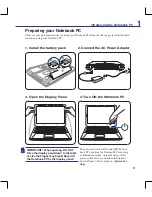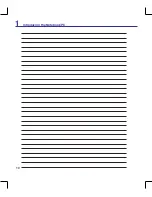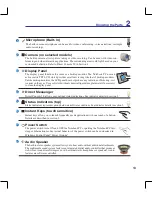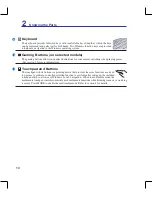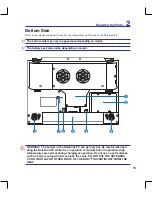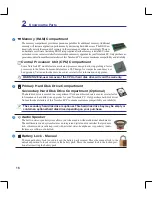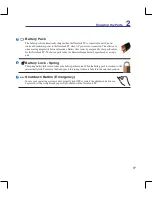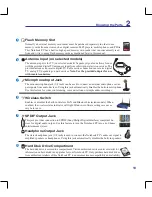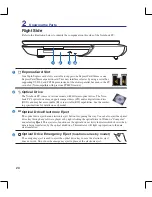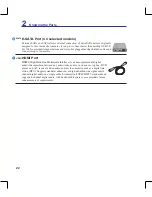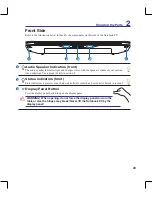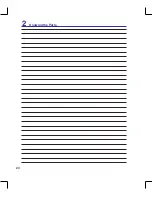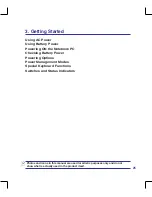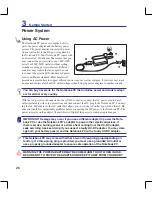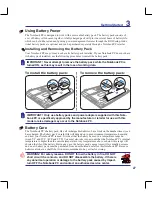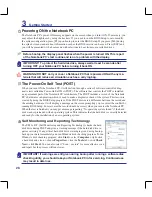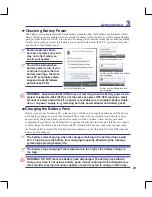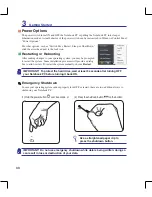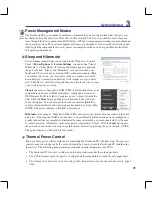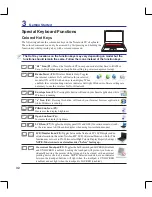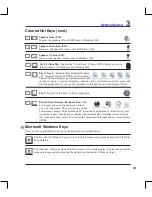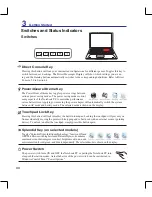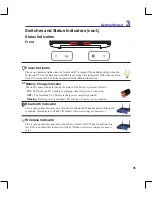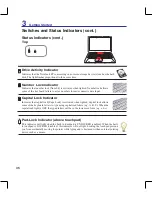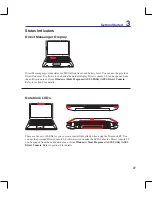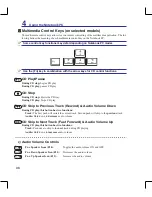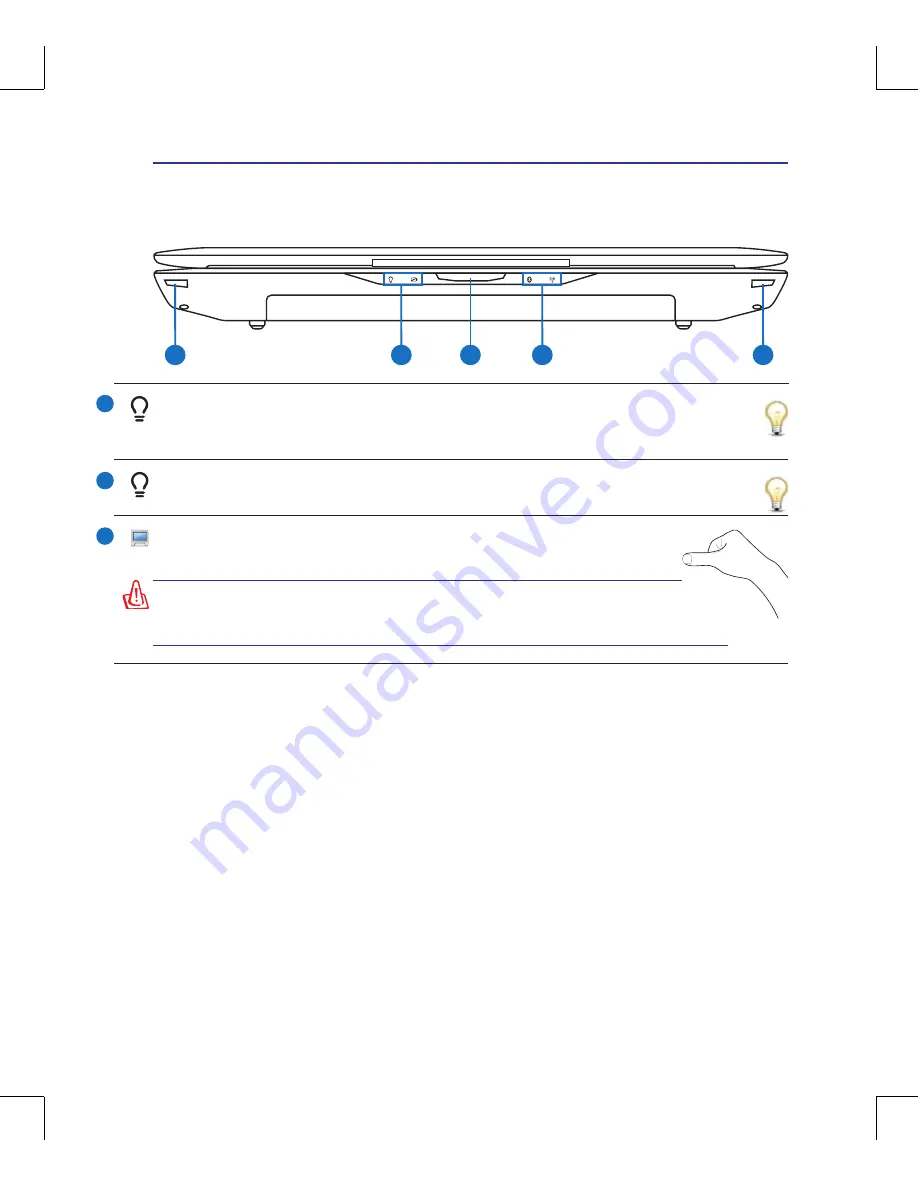
23
Knowing the Parts
2
Front Side
Refer to the illustration below to identify the components on this side of the Notebook PC.
2
2
1
1
3
Status Indicators (front)
Status indicators represent various hardware/software conditions. See indicator details in section 5.
WARNING! When opening, do not force the display panel down to the
table or else the hinges may break! Never lift the Notebook PC by the
display panel!
Display Panel Button
Press the display panel button to open the display panel.
1
2
3
Audio Speaker Indicators (front)
The audio speaker indicators light and changes colors with the speaker volume or your custom-
ized definitions. See indicator details in section 4.
Summary of Contents for G70S-A1
Page 1: ...Notebook PC Hardware User s Manual ON E3650 April 2008 ...
Page 4: ... Contents 000 ...
Page 10: ...10 1 Introducing the Notebook PC 000 ...
Page 24: ...24 2 Knowing the Parts ...
Page 68: ...68 4 Using the Notebook PC ...