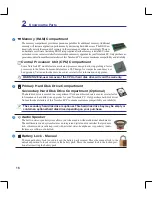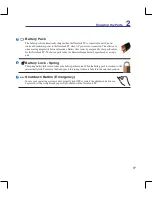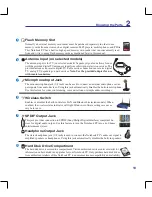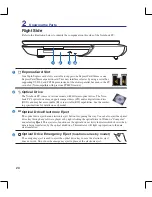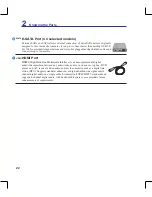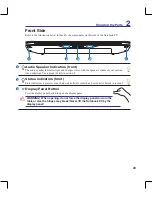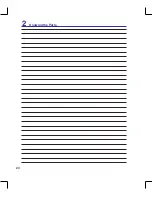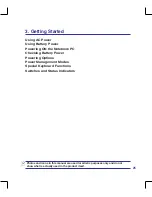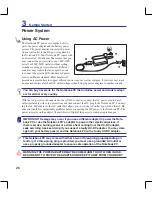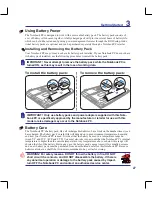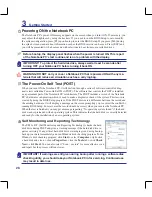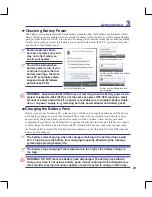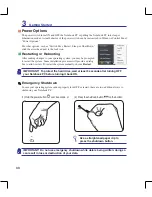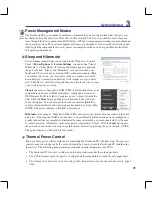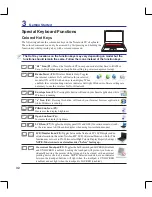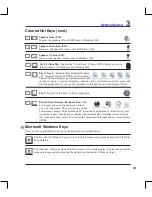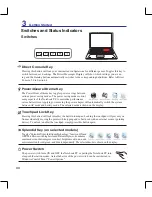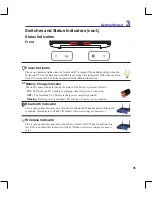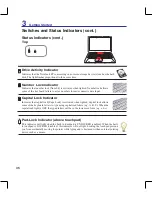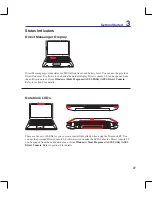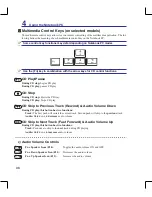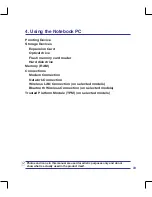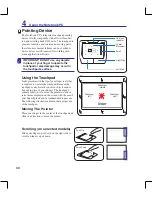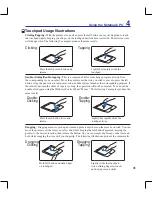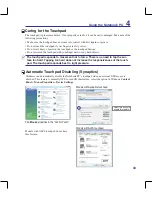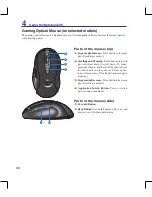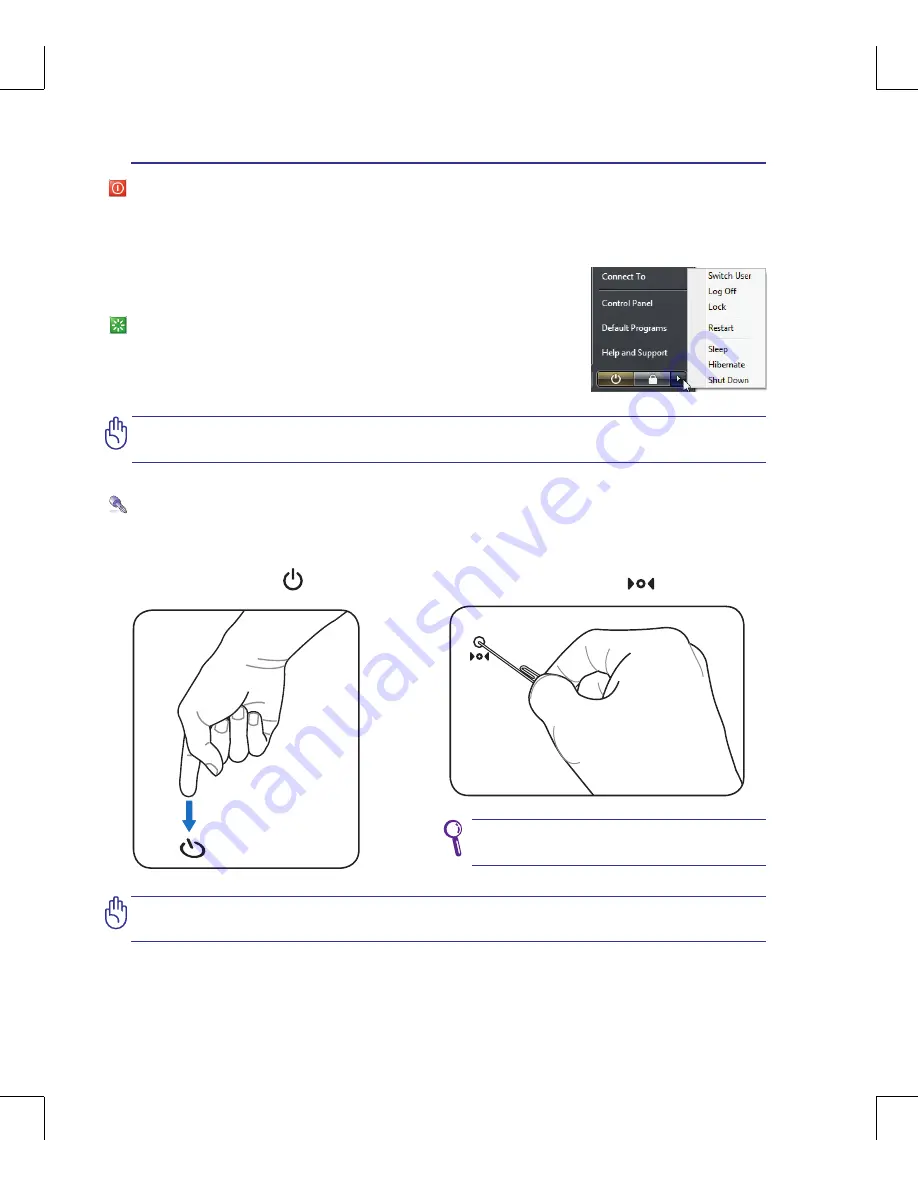
30
3
Getting Started
IMPORTANT! To protect the hard drive, wait at least 5 seconds after turning OFF
your Notebook PC before turning it back ON.
IMPORTANT! Do not use emergency shutdown while data is being written; doing so
can result in loss or destruction of your data.
Emergency Shutdown
In case your operating system cannot properly turn OFF or restart, there are two additional ways to
shutdown your Notebook PC:
Power Options
The power switch turns ON and OFF the Notebook PC or putting the Notebook PC into sleep or
hibernation modes. Actual behavior of the power switch can be customized in Windows Control Panel
“Power Options.”
For other options, such as “Switch User, Restart, Sleep, or Shut Down,”
click the arrowhead next to the lock icon.
Restarting or Rebooting
After making changes to your operating system, you may be prompted
to restart the system. Some installation processes will provide a dialog
box to allow restart. To restart the system manually, choose
Restart
.
Use a straightened paper clip to
press the shutdown button.
(1) Hold the power button over 4 seconds, or
(2) Press the shutdown button
on the bottom�
Summary of Contents for G70S-A1
Page 1: ...Notebook PC Hardware User s Manual ON E3650 April 2008 ...
Page 4: ... Contents 000 ...
Page 10: ...10 1 Introducing the Notebook PC 000 ...
Page 24: ...24 2 Knowing the Parts ...
Page 68: ...68 4 Using the Notebook PC ...