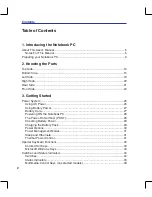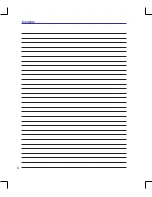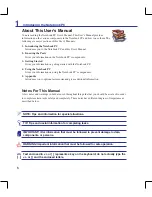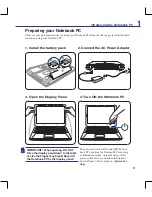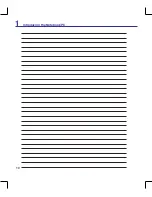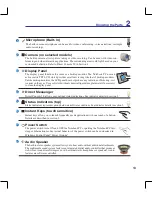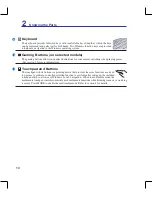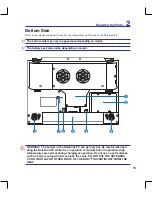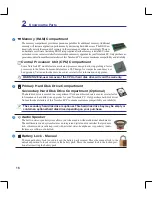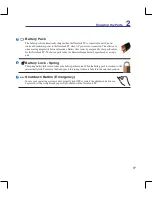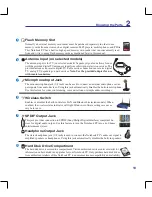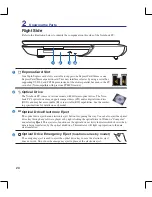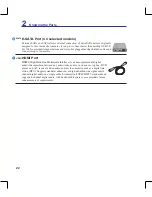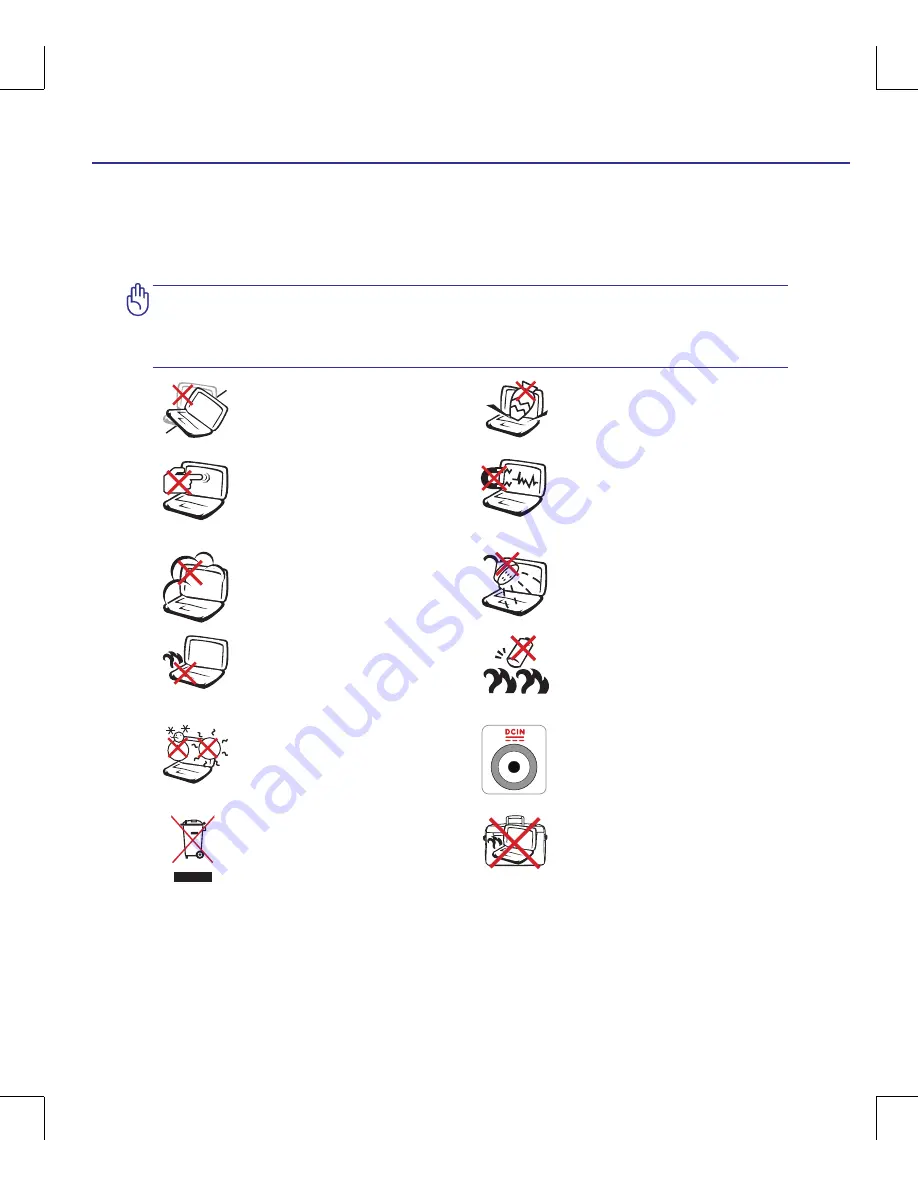
Introducing the Notebook PC
1
Safety Precautions
The following safety precautions will increase the life of the Notebook PC. Follow all precautions and
instructions. Except as described in this manual, refer all servicing to qualified personnel. Do not use
damaged power cords, accessories, or other peripherals. Do not use strong solvents such as thinners,
benzene, or other chemicals on or near the surface.
IMPORTANT! Disconnect the AC power and remove the battery pack(s) before
cleaning. Wipe the Notebook PC using a clean cellulose sponge or chamois cloth
dampened with a solution of nonabrasive detergent and a few drops of warm water
and remove any extra moisture with a dry cloth.
DO NOT
expose to or use near liquids,
rain, or moisture.
DO NOT
use the
modem during an electrical storm.
DO NOT
expose to dirty or dusty en-
vironments.
DO NOT
operate during
a gas leak.
SAFE TEMP:
This Notebook PC
should only be used in environments
with ambient temperatures between
5°C (41°F) and 35°C (95°F)
Battery safety warning:
DO NOT
throw the battery in fire.
DO NOT
short circuit the contacts.
DO NOT
disassemble the battery.
DO NOT
expose to strong magnetic
or electrical fields.
DO NOT
place on uneven or unstable
work surfaces. Seek servicing if the
casing has been damaged.
DO NOT
place or drop objects on
top and do not shove any foreign
objects into the Notebook PC.
DO NOT
press or touch the display
panel. Do not place together with
small items that may scratch or enter
the Notebook PC.
DO NOT
leave the Notebook PC on
your lap or any part of the body in
order to prevent discomfort or injury
from heat exposure.
DO NOT
throw the Notebook PC
in municipal waste. Check local
regulations for disposal of electronic
products.
DO NOT
carry or cover a Notebook
PC that is powered ON with any ma-
terials that will reduce air circulation
such as a carrying bag.
INPUT RATING:
Refer to the rating
label on the bottom of the Notebook
PC and be sure that your power adapter
complies with the rating.
<000>
Summary of Contents for G70S-A1
Page 1: ...Notebook PC Hardware User s Manual ON E3650 April 2008 ...
Page 4: ... Contents 000 ...
Page 10: ...10 1 Introducing the Notebook PC 000 ...
Page 24: ...24 2 Knowing the Parts ...
Page 68: ...68 4 Using the Notebook PC ...