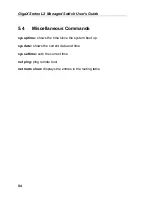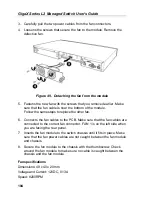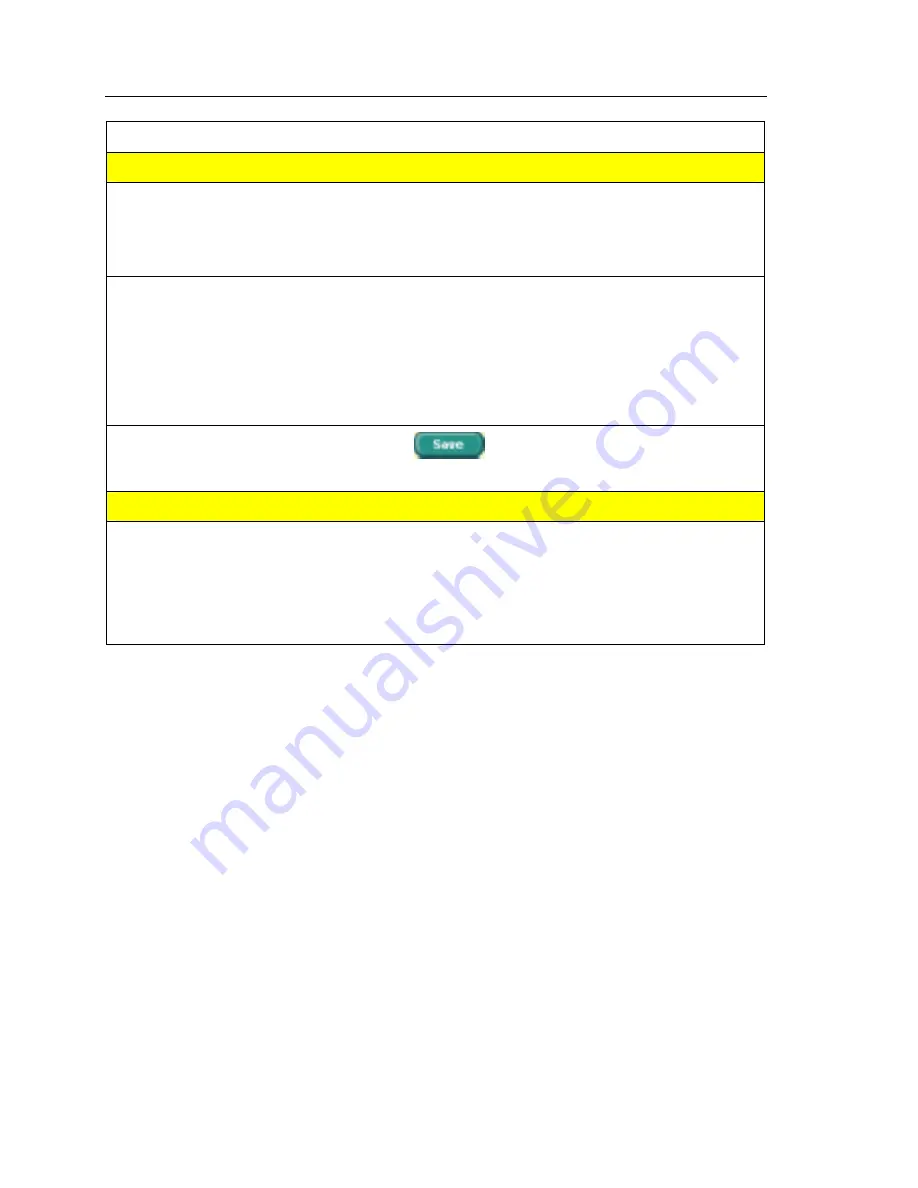
GigaX Series L2 Managed Switch User’s Guide
106
Problem
Suggested Action
Web Configuration Interface
You forgot/lost your
WEB Configuration
Interface user ID or
password.
1. If you have not changed the password from the default, try using
“admin” as the user ID and bypassing password.
2. Login to console mode through RS232 or USB, use “sys user
show” to display the lost information
Some pages do not
display completely
1. Verify that you are using Internet Explorer v5.5 or later.
Netscape is not supported. Support for Javascript® must be
enabled in your browser. Support for Java® may also be
required.
2. Ping the switch IP address to see if the link is stable. If some
ping packets fail, check your network setup to make sure a valid
setting.
Changes to
Configuration are
not being retained.
Be sure to click on
button in the
Save Configuration
page to save any changes.
Console Interface
Cannot show the
texts on the terminal
emulator.
1. The factory default baud rate is 9600, no flow control, 8 bit data,
no parity check and stop bit is one.
2. Change your terminal emulator setup to this number. If you are
using USB to connect the switch, install the USB driver first.
3. Check if the cable is good.
8 Glossary
10BASE-T
A designation for the type of wiring used by Ethernet networks
with a data rate of 10 Mbps. Also known as Category 3 (CAT 3)
wiring.
See also data rate, Ethernet
.
100BASE-T
A designation for the type of wiring used by Ethernet networks
with a data rate of 100 Mbps. Also known as Category 5 (CAT 5)
wiring.
See also data rate, Ethernet
.
Summary of Contents for GigaX 2124X
Page 1: ...GigaX Series Layer 2 Managed Switch User Guide ...
Page 34: ...GigaX Series L2 Managed Switch User s Guide 34 Figure 15 Firmware Upgrade ...
Page 36: ...GigaX Series L2 Managed Switch User s Guide 36 Figure 16 Physical Interface ...
Page 45: ...GigaX Series L2 Managed Switch User Guide 45 Figure 23 Dynamic Address ...
Page 48: ...GigaX Series L2 Managed Switch User s Guide 48 Figure 25 Tagged VLAN ...
Page 57: ...GigaX Series L2 Managed Switch User Guide 57 Figure 33 USM User ...