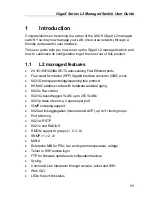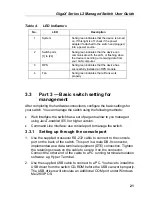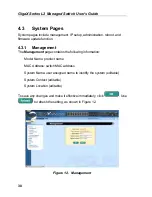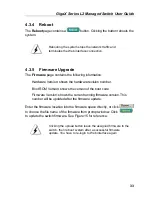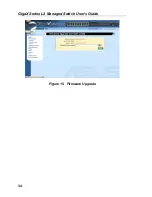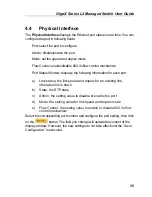GigaX Series L2 Managed Switch User’s Guide
24
Default User Name:
Admin
Default Password:
(no password)
You can change the password at any time (see section
5.3.1 System Commands).
3. To setup a new IP address, click “
System
”, then “
IP Setup
” (see Figure
8). Fill in the IP address, network mask and default gateway, then click
.
4. If your new address is different from the default, the browser can not
update the switch status window or retrieve any page. This is normal.
You have to retype the new IP address in the address/location box, and
press
<Enter>
. The WEB link returns.
5. To enable authentication for Web access, click “
Administration
” on
the menu list, then select “
Enabled
” to start the protection.
A login window appears immediately after you click
. See the
figures on the next page.
Figure 7.
IP Setup
Summary of Contents for GigaX 2124X
Page 1: ...GigaX Series Layer 2 Managed Switch User Guide ...
Page 34: ...GigaX Series L2 Managed Switch User s Guide 34 Figure 15 Firmware Upgrade ...
Page 36: ...GigaX Series L2 Managed Switch User s Guide 36 Figure 16 Physical Interface ...
Page 45: ...GigaX Series L2 Managed Switch User Guide 45 Figure 23 Dynamic Address ...
Page 48: ...GigaX Series L2 Managed Switch User s Guide 48 Figure 25 Tagged VLAN ...
Page 57: ...GigaX Series L2 Managed Switch User Guide 57 Figure 33 USM User ...