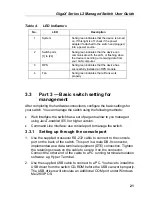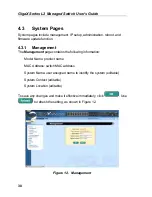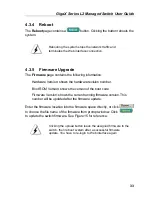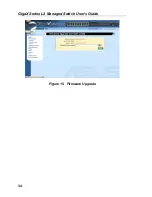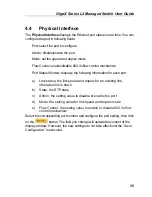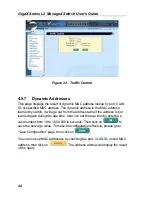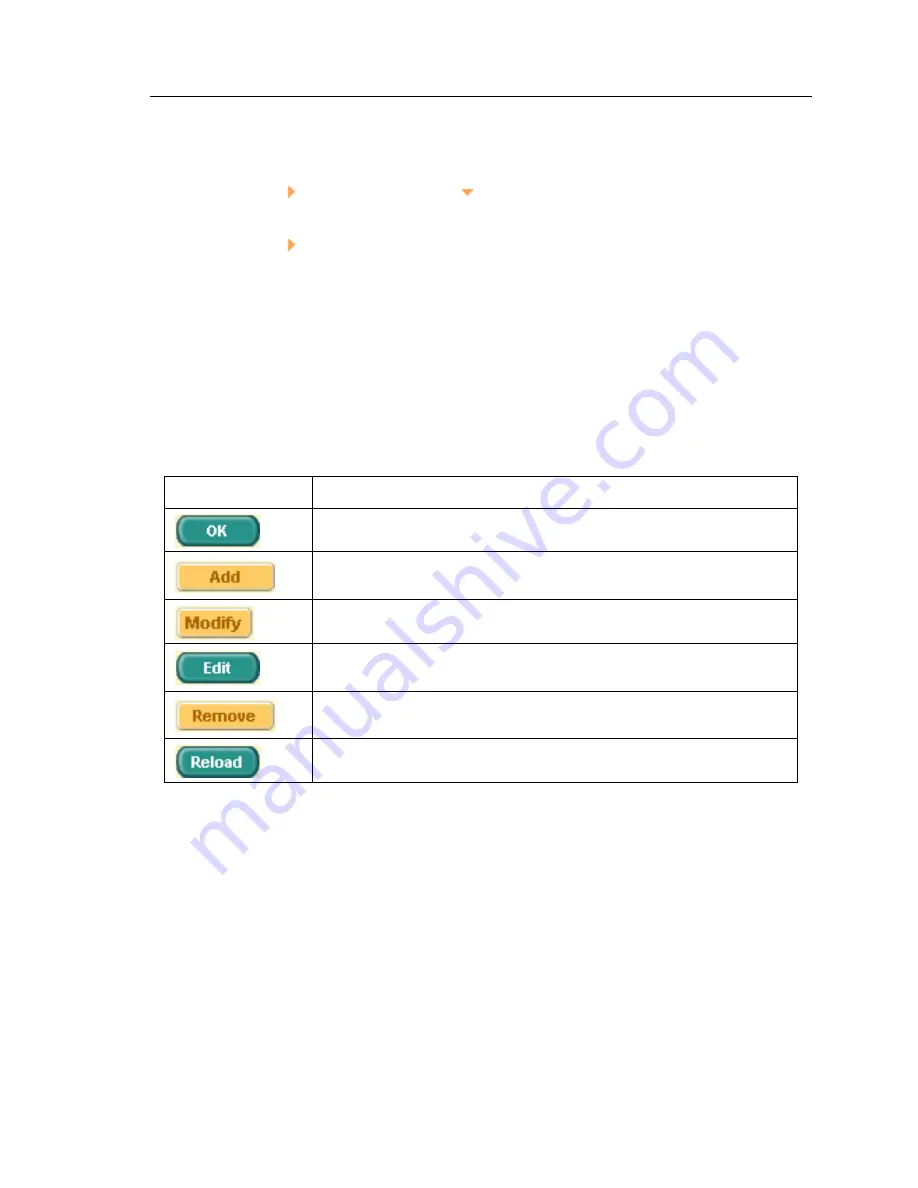
GigaX Series L2 Managed Switch User Guide
29
4.2.1
Menu navigation tips
•
To expand a group of related menus, click on the corresponding group
name. The sign will change to after expansion.
•
To contract a group of related menus: click on the corresponding group
name. The sign will appear next to the group name.
•
To open a specific configuration page, click on the desired menu item.
4.2.2
Commonly used buttons and icons
The following table describes the function for each button and icon used in the
application.
Table 6.
Commonly used buttons and icons
Button/Icon
Function
Stores any changes you have made on the current page.
Adds the existing configuration to the system, e.g. a static MAC
address or a firewall ACL rule and etc.
Modifies an existing entry
Modifies the existing configuration in the system, e.g. a static route
or a filter ACL rule and etc.
Deletes the selected item, e.g. a static route or a filter ACL rule and
etc.
Re-displays the current page with updated statistics or settings.
Summary of Contents for GigaX 2124X
Page 1: ...GigaX Series Layer 2 Managed Switch User Guide ...
Page 34: ...GigaX Series L2 Managed Switch User s Guide 34 Figure 15 Firmware Upgrade ...
Page 36: ...GigaX Series L2 Managed Switch User s Guide 36 Figure 16 Physical Interface ...
Page 45: ...GigaX Series L2 Managed Switch User Guide 45 Figure 23 Dynamic Address ...
Page 48: ...GigaX Series L2 Managed Switch User s Guide 48 Figure 25 Tagged VLAN ...
Page 57: ...GigaX Series L2 Managed Switch User Guide 57 Figure 33 USM User ...