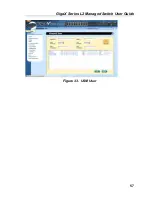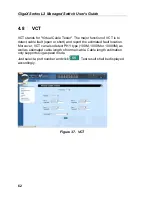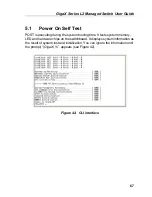GigaX Series L2 Managed Switch User’s Guide
66
5 Console
Interface
This chapter describes how to use console interface to configure the switch.
The switch provides RS232 and USB connectors to connect your PC. Use a
terminal emulator on your PC such as HyperTerminal and command line
interpreter to configure the switch. You have to set up the terminal emulator
with baud rate 9600, 8 bit data, no parity, and 1 stop bit, and no flow control.
Once you enter CLI mode, type “
?
” will display all available command help
messages. This is very useful when you are not familiar with the CLI
commands. The CLI mode times out when idle for 10 minutes. You have to
login again to enter CLI mode after the timeout.
All the CLI commands are case sensitive. In order to make them easier to use,
you can enter into different category by typing the full command, then this
category becomes your working category. Thereafter, you don’t have to type
“
sys
” before any sub-commands. For example, “
sys
” is a command category
including a lot of sub-commands. You don’t have to type “
sys
” for the
sub-commands once you change your working category to “
sys
” by typing
“
sys
”. The prompt will become “(
system name) sys%
” when your working
category is “
sys
”.
Summary of Contents for GigaX 2124X
Page 1: ...GigaX Series Layer 2 Managed Switch User Guide ...
Page 34: ...GigaX Series L2 Managed Switch User s Guide 34 Figure 15 Firmware Upgrade ...
Page 36: ...GigaX Series L2 Managed Switch User s Guide 36 Figure 16 Physical Interface ...
Page 45: ...GigaX Series L2 Managed Switch User Guide 45 Figure 23 Dynamic Address ...
Page 48: ...GigaX Series L2 Managed Switch User s Guide 48 Figure 25 Tagged VLAN ...
Page 57: ...GigaX Series L2 Managed Switch User Guide 57 Figure 33 USM User ...