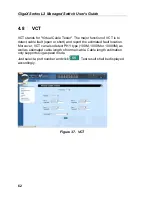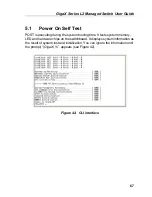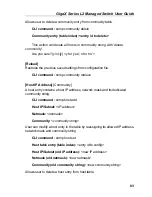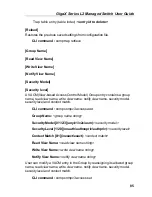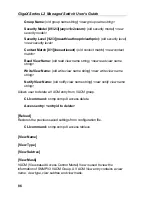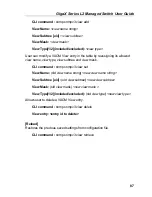GigaX Series L2 Managed Switch User’s Guide
72
[VLAN ID]
Display the VLAN ID for the switch. It is necessary to be within the same VLAN
for management .
CLI command:
net interface vlan sw0
<VLAN ID>
[IP Address]
Displays the static IP address for the switch. This IP address is used for
manageable purpose, i.e.; network applications such as, http server, SNMP
server, ftp server , telnet server and SSH server of the switch are all using this
IP address.
CLI command:
net interface ip sw0
< IP address> <netmask>
[Network Mask]
Displays the subnet mask for the switch.
CLI command:
net interface ip sw0
< IP address> <netmask>
[Default Gateway]
Displays the IP address of the default gateway. This field is necessary if the
switch network contains one or more routers.
CLI command
: net route static add
<destination subnet/IP> <gateway>
<netmask> <metric>
[Password Protection is]
[Enabled/Disabled
]
When the password protection
is enabled, the web interface will request a user
name
and password authentication while user accesses the switch through the
browser.
CLI command :
sys weblogin set
<enable/disable>
[New Password]
[Verify Password]
The default user name is
admin
. By default, a password is not
required. You
may set a password by configuring these fields.
CLI command :
sys users modify
<user name, ‘admin’ by default>
Summary of Contents for GigaX 2124X
Page 1: ...GigaX Series Layer 2 Managed Switch User Guide ...
Page 34: ...GigaX Series L2 Managed Switch User s Guide 34 Figure 15 Firmware Upgrade ...
Page 36: ...GigaX Series L2 Managed Switch User s Guide 36 Figure 16 Physical Interface ...
Page 45: ...GigaX Series L2 Managed Switch User Guide 45 Figure 23 Dynamic Address ...
Page 48: ...GigaX Series L2 Managed Switch User s Guide 48 Figure 25 Tagged VLAN ...
Page 57: ...GigaX Series L2 Managed Switch User Guide 57 Figure 33 USM User ...