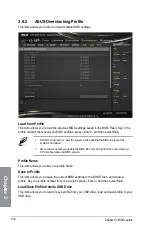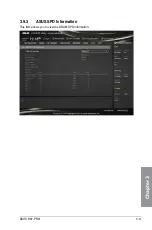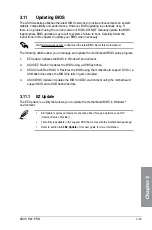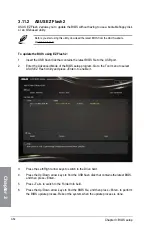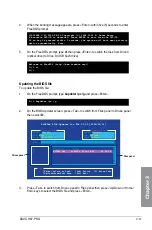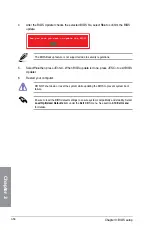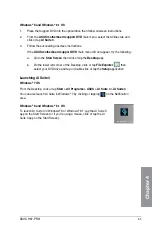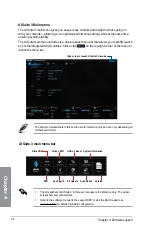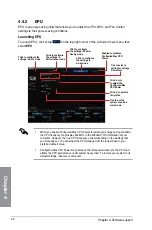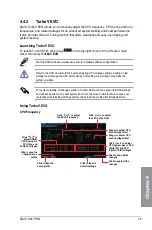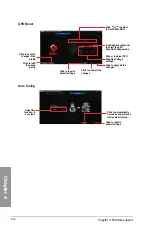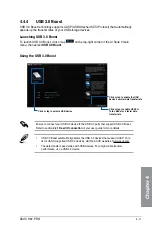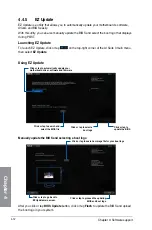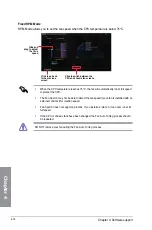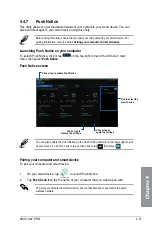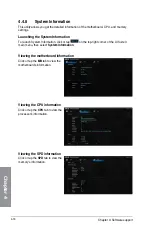ASUS H97-PRO
4-5
Chapter 4
Launching AI Suite 3
Windows
®
7 OS
From the Desktop, click or tap
Start > All Programs > ASUS > AI Suite 3 > AI Suite 3
.
You can also launch AI Suite in Windows
®
7 by clicking or tapping
on the Notification
area.
Windows
®
8 and Windows
®
8.1 OS
To launch AI Suite 3 in Windows
®
8 or Windows
®
8.1, tap the AI Suite 3
app on the Start Screen (or if you’re using a mouse, click or tap the AI
Suite 3 app on the Start Screen).
Windows
®
8 and Windows
®
8.1 OS
1.
Place the Support DVD into the optical drive then follow onscreen instructions.
2.
From the
ASUS motherboard support DVD
main menu, select the Utilities tab and
click or tap
AI Suite 3
.
3. Follow the succeeding onscreen instructions.
If the
ASUS motherboard support DVD
main menu did not appear, try the following:
a. Go to the
Start Screen
then click or tap the
Desktop
app.
b. On the lower left corner of the Desktop, click or tap
File Explorer
then
select your DVD drive and tap or double-click or tap the
Setup
application.
Summary of Contents for H-97-PRO
Page 1: ...Motherboard H97 PRO ...
Page 38: ...1 24 Chapter 1 Product introduction Chapter 1 ...
Page 43: ...ASUS H97 PRO 2 5 Chapter 2 To uninstall the CPU heatsink and fan assembly ...
Page 44: ...2 6 Chapter 2 Basic installation Chapter 2 To remove a DIMM 2 1 4 DIMM installation ...
Page 45: ...ASUS H97 PRO 2 7 Chapter 2 2 1 5 ATX Power connection OR ...
Page 46: ...2 8 Chapter 2 Basic installation Chapter 2 2 1 6 SATA device connection OR OR ...
Page 54: ...2 16 Chapter 2 Basic installation Chapter 2 ...
Page 134: ...4 22 Chapter 4 Software support Chapter 4 ...
Page 148: ...A 6 Appendices Appendices ...