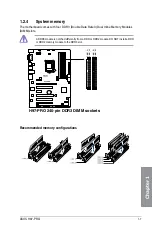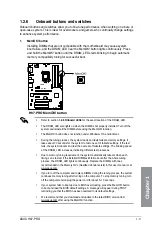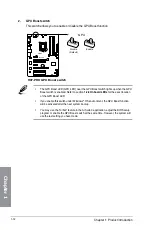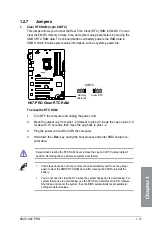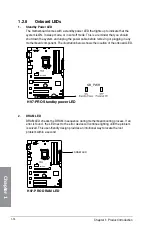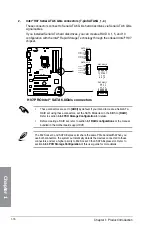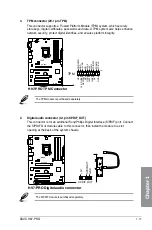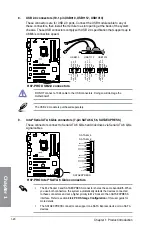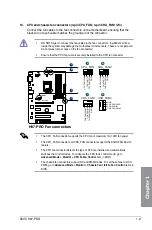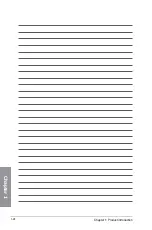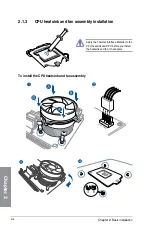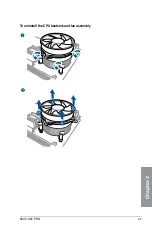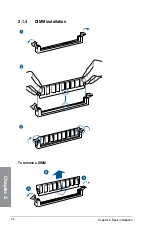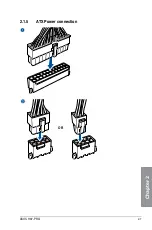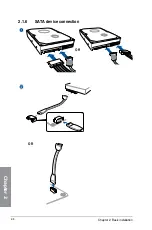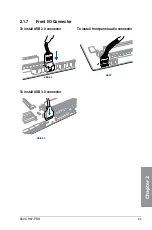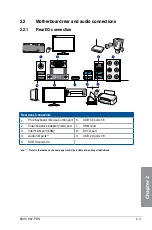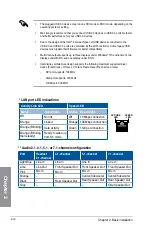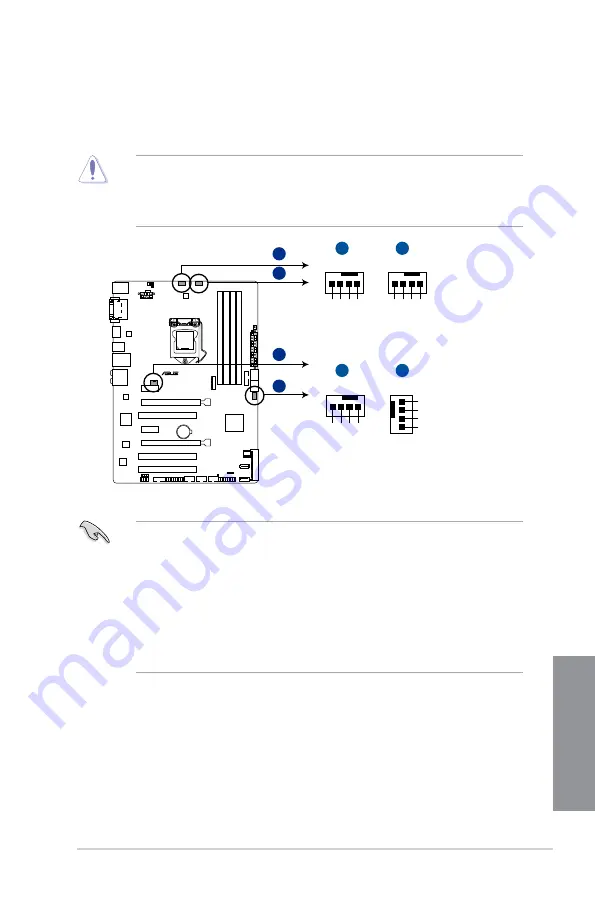
ASUS H97-PRO
1-21
Chapter 1
10. CPU and chassis fan connectors (4-pin CPU_FAN; 4-pin CHA_FAN1/2/3)
Connect the fan cables to the fan connectors on the motherboard, ensuring that the
black wire of each cable matches the ground pin of the connector.
•
The CPU_FAN connector supports the CPU fan of maximum 1A (12W) fan power.
•
The CPU_FAN connector and CHA_FAN connectors support the ASUS FAN Xpert 3
feature.
•
The CPU fan connector detects the type of CPU fan installed and automatically
switches the control modes. To configure the CPU fan’s control mode, go to
Advanced Mode > Monitor > CPU Q-Fan Control
item in BIOS.
•
The chassis fan connectors support DC and PWM modes. To set these fans to DC or
PWM, go to
Advanced Mode > Monitor > Chassis Fan 1/2/3 Q-Fan Control
items in
BIOS.
•
DO NOT forget to connect the fan cables to the fan connectors. Insufficient air flow
inside the system may damage the motherboard components. These are not jumpers!
Do not place jumper caps on the fan connectors!
•
Ensure that the CPU fan cable is securely installed to the CPU fan connector.
A
B
C
D
H97-PRO
H97-PRO Fan connectors
CHA_FAN1
CPU_FAN
CPU FAN PWM
CPU FAN IN
CPU FAN PWR
GND
CHA_FAN2
CHA FAN PWM
CHA FAN IN
CHA FAN PWR
GND
CHA FAN PWM
CHA FAN IN
CHA FAN PWR
GND
CHA_FAN3
GND
CHA FAN PWR
CHA FAN IN
CHA FAN PWM
A
B
C
D
Summary of Contents for H-97-PRO
Page 1: ...Motherboard H97 PRO ...
Page 38: ...1 24 Chapter 1 Product introduction Chapter 1 ...
Page 43: ...ASUS H97 PRO 2 5 Chapter 2 To uninstall the CPU heatsink and fan assembly ...
Page 44: ...2 6 Chapter 2 Basic installation Chapter 2 To remove a DIMM 2 1 4 DIMM installation ...
Page 45: ...ASUS H97 PRO 2 7 Chapter 2 2 1 5 ATX Power connection OR ...
Page 46: ...2 8 Chapter 2 Basic installation Chapter 2 2 1 6 SATA device connection OR OR ...
Page 54: ...2 16 Chapter 2 Basic installation Chapter 2 ...
Page 134: ...4 22 Chapter 4 Software support Chapter 4 ...
Page 148: ...A 6 Appendices Appendices ...