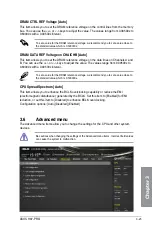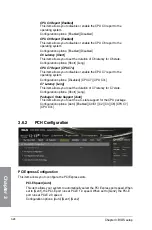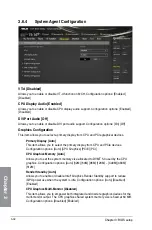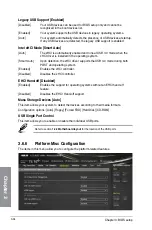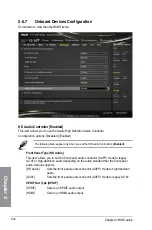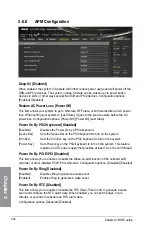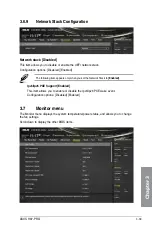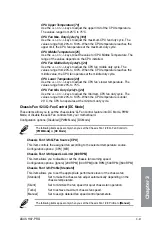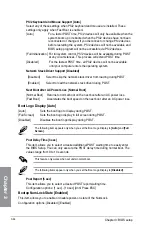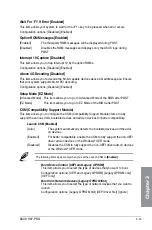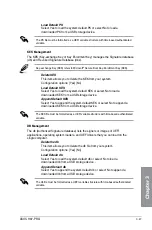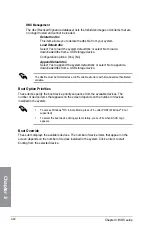3-34
Chapter 3: BIOS setup
Chapter 3
Legacy USB Support [Enabled]
[Disabled]
Your USB devices can be used for BIOS setup only and cannot be
recognized in the boot devices list.
[Enabled]
Your system supports the USB devices in legacy operating systems.
[Auto]
Your system automatically detects the presence of USB devices at startup.
If any USB devices are detected, the legacy USB support is enabled.
Intel xHCI Mode [Smart Auto]
[Auto]
The xHCI is automatically enabled and runs at USB 3.0 mode when the
xHCI driver is installed in the operating system.
[Smart Auto]
Upon detection, the xHCI driver supports the USB 3.0 mode during both
POST and operating system.
[Enabled]
Enables the xHCI controller.
[Disabled]
Disables the xHCI controller.
EHCI Hand-off [Disabled]
[Enabled]
Enables the support for operating systems without an EHCI hand-off
feature.
[Disabled]
Disables the EHCI Hand-off support.
Mass Storage Devices [Auto]
This item allows your system to detect the devices according to their media formats.
Configuration options: [Auto] [Floppy] [Forced FDD] [Hard Disk] [CD-ROM]
USB Single Port Control
This item allows you to enable or disable the individual USB ports.
Refer to section
1.2.2 Motherboard layout
for the location of the USB ports.
3.6.6
Platform Misc Configuration
The items in this menu allow you to configure the platform-related features.
Summary of Contents for H-97-PRO
Page 1: ...Motherboard H97 PRO ...
Page 38: ...1 24 Chapter 1 Product introduction Chapter 1 ...
Page 43: ...ASUS H97 PRO 2 5 Chapter 2 To uninstall the CPU heatsink and fan assembly ...
Page 44: ...2 6 Chapter 2 Basic installation Chapter 2 To remove a DIMM 2 1 4 DIMM installation ...
Page 45: ...ASUS H97 PRO 2 7 Chapter 2 2 1 5 ATX Power connection OR ...
Page 46: ...2 8 Chapter 2 Basic installation Chapter 2 2 1 6 SATA device connection OR OR ...
Page 54: ...2 16 Chapter 2 Basic installation Chapter 2 ...
Page 134: ...4 22 Chapter 4 Software support Chapter 4 ...
Page 148: ...A 6 Appendices Appendices ...