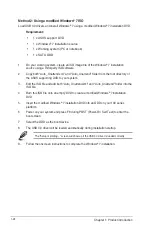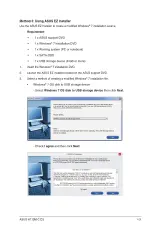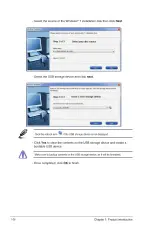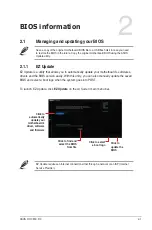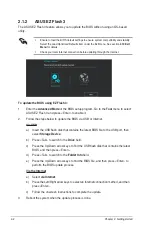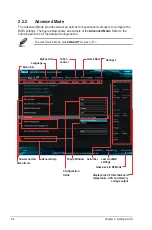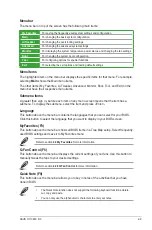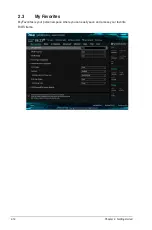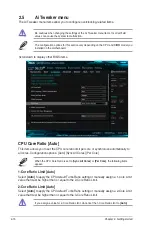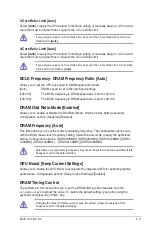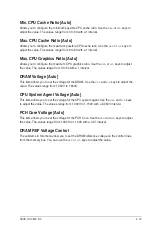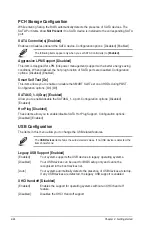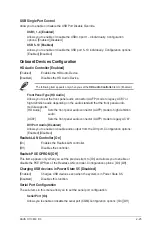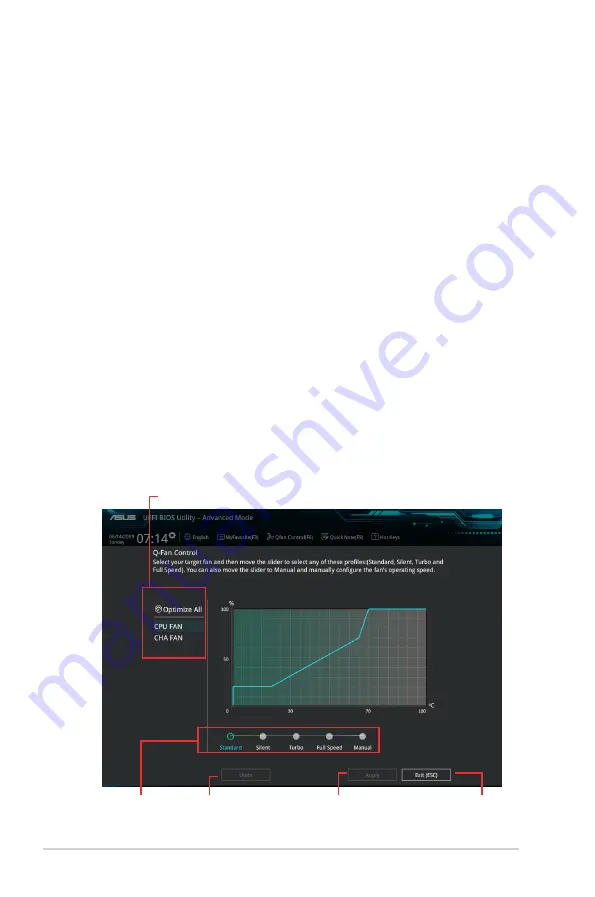
Hot keys
This button above the menu bar contains the navigation keys for the BIOS setup program.
Use the navigation keys to select items in the menu and change the settings.
Scroll bar
A scroll bar appears on the right side of a menu screen when there are items that do not fit
on the screen. Press the Up/Down arrow keys or <Page Up> / <Page Down> keys to display
the other items on the screen.
General help
At the top right corner of the menu screen is a brief description of the selected item. Use
<F12> key to capture the BIOS screen and save it to the removable storage device.
Configuration fields
These fields show the values for the menu items. If an item is user‑configurable, you can
change the value of the field opposite the item. You cannot select an item that is not
user‑configurable.
A configurable field is highlighted when selected. To change the value of a field, select it and
press <Enter> to display a list of options.
Last Modified button
This button shows the items that you last modified and saved in BIOS Setup.
2.2.3
QFan Control
The QFan Control allows you to set a fan profile or manually configure the operating speed of
your CPU and chassis fans.
Click to select a fan to be configured
Click to undo
the changes
Click to apply
the fan setting
Click to go back
to main menu
Select a profile to
apply to your fans
2-10
Chapter 2: Getting started
Summary of Contents for H110M-C D3
Page 1: ...Motherboard H110M C D3 ...
Page 17: ...ASUS H110M C D3 1 9 1 4 3 Installing a DIMM 1 2 3 To remove a DIMM B A ...
Page 21: ......
Page 29: ......
Page 33: ......
Page 34: ......
Page 35: ......