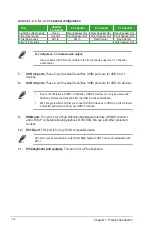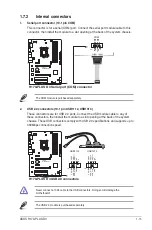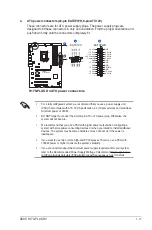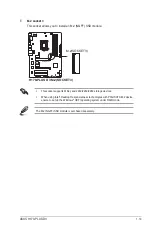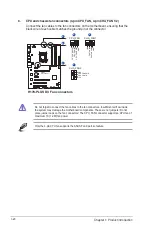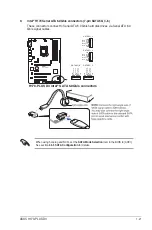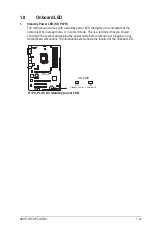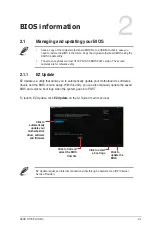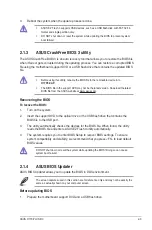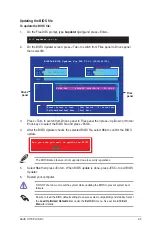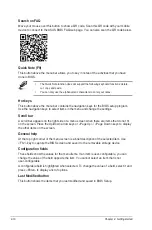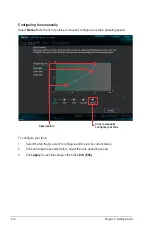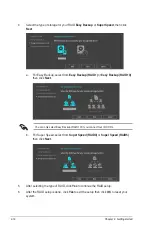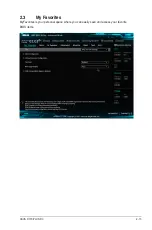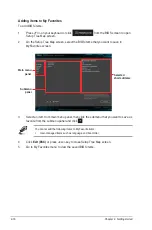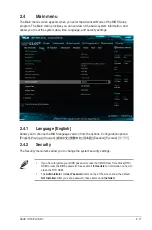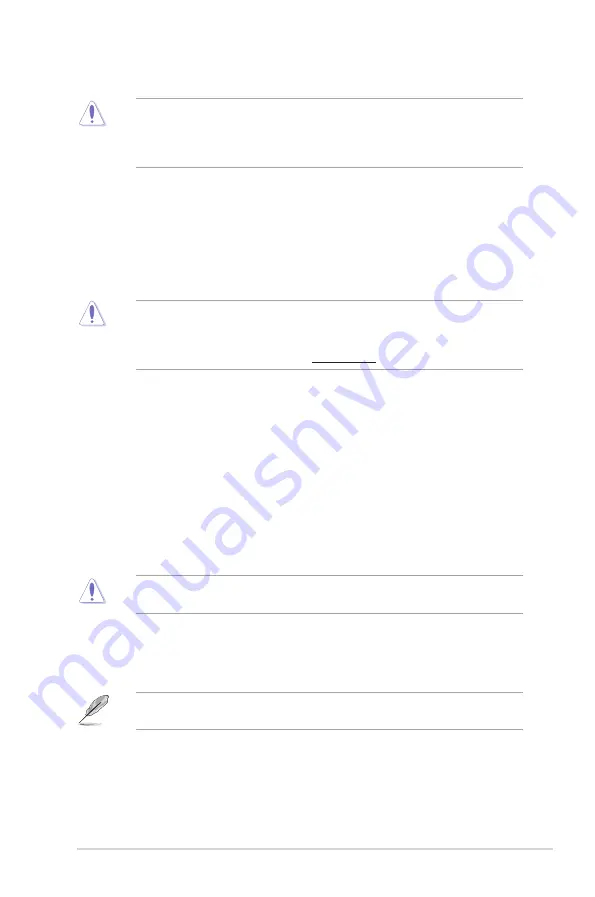
3.
Reboot the system when the update process is done.
•
ASUS EZ Flash 3 supports USB devices, such as a USB flash disk, with FAT 32/16
format and single partition only.
•
DO NOT shut down or reset the system while updating the BIOS to prevent system
boot failure!
2.1.3
ASUS CrashFree BIOS 3 utility
The ASUS CrashFree BIOS 3 is an auto recovery tool that allows you to restore the BIOS file
when it fails or gets corrupted during the updating process. You can restore a corrupted BIOS
file using the motherboard support DVD or a USB flash drive that contains the updated BIOS
file.
•
Before using this utility, rename the BIOS file in the removable device into
H17P3.CAP
.
•
The BIOS file in the support DVD may not be the latest version. Download the latest
BIOS file from the ASUS website at www.asus.com.
Recovering the BIOS
To recover the BIOS:
1.
Turn on the system.
2.
Insert the support DVD to the optical drive or the USB flash drive that contains the
BIOS file to the USB port.
3.
The utility automatically checks the devices for the BIOS file. When found, the utility
reads the BIOS file and enters ASUS EZ Flash 3 utility automatically.
4.
The system requires you to enter BIOS Setup to recover BIOS settings. To ensure
system compatibility and stability, we recommend that you press <F5> to load default
BIOS values.
DO NOT shut down or reset the system while updating the BIOS! Doing so can cause
system boot failure!
2.1.4
ASUS BIOS Updater
ASUS BIOS Updater allows you to update the BIOS in DOS environment.
The screen captures used in this section are for reference only and may not be exactly the
same as actually shown on your computer screen.
Before updating BIOS
•
Prepare the motherboard support DVD and a USB flash drive.
ASUS H170-PLUS D3
2-3