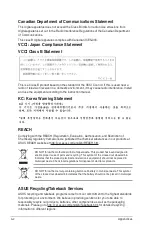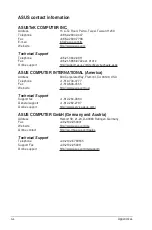1-4
Chapter 1: Product introduction
Clear RTC RAM (2-pin CLRTC)
This header allows you to clear the CMOS RTC RAM data of
the system setup information such as date, time, and system
passwords.
To erase the RTC RAM:
1.
Turn OFF the computer and unplug the power cord.
2.
Use a metal object such as a screwdriver to short the
two pins.
3.
Plug the power cord and turn ON the computer.
4.
Hold down the <
Del
> key during the boot process and
enter BIOS setup to re-enter data.
CLRTC
+3
V_
BAT
G
N
D
PIN 1
If the steps above do not help, remove the onboard battery and short the
two pins again to clear the CMOS RTC RAM data. After clearing the CMOS,
reinstall the battery.
USB 2.0 connectors (10-1 pin USB1112, USB1314)
Connect the USB module cable to any of these connectors, then install the module
to a slot opening at the back of the system chassis. These USB connectors comply
with USB 2.0 speci cations and supports up to 480Mbps connection speed.
Serial port connector (10-1 pin COM)
Connect the serial port module cable to this connector, then install the module to a
slot opening at the back of the system chassis.
Digital audio connector (4-1 pin SPDIF_OUT)
Connect the S/PDIF Out module cable to this connector,
then install the module to a slot opening at the back of the
system chassis.
SPDIF_OUT
+5
V
SPD
IF
O
U
T
G
N
D
PIN 1
Front panel audio connector (10-1 pin AAFP)
This connector is for a chassis-mounted front panel audio I/O module that supports
either HD Audio or legacy AC`97 audio standard. Connect one end of the front
panel audio I/O module cable to this connector.
We recommend that you connect a high-de nition front panel audio
module to this connector to avail of the motherboard s high-de nition audio
capability.
If you want to connect a high-de nition front panel audio module to
this connector, set the Front Panel Type item in the BIOS setup to [HD
Audio]. If you want to connect an AC 97 front panel audio module to this
connector, set the item to [AC97]. By default, this connector is set to [HD
Audio].
Summary of Contents for H170-PRO/USB 3.1
Page 1: ...Motherboard H170 PRO USB 3 1 ...
Page 10: ...x ...