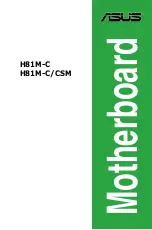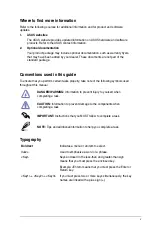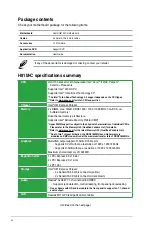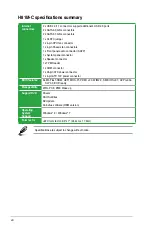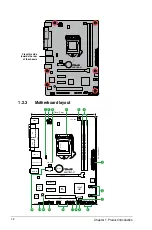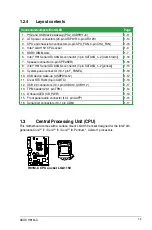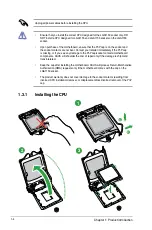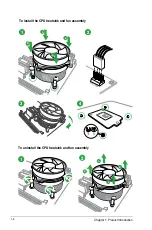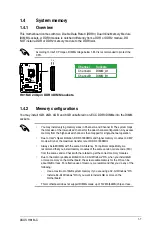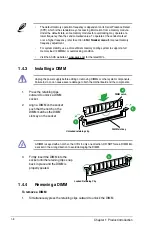Reviews:
No comments
Related manuals for H81M-C

298
Brand: Data I/O Pages: 175

MS-7512
Brand: MSI Pages: 112

PENTIUM PRO W6-LI
Brand: Micronics Pages: 82

9W AP Series
Brand: Fastfame Pages: 41

Fatality H97 Killer series
Brand: ASROCK Pages: 109

CS551
Brand: DFI Pages: 46

STIM300
Brand: Safran Pages: 29

GA-6VM7-4X
Brand: Gigabyte Pages: 70
GD32107C-EVAL
Brand: GigaDevice Semiconductor Pages: 16

AcerPower 3000
Brand: Acer Pages: 27

370LXB
Brand: Acer Pages: 20

700ed
Brand: Acer Pages: 16

12000
Brand: Acer Pages: 30

486
Brand: Acer Pages: 26

Power SE
Brand: Acer Pages: 109

Altos 1100 Series
Brand: Acer Pages: 114

Altos 12000 Series
Brand: Acer Pages: 172

G41C-S
Brand: ASROCK Pages: 6