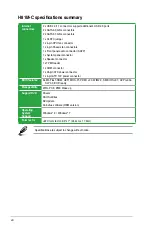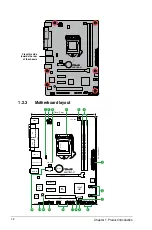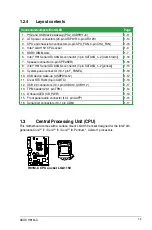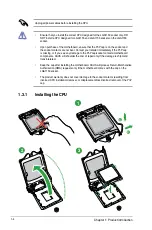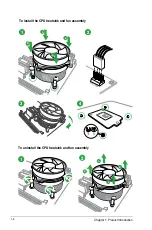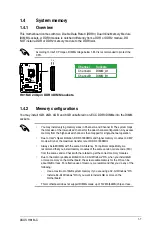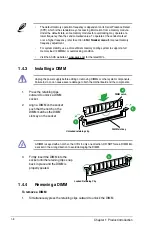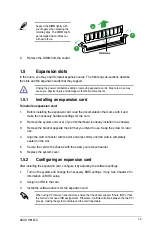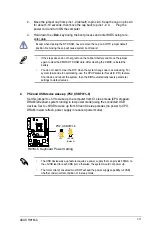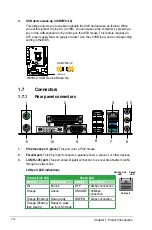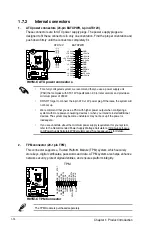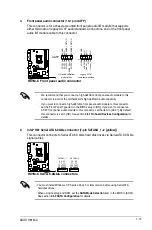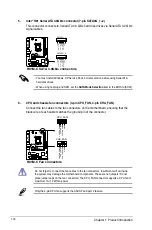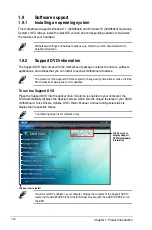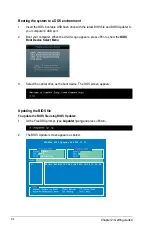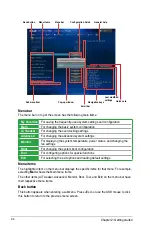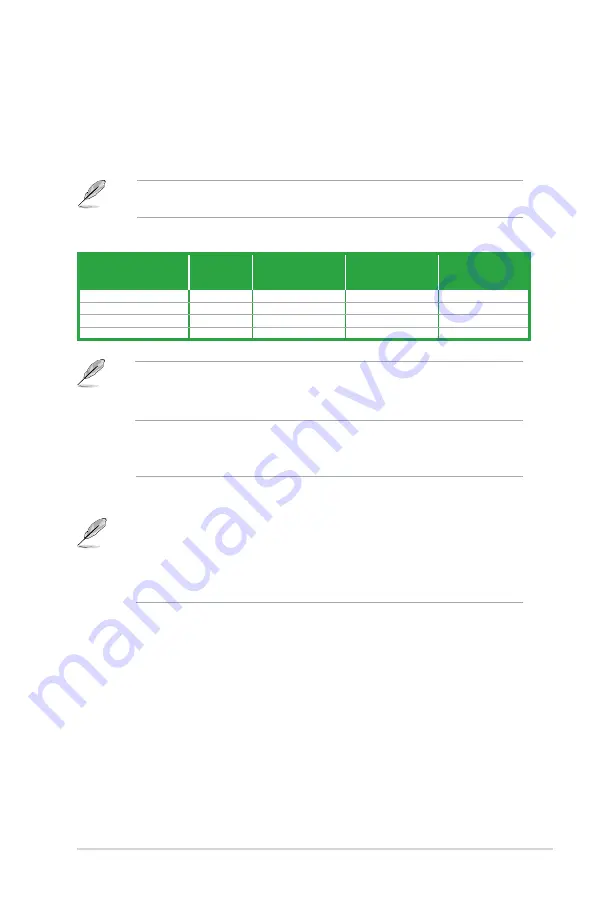
ASUS H81M-C
1-13
4.
Line In port (light blue).
This port connects to the tape, CD, DVD player, or other
audio sources.
5.
Line Out port (lime).
This port connects to a headphone or a speaker. In the 4.1, 5.1
and 7.1-channel configurations, the function of this port becomes Front Speaker Out.
Refer to the audio configuration table for the function of the audio ports in 2.1, 4.1, 5.1, or
7.1-channel configuration.
Audio 2.1, 4.1, 5.1, or 7.1-channel configuration
Port
Headset
2.1-
channel
4.1-channel
5.1-channel
7.1-channel
Light Blue (Rear panel)
Line In
Rear Speaker Out
Rear Speaker Out
Rear Speaker Out
Lime (Rear panel)
Line Out
Front Speaker Out
Front Speaker Out Front Speaker Out
Pink (Rear panel)
Mic In
Mic In
Bass/Center
Bass/Center
Lime (Front panel)
-
-
-
Side Speaker Out
6.
Microphone port (pink)
. This port connects to a microphone.
7.
USB 3.0 ports 1 and 2
. These two 9-pin Universal Serial Bus (USB) ports are for USB
3.0 devices.
•
DO NOT connect a keyboard / mouse to any USB 3.0 port when installing Windows
®
operating system.
•
Due to USB 3.0 controller limitations, USB 3.0 devices can only be used under a
Windows
®
OS environment and after USB 3.0 driver installation.
•
USB 3.0 devices can only be used for data storage.
•
We strongly recommend that you connect USB 3.0 devices to USB 3.0 ports for faster
and better performance from your USB 3.0 devices.
8.
USB 2.0 ports 3~6.
These two 4-pin Universal Serial Bus (USB) ports are for USB
2.0/1.1 devices.
9.
Video Graphics Adapter (VGA) port.
This 15-pin port is for a VGA monitor or other
VGA-compatible devices.
10.
DVI-D port.
This port is for any DVI-D compatible device. DVI-D can’t be converted to
output RGB Signal to CRT and is not compatible with DVI-I.
11. PS/2 keyboard port (purple).
This port is for a PS/2 keyboard.
To configure an 7.1-channel audio output:
Use a chassis with HD audio module in the front panel to support an 7.1-channel audio
output.