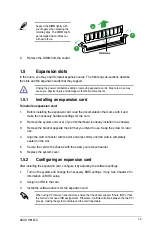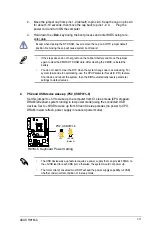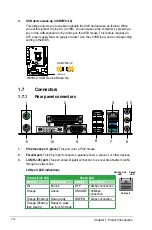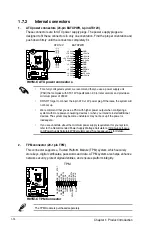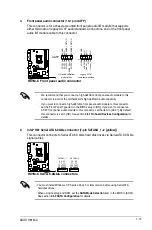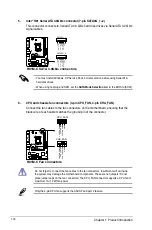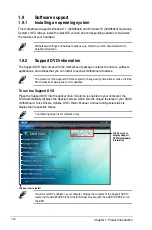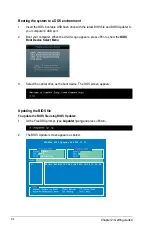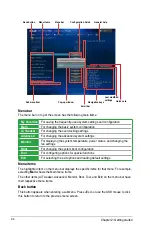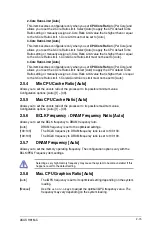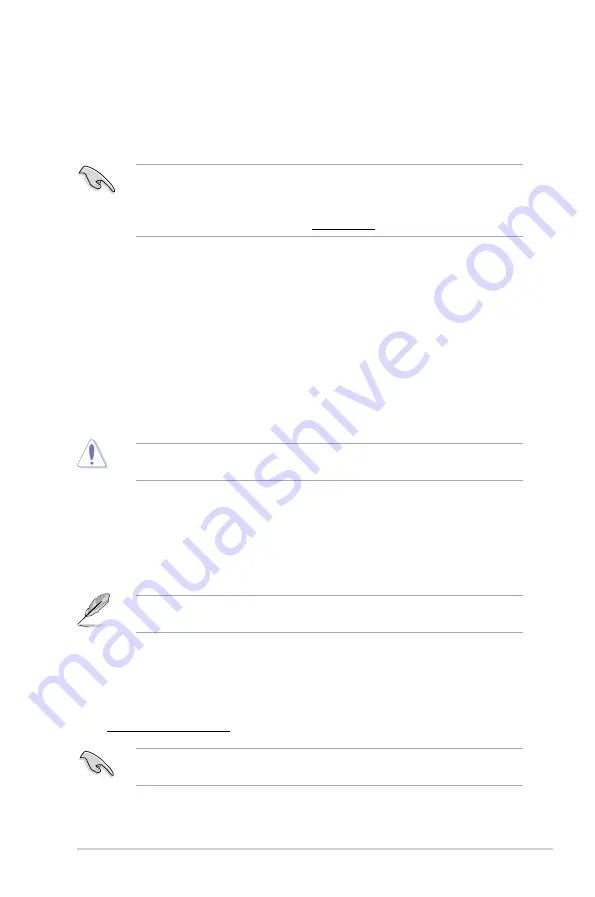
ASUS H81M-C
2-3
2.1.3
ASUS CrashFree BIOS 3 utility
The ASUS CrashFree BIOS 3 is an auto recovery tool that allows you to restore the BIOS file
when it fails or gets corrupted during the updating process. You can restore a corrupted BIOS
file using the motherboard support DVD or a USB flash drive that contains the updated BIOS
file.
•
Before using this utility, rename the BIOS file in the removable device into
H81MC.CAP
.
•
The BIOS file in the support DVD may not be the latest version. Download the latest
BIOS file from the ASUS website at
www.asus.com.
Recovering the BIOS
To recover the BIOS:
1.
Turn on the system.
2.
Insert the support DVD to the optical drive or the USB flash drive that contains the
BIOS file to the USB port.
3.
The utility automatically checks the devices for the BIOS file. When found, the utility
reads the BIOS file and enters ASUS EZ Flash 2 utility automatically.
4.
The system requires you to enter BIOS Setup to recover BIOS settings. To ensure
system compatibility and stability, we recommend that you press <F5> to load default
BIOS values.
DO NOT shut down or reset the system while updating the BIOS! Doing so can cause
system boot failure!
2.1.4
ASUS BIOS Updater
The ASUS BIOS Updater allows you to update BIOS in a DOS environment. This utility also
allows you to copy the current BIOS file that you can use as a backup when the BIOS fails or
gets corrupted during the updating process.
The succeeding utility screens are for reference only. The actual utility screen displays may
not be same as shown.
Before updating BIOS
1.
Prepare the motherboard support DVD and a USB flash drive formatted using
FAT32/16 on a single partition.
2.
Download the latest BIOS file and BIOS Updater from the ASUS website at
http://support.asus.com
and save them on the USB flash drive.
NTFS is not supported under DOS environment. Do not save the BIOS file and BIOS
Updater to a hard disk drive or USB flash drive in NTFS format.
3.
Turn off the computer and disconnect all SATA hard disk drives (optional).