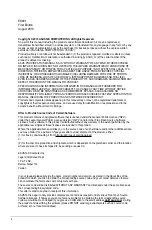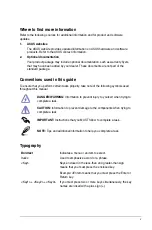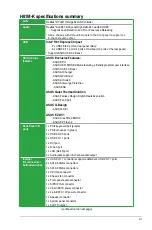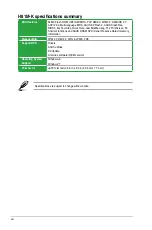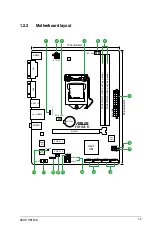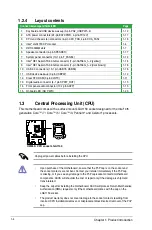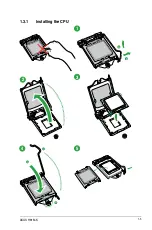Reviews:
No comments
Related manuals for H81M-K

P4XFB
Brand: JETWAY Pages: 48

H8QC8+
Brand: Supero Pages: 80

chipKIT DP32
Brand: Digilent Pages: 17

LV-678
Brand: Commell Pages: 53

INA2180-2181
Brand: Texas Instruments Pages: 20

LPC1768-Xplorer
Brand: NGX Technologies Pages: 25

D5CUB ISA
Brand: Micronics Pages: 80

MDH11TI
Brand: Gigabyte Pages: 2

5P49V5907
Brand: IDT Pages: 5

B360M MORTAR
Brand: MSI Pages: 98

250G
Brand: Yamaha Pages: 76

15D
Brand: Yamaha Pages: 64

25
Brand: Yamaha Pages: 86

2A
Brand: Yamaha Pages: 111

15
Brand: Yamaha Pages: 72

150F
Brand: Yamaha Pages: 90

25Z
Brand: Yamaha Pages: 130

25X
Brand: Yamaha Pages: 132