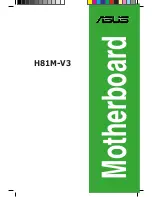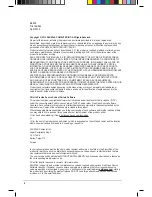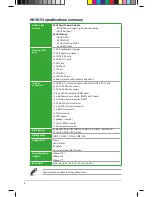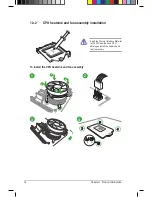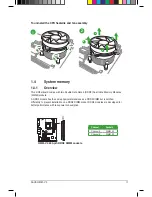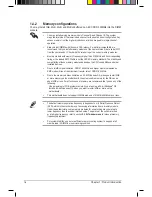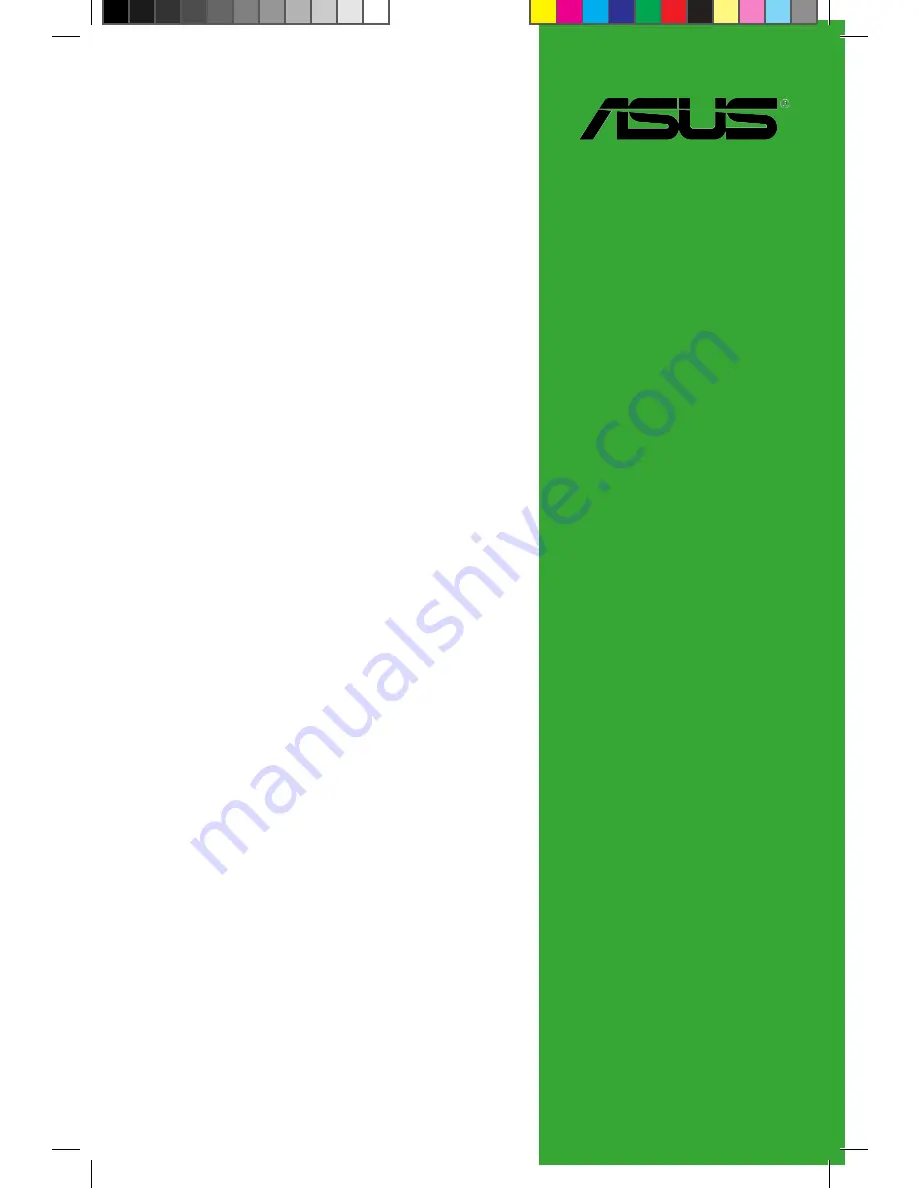Reviews:
No comments
Related manuals for H81M-V3
ASC Bridge Board
Brand: Lattice Semiconductor Pages: 25

GA-8VM533
Brand: Gigabyte Pages: 96

TPS61090EVM-029
Brand: Texas Instruments Pages: 19

GA-EX38-DS5
Brand: Gigabyte Pages: 116

ITP11
Brand: Aaeon Pages: 44

EFM32 G890
Brand: Energy Pages: 14

WAFER-5820
Brand: Vox Pages: 23

ISL70321SEHDEMO1Z
Brand: Intersil Pages: 9

Wafer 5822
Brand: ICP Pages: 50

COMe Ref.Carrier T6
Brand: Kontron Pages: 41

GA-A75M-D2H
Brand: Gigabyte Pages: 96

PICDEM
Brand: Microchip Technology Pages: 2

POWERDRIVE V2
Brand: MINN KOTA Pages: 16

Ursa
Brand: AIC Pages: 58

AX4SPE Max II
Brand: AOpen Pages: 8

Micro ATX
Brand: MSI Pages: 73

Coccinella Master Plus
Brand: SEA Pages: 2

T15M
Brand: Maxus Pages: 59