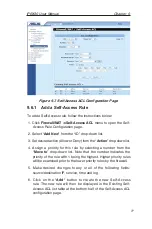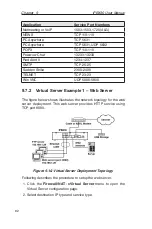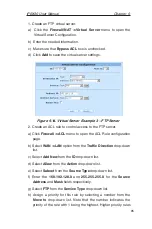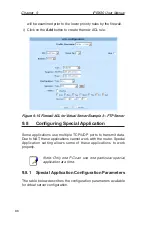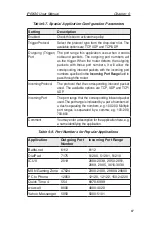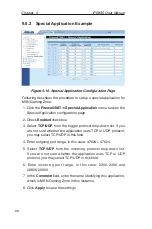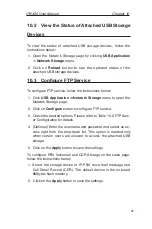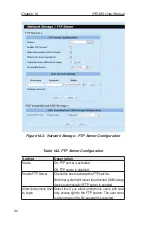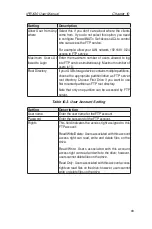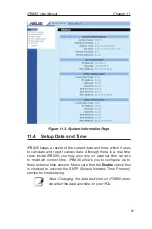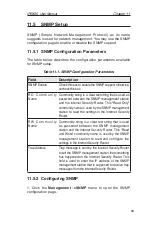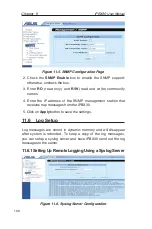89
iPBX30 User Manual
Chapter 10
10
USB Application
This chapter describes how to configure the USB network storage
for sharing your data via FTP service. The iPBX30 supports two
USB2.0 ports on board and provides two major functions for
attached USB storage space - FTP server and Voicemail and CDR
data storage. Before using the FTP server, ensure that your USB
storage meets the following requirements.
• Only HDD and flash drive are supported. CD-ROM and DVD
drives are not supported. For a list of compatible devices,
please refer to www.asus.com.
• Supports read/write functions for FAT/FAT32 and Linux EXT2
file systems. It does not support NTFS file system.
• Devices with multiple partitions can be detected; however, only
the first five partitions are accessible.
Note: iPBX30 only supports USB storage recognized
as a “Mass Storage Device” such as HDD and flash
drives. Most compatible USB storage devices are
plug and play; you do not need to power off the router
when connecting these devices.
10.1 Configure USB Devices
To configure Network Storage settings, follow the instructions
below:
1. Make sure that your USB storage is powered on and connected
to one of the USB ports at the rear of your router.
2. Click
USB Application ->Network Storage
menu to open the
Network Storage page.
3. Select an appropriate language from the Character Set drop
down list for accessing your USB storage. Choose English if
your USB storage contains only English characters.
4. Setup FTP service if necessary. Note that the USB storage will
not be available until the FTP service is activated. To start FTP
server configuration, click on the
Configure
button and follow
the instructions described in section 10.3 “Configure FTP Ser
-
vice”.
Summary of Contents for iPBX30
Page 1: ...iPBX30 User Manual E2883 December 2006 ...
Page 151: ......