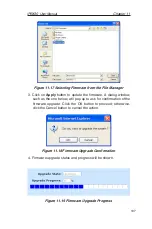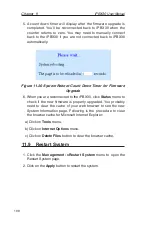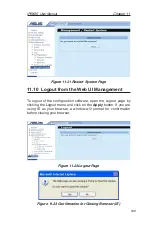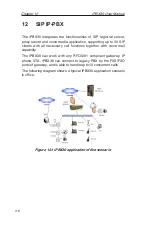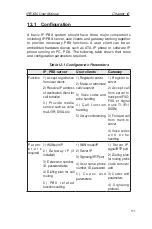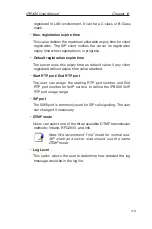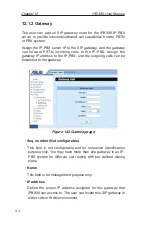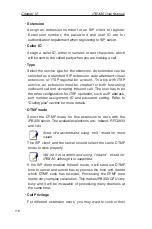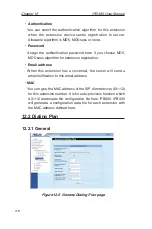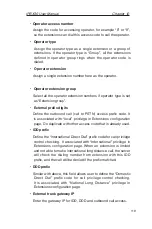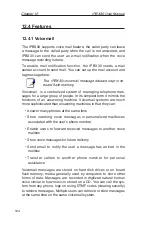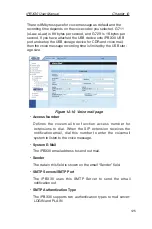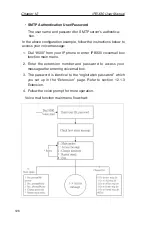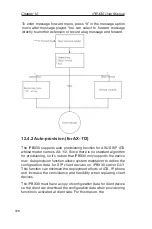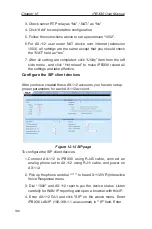iPBX30 User Manual
Chapter 12
121
•
ITSP Operator
Select one extension number as the ITSP inbound call reception
operator. The extension must be predefined in the “Extension”
page. All incoming calls from ITSP SIP will be forwarded to this
extension.
•
User Name/Password
The ITSP will give you an account name and password for
device registration authentication. Enter the account name
here, followed by password and authentication method.
•
Authentication
The iPBX30 supports MD5 authentication method while
registering to ITSP. Normally the SIP server registration is
protected for preventing unauthorized user login.
12.2.3
Prefix Routing
“Prefix routing” enables user to define a prefix code mapping for
routing calls to a specified destination.
The destination could be a gateway or ITSP service server. Prefix
routing must work with “Gateway” or “ITSP” setting.
Figure 12.7 Prefix Routing page
Summary of Contents for iPBX30
Page 1: ...iPBX30 User Manual E2883 December 2006 ...
Page 151: ......