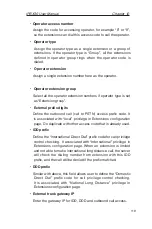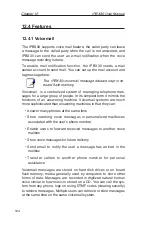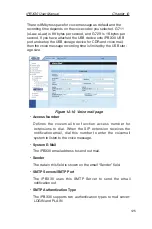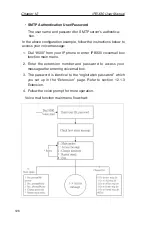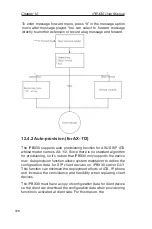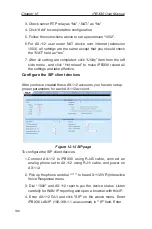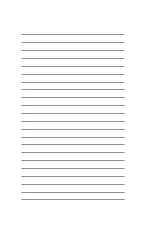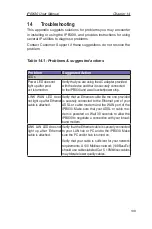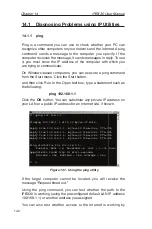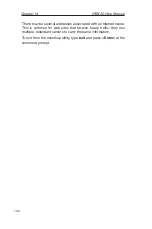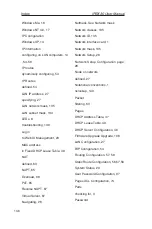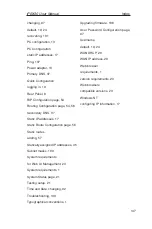iPBX30 User Manual
Chapter 12
133
the Phone number, Caller ID, User Name and Password, and
make sure they are identical to the settings in iPBX30. Click
Apply
after completing all settings.
5. Click “Advanced” on the menu to configure advanced setting:
a. Choose “Silence Suppression” as “Off” for G.729 and G.711.
b. Choose “INFO” mode for “DTMF method”
c. Click “Apply” to update setting and then reboot AX-112.
6. Now your AX-112 with extension number 1001 can login
iPBX30 and make a call.
7. Follow the above procedures to configure extension 1002
8. For AX-112 under NAT device over Internet, only the “*IP:” (SIP
server IP address) setting is different. Assign the public IP of
iPBX30 to this field (it is 210.80.66.110 in this example).
Enable the ITSP service
There are 3 steps to enable ITSP service.
•
Create an extension for ITSP
It is necessary for iPBX30 to use an extension as an UA (User
Agent) to register to ITSP SIP server, and also to accept the
incoming call from ITSP. Select an extension number for ITSP
registration and click the type as “ITSP operator”.
•
Set up ITSP account
Enter the ITSP server public IP address or domain name, and
the proper user name and password for authentication. You can
have multiple gateways or ITSP service accounts at the same
time.
•
Add a routing rule for ITSP service
You have to create a routing rule for ITSP call, just like the
gateway prefix routing setup.
After you have finished all the setup, go to
IP-PBX -> Utilities
and click the “Hot Reload” to make all the settings effective.
Go to
IP-PBX -> Status
to check if the ITSP registration is
successful, and make a call with proper prefix number to check
if the call can be routed to gateway or ITSP server accordingly.
Summary of Contents for iPBX30
Page 1: ...iPBX30 User Manual E2883 December 2006 ...
Page 151: ......