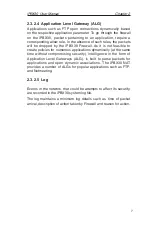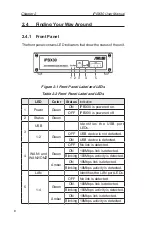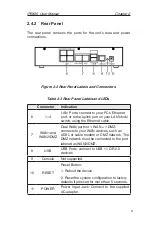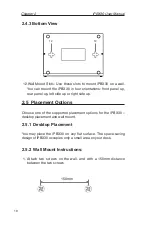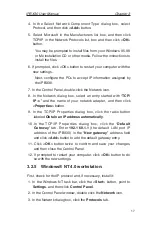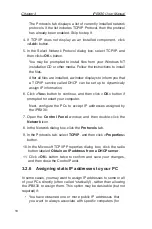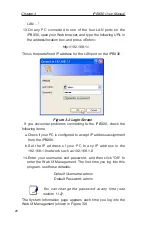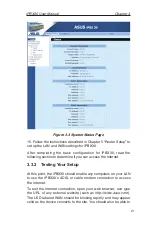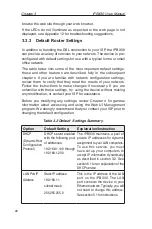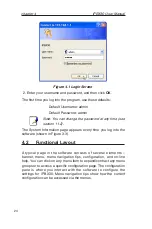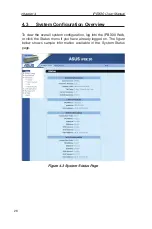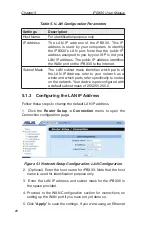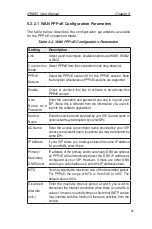Chapter 3
iPBX30 User Manual
18
The Protocols tab displays a list of currently installed network
protocols. If the list includes TCP/IP Protocol, then the protocol
has already been enabled. Skip to step 9.
4. If TCP/IP does not display as an installed component, click
<
Add
> button.
5. In the Select Network Protocol dialog box, select TCP/IP, and
then click <
OK
> button.
You may be prompted to install files from your Windows NT
installation CD or other media. Follow the instructions to install
the files.
After all files are installed, a window displays to inform you that
a TCP/IP service called DHCP can be set up to dynamically
assign IP information.
6. Click <
Yes
> button to continue, and then click <
OK
> button if
prompted to restart your computer.
Next, configure the PCs to accept IP addresses assigned by
the iPBX30:
7. Open the
Control Panel
window, and then double-click the
Network
icon.
8. In the Network dialog box, click the
Protocols
tab.
9. In the Protocols tab, select
TCP/IP
, and then click <
Properties
>
button.
10.In the Microsoft TCP/IP Properties dialog box, click the radio
button labeled
Obtain an IP address from a DHCP server
.
11. Click <
OK
> button twice to confirm and save your changes,
and then close the Control Panel.
3.2.6 Assigning static IP addresses to your PC
In some cases, you may want to assign IP addresses to some or all
of your PCs directly (often called “statically”), rather than allowing
the iPBX30 to assign them. This option may be desirable (but not
required) if:
• You have obtained one or more public IP addresses that
you want to always associate with specific computers (for
Summary of Contents for iPBX30
Page 1: ...iPBX30 User Manual E2883 December 2006 ...
Page 151: ......