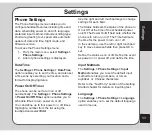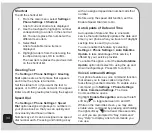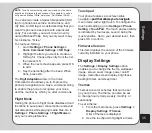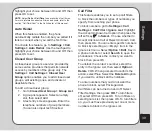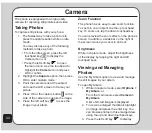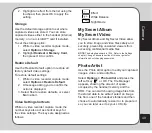36
3. Select
Option
to activate the theme, set
the theme timer, or set the theme order.
Use the touchpad to highlight an option
and press OK to confirm.
The Activate option activates the selected
theme. The Theme Timer option defines
how often the theme is updated. The Set
Order option defines the order in which
the themes are updated.
Wallpaper
To set the wallpaper:
1. From the main menu, press
Settings >
Display Settings >Wallpaper
.
2. Select the Default option from the
wallpaper menu.
3. Use the touchpad to highlight an image
to use as wallpaper and select
View
to
see your selection.
4. Press OK to set.
You can also choose your own picture as
wallpaper. Instead of choosing a Default
wallpaper, select Custom and browse to the
location of the picture.
Screen Saver
To set the screen saver:
1. From the main menu, go to
Settings >
Display Settings > Screen Saver
.
2. Use the touchpad to highlight the
Settings option, then press OK.
3. Use the touchpad to highlight the Status
option and use the left and right touchpad
keys to set the screen saver to On or Off
status.
4. Use the touchpad to highlight the Waiting
Time option and use the left and right
touchpad keys to set the screen saver
keys to set the screen saver
waiting time.
5. Press OK to confirm the settings.
Select a screen saver using the Select option in
the same way that you selected a wallpaper.
Power On/Off Animation
This item allows you to choose the animation
display each time you turn the phone on/off.
You may choose from the available animations
or customize by browsing to the location of the
file.
Idle Screen
This item allows you to choose what you
want to display on the main idle screen. Use
the touchpad to highlight any of the following
items, then press the left soft key
to toggle
between on and of: Show Date and Time, Show
Owner Number, Show Operator Name, and
Show Profiles.
Brightness
To adjust the brightness, press
Settings >
Display Settings > Brightness
and press the
enter key to display the brightness control.