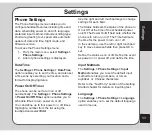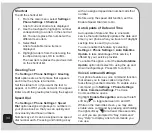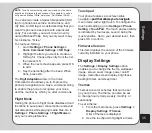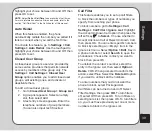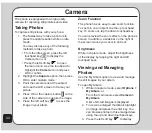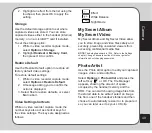47
Camera
apply Deactivate, 4 Shot, 6 Shot or 9 Shot to
the setting.
Recording Videos
Follow these instructions for shooting video:
1. From the main menu, highlight the
Camera
icon, then press OK.
2. Select the
Video Recorder
option, then
press OK to enter video capture mode.
3. Point the camera lens at the subject and
use the LCD screen to frame your video.
4. Press OK or the capture button to begin
recording. Press the left soft key
to
pause. To stop recording, press OK, the
right soft key
,
or the capture button.
Zoom Function
The phone’s video recorder also has a zoom
function.
To zoom in on an object, tap the up touchpad
key. To zoom out, tap the down touchpad key.
You can preview the zoom effect on the phone’s
screen. A slide bar at the bottom right corner of
the screen moves as zoom is applied.
Viewing and Managing
Videos
Select the My Video option to view and play the
videos in your album.
To open My Video:
1. While in video capture mode, select
Options > My Video
, or
From the main menu, select
Camera >
My Video
.
A list of stored videos is displayed.
2. Use the touchpad to highlight a video,
then press
OK
to play.
To pause, press OK. Press OK again or
select
Resume
to resume.
3. To edit files, select
Options
. You can
play, rename, delete, sort, or hide files.
You can also set the default storage
location.
Some video playing features are explained in
the following sections.
Full-Screen Mode
While the video is playing, a progress bar and
the time elapsed is shown at the bottom of the
screen. If you wish to view the video in full-
screen mode, press the * key to toggle in and
out of full-screen mode.
Rewind and Fast Forward
To rewind, tap and hold the left touchpad key.
To fast forward, tap and hold the right touchpad
key.
Video Playback Speed
You can select from five different video
playback speeds: x 1/2, x 1, x 2, x 4, and x 8.