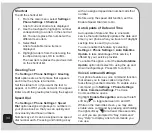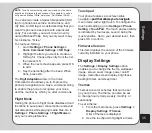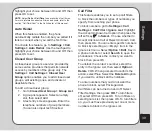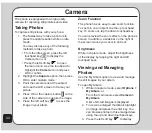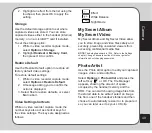48
To select a playback speed, tap the up and
down touchpad key. Use the up key to select
a higher speed and the down key to select a
lower speed.
The current speed is shown on the lower center
section of the screen.
Volume
To adjust volume, press the side volume key.
Press + to increase volume, and - to decrease
volume.
Capturing a Still Photo
You can capture a still photo from a video by
pressing the capture button on the side of the
camera while the video is playing.
Video Capture Settings
The camera can be configured to capture
videos of different size and quality. You can also
capture videos with special effects, or set the
default storage location to handset or memory
card.
To access camcorder settings:
Put the camera into video recorder capture
mode, as described in the “Recording Videos”
section of this manual, then select
Options
.
Camcorder Setting
The Camcorder Setting includes options
related to lighting conditions. There are settings
for white balance, EV, Night mode, and AC
frequency.
To open the Camcorder Settings menu:
1. While in video recorder capture mode,
select
Options > Camcorder Setting
.
2. Highlight an option to adjust.
3. Adjust the value of a setting using the
touchpad left and right keys.
NOteS:
EV stands for exposure value. The EV option enables
you to manually raise or lower the exposure value.
The AC Frequency option adjusts for lighting flicker. Select the
frequency of electrical current in your area.
Video Setting
Use the Video Setting option to set the video
quality, file size limit, and record time limit. You
may also turn the audio on and off, and set the
encode format.
To open the video setting menu:
1. While in video recorder capture mode,
select
Options > Video Setting
.
2. Highlight a setting to adjust.
3. Adjust the value of a setting using the
touchpad left and right keys.
effect
Use the Effect option to apply a photo effect,
such as a photo negative effect or a color effect,
when you shoot a video.
1. While in video recorder capture mode,
select
Options > effect
.
A list of effects appears.