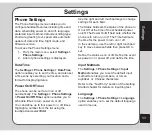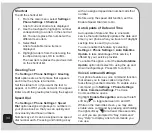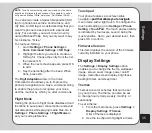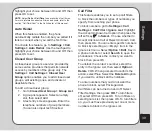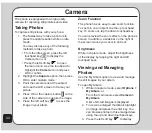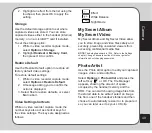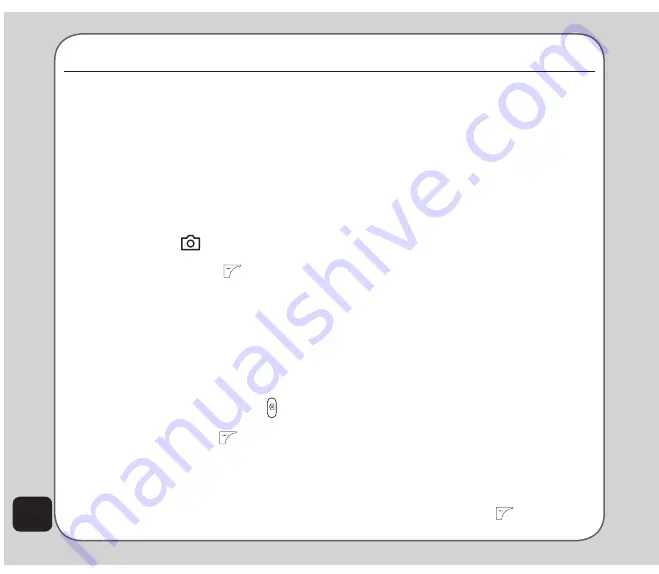
44
The phone is equipped with a high quality
camera for capturing still pictures and video.
Zoom Function
The phone has an easy-to-use zoom function.
To zoom in on an object, tap the up touchpad
key. To zoom out, tap the down touchpad key.
You can preview the zoom effect on the phone’s
screen. In addition, a slide bar on the right of
the screen moves you zoom in and out.
Brightness
While in capture mode, adjust the brightness
of the display by tapping the right and left
touchpad keys.
Viewing and Managing
Photos
Use the My Album option to view and manage
the still images in your album.
To open My Album:
1. While in capture mode, select
Options >
My Album
, or
From the main menu, select
Camera >
My Album
.
A list of stored images is displayed.
2. To view an enlarged thumbnail, highlight
an image and press the enter key. You
can browse photos in this enlarged view
using the up and down touchpad keys.
3. Press the left soft key
to display
taking Photos
To capture still pictures with your phone:
1. The fastest way to take a photo is to
press the capture button while on idle
mode.
You may also use any of the following
methods to take a photo:
• From the idle screen, press the left
touchpad key
to display the
Camera menu, or
• Press the left soft key
to open
the main menu. Use the touchpad to
highlight the
Camera
icon and press
OK to confirm.
2. Highlight the
Capture
option, then press
OK to enter capture mode.
3. Point the camera lens at the subject
and use the LCD screen to frame your
picture.
4. Press OK or the capture button on the
side of the camera to capture the image.
5. Press the left soft key
to save the
image in your album.
Camera