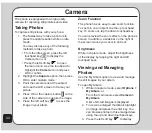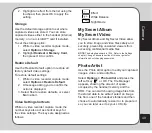54
applications using the Java Settings option.
To open the Java Settings menu:
1. From the main menu, select
Media
Center > �ava Settings
.
2. Highlight an option to change.
3. Use the right and left touchpad keys to
change the setting.
NOteS
:
Not all settings can be changed. Some fields only display
resources available.
Setting the
Restore Default Games
field to Yes restores the
default games and removes all ofther games you installed.
Melody Composer
Use the melody composer to create midi tunes
of your own. You can also edit existing midi files
on your phone.
To create a new tune:
From the main menu, select
Media Center >
Melody Composer > Add
.
A blank music staff is displayed.
• Use the keys 1-7 to enter notes C-B.
• Each note can be pushed up or down
an octave by highlighting it with the
touchpad and then using the touchpad
up down action to move it up or down.
• Sharpen a note by highlighting it with
the touchpad and then pressing the #
key.
• Change the length of a note by
highlighting it with the touchpad and
pressing the * key.
• Add a rest using the 0 key.
• Add a vibration effect by pressing
. This effect is marked with a
phone icon on the staff.
• Add an effect to turn the screen on and
off by pressing
. This effect is
marked by a sun icon on the staff.
• If you would like to edit your tune by
turning off the vibration or screen on /
off effects, select the effect on the staff,
then press the down touchpad key to
deactivate it. An “x” then appears on
the effect. Tap the up touchpad key to
reactivate.
You can play your tune at any time from the
Option menu. From the Options menu, you can
also select an instrument to play your tune,
adjust the speed, and save your work.