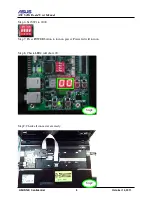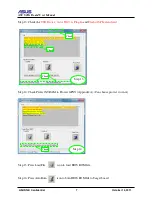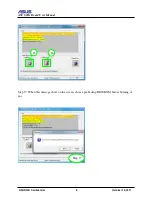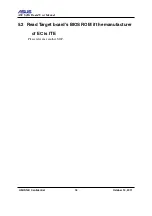ASUS JIG Board User Manual
ASUSTeK Confidential
15 October 14, 2011
5
Read Target board’s BIOS ROM
5.1 Read Target board’s BIOS ROM via SPI extend card
if the manufacturer of EC is ENE
Step 1: Remove all power sources
(include battery and power
supply)
from target board.
Step 2: Plug in SPI extend card to JIG3
extend port(CON301).
Note: Extend card not support
hotplug.
Step 3: Connect USB cable from CN1
to your PC’s USB connector.
Step 4: Connect FPC cable from SPI
extend card to your target
board’s keyboard connector,
make sure SPI extend card
connect Pin1 is connected to
target board keyboard
connector’s Pin1.
Step5: Use a USB cable connect GND
between JIG3 CN2 and target
board USB port, and make sure
all power sources was removed
form target board.
GND
SPI Ext. Card
USB
JIG Board Extend connecter
EPC
JIG Board
NB
Step 2